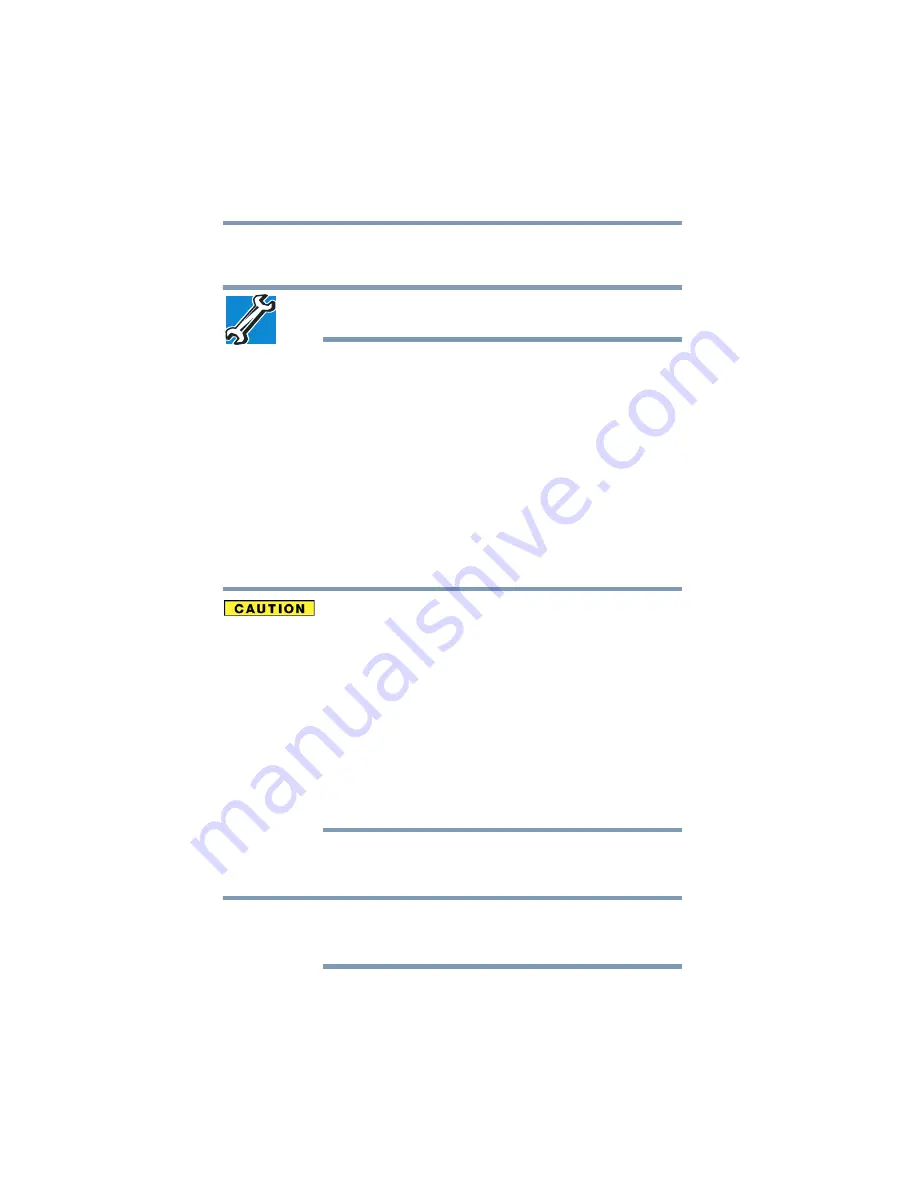
56
Getting Started
Adding memory (optional)
17
Reconnect the cables.
18
Restart the computer.
TECHNICAL NOTE: You must have at least one memory module
installed for the computer to work.
You can now continue setting up the computer. When the operating
system has loaded, you can verify that the computer has recognized
the additional memory module.
If you are adding extra memory after setting up the computer, verify
that the computer has recognized it correctly as described in
“Checking total memory” on page 57
.
Removing a memory module
If you need to remove a memory module:
1
Complete steps
–
“Installing a memory module” on
to shut down the computer and open the memory
module slot cover.
Do not try to remove a memory module with the computer turned on.
You can damage the computer and the memory module.
Do not remove the memory module while the computer is in Standby
or Hibernation mode. The computer could hang up the next time you
turn it on and data in memory will be lost. In either of the above
cases, the Standby configuration will not be saved.
The following message appears when you turn on the power:
Warning: Resume Failure
Press Any Key to Continue
If the computer hangs up when you turn it on, perform the following:
Press the power button and hold it down for at least ten seconds,
then turn the power on again.
2
Pull the latches away from the memory module.
The memory module pops up slightly.
If your system has the memory modules stacked on top of one
another, you must remove the top module first before removing/
installing the bottom module.
NOTE






























