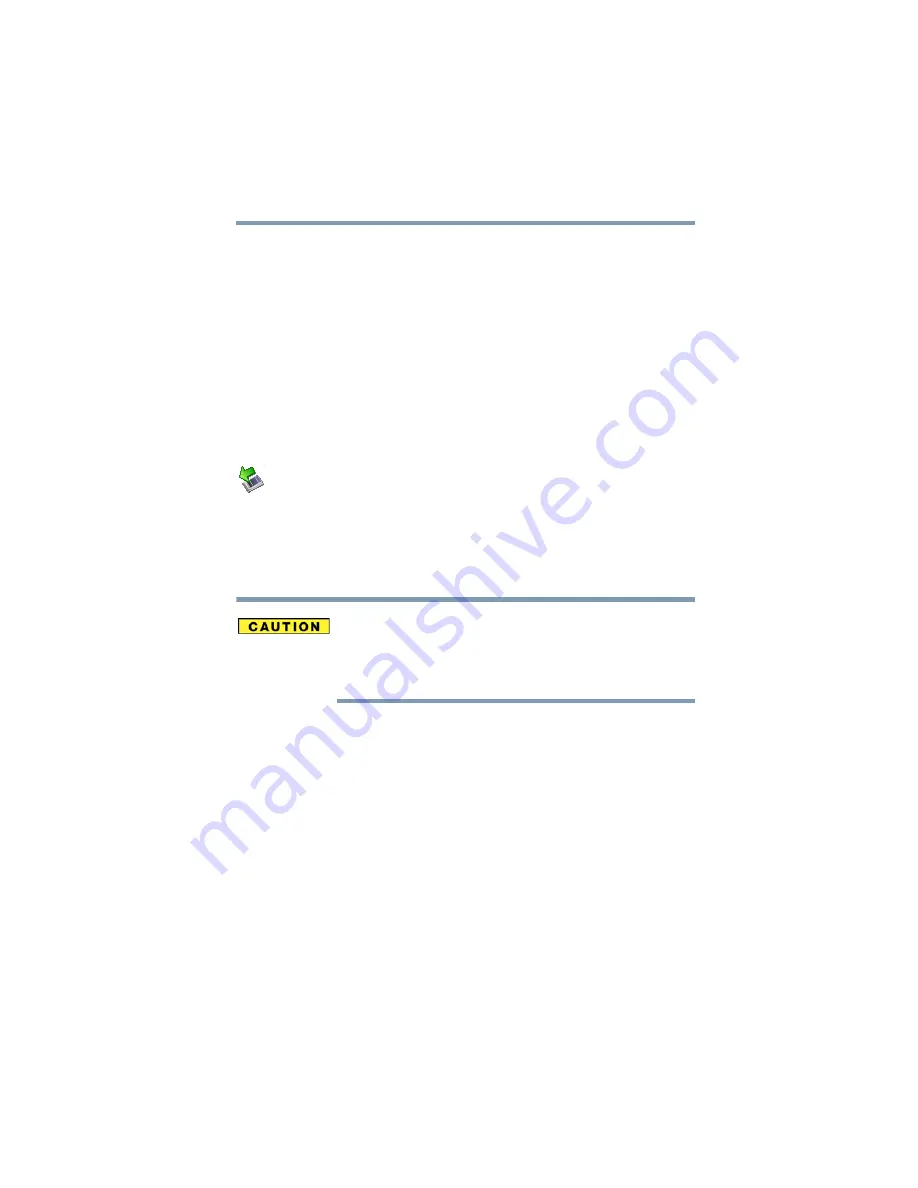
171
If Something Goes Wrong
Resolving a hardware conflict
The computer stops working (hangs) when you insert an
ExpressCard
®
.
The problem may be caused by an I/O (input/output) conflict
between the socket and another device in the system. Use Device
Manager to make sure each device has its own I/O base address.
See
“Fixing a problem with Device Manager” on page 160
for more
information.
Since all ExpressCards
®
share the same socket, each card is not
required to have its own address.
Hot swapping (removing one ExpressCard
®
and inserting
another without turning the computer off) fails.
Follow this procedure before you remove an ExpressCard
®
:
1
Click the Safely Remove Hardware icon in the System tray.
The Safely Remove Hardware screen appears.
2
Click Safely remove for the device you want to swap.
3
Select the item you wish to remove and click OK.
4
Remove the device when told it is safe to do so.
Never swap modules when the computer is in Hibernation or
Standby mode. This is known as “warm swapping” and is not
supported. For more information on Hibernation and Standby modes
see
“Using and configuring Hibernation mode” on page 75
and
“Using and configuring Standby mode” on page 77
.
The system does not recognize your ExpressCard
®
.
Refer to the ExpressCard
®
documentation.
Removing a malfunctioning card and reinstalling it can correct
many problems.
An ExpressCard
®
error occurs.
Reinsert the card to make sure it is properly connected.
If the card is attached to an external device, check that the
connection is secure.
Refer to the card’s documentation, which should contain a
troubleshooting section.






























