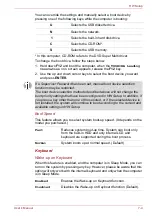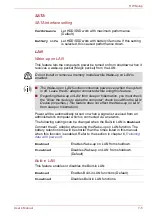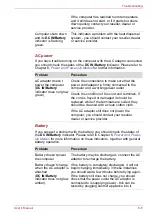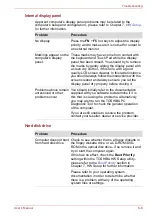User’s Manual
8-10
Troubleshooting
Memory Cards: SD/SDHC/SDXC Card, MultiMediaCard
For further information, please refer to Chapter 3,
Check the type of CD/DVD you are using. The
drive supports:
DVD-ROM:
DVD-ROM, DVD-Video
CD-ROM:
CD-DA, CD-Text, Photo CD
(single/multi-session), CD-ROM
Mode 1, Mode 2, CD-ROM XA
Mode 2 (Form1, Form2), Enhanced
CD (CD-EXTRA), Addressing
Method 2
Recordable DVD: DVD-R/-R DL, DVD+R/+R DL,
DVD-RW, DVD+RW, DVD-RAM
Check the region code on the DVD. It must
match that on the DVD Super Multi drive. Region
codes are listed in the
section
in Chapter 2, The Grand Tour.
Problem
Procedure
Memory Card error
occurs
Remove the Memory Card from the computer
and then reinsert it in order to ensure it is firmly
connected.
If the problem persists, then you should refer to
the documentation supplied with your Memory
Card for further information.
You cannot write to an
Memory Card
Remove the Memory Card from the computer
and check to ensure that it is not write protected.
You cannot read a file
Check to ensure the required file is actually on
the Memory Card that is inserted into the
computer.
If you are still unable to resolve the problem,
contact your reseller, dealer or service provider.