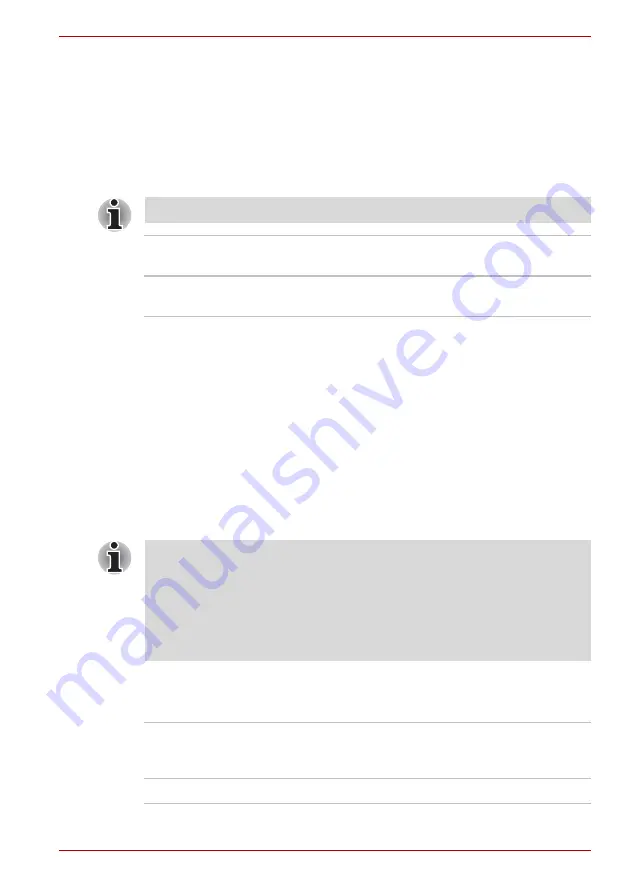
User’s Manual
7-3
Satellite C600/C640/C645/C600D/C640D/C645D, Satellite Pro C600/C640/C600D/C640D
Display
This tab lets you customize your computer’s display settings for either the
internal display or an external monitor.
Power On Display
This tab allows you to select the display to be used when the computer is
started. Please note that this setting is only available on standard VGA
mode and is not available as part of the Windows Desktop properties.
Boot Priority/Boot Setting
This function allows you to modify the boot settings.
Boot Priority Options
This tab allows you to set the priority for booting the computer. The Boot
Priority Options setting window will be displayed. Click the up and down
arrow buttons to adjust the priority.
To change the boot drive, follow the steps below.
1. Hold down
F12
and boot the computer. when the
TOSHIBA Leading
Innovation >>>
screen appears, release the
F12
key.
2. Use the up and down cursor keys to select the boot device you want
and press
ENTER
.
Boot Speed
This feature allows you to select system boot-up speed.
The Power On Display is supported with some models.
Auto-Selected
Selects an external monitor if one is connected,
otherwise, it selects the internal display (default).
System LCD Only
Selects the internal LCD, even if an external
monitor is connected.
If a Supervisor Password has been set, manual boot device selection
functions may be restricted.
The boot device selection methods described above will not change the
boot priority settings that have been configured in HW Setup. In addition, if
you press a key other than one of those listed, or if the selected device is
not installed, the system will continue to boot according to the current and
available settings in HW Setup.
Fast
Reduces system boot-up time. System can boot only
from the built-in HDD and only internal LCD and
keyboard are supported during the boot process.
Normal
System boots up at normal speed. (Default)
















































