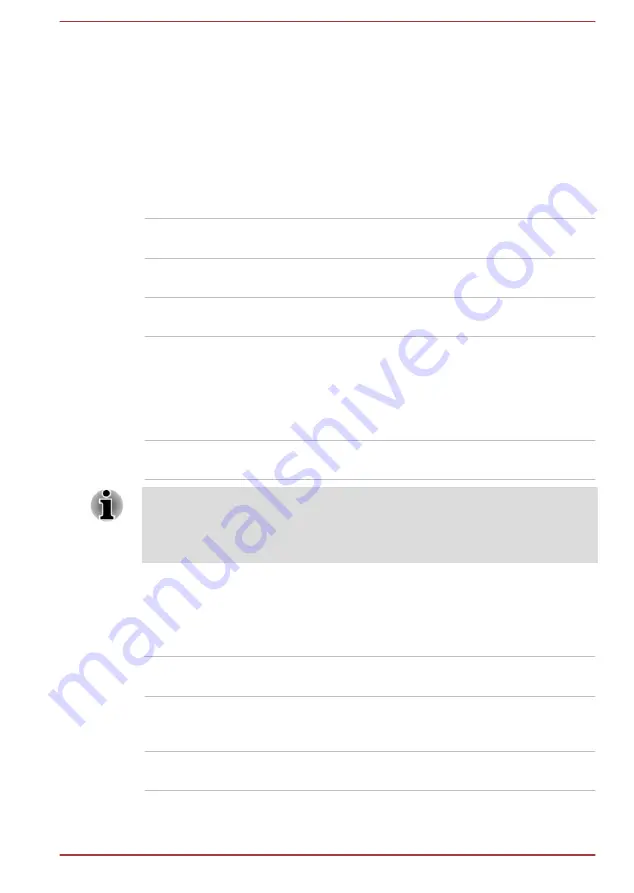
Power Condition Descriptions
The computer operating capability and battery charge status are affected
by different power conditions, including whether an AC adaptor is
connected and what the battery charge level is.
DC IN/Battery indicator
Check the
DC IN/Battery
indicator to determine the status of the battery
pack and the power status with the AC adaptor connected. The following
indicator conditions should be noted:
Flashing Amber
The battery charge is low. The AC adaptor must
be connected to recharge the battery.
Amber
Indicates that the AC adaptor is connected and
the battery is charging.
White
Indicates that the AC adaptor is connected and
the battery is fully charged.
Flashing White
Indicates a problem with the computer.
Disconnect the AC adaptor and remove the
battery for several seconds, and then reinstall the
battery and reconnect the AC adaptor. If it still
does not operate properly, you should contact
your reseller or dealer.
No light
Under any other conditions, the indicator does
not light.
If the battery pack becomes too hot while it is being charged, the charge
stops and the DC IN/Battery indicator goes out. When the temperature of
the battery pack falls to a normal range, charging will resume. This process
occurs regardless of whether the computer's power is on or off.
Power indicator
Check the
Power
indicator to determine the power status of the computer.
The following indicator conditions should be noted:
White
Indicates that power is being supplied to the
computer, and the computer is turned on.
Flashing Amber
Indicates that the computer is in Sleep Mode and
that there is sufficient power available (AC
adaptor or battery) to maintain this condition.
No light
Under any other conditions, the indicator does
not light.
User's Manual
3-15






























