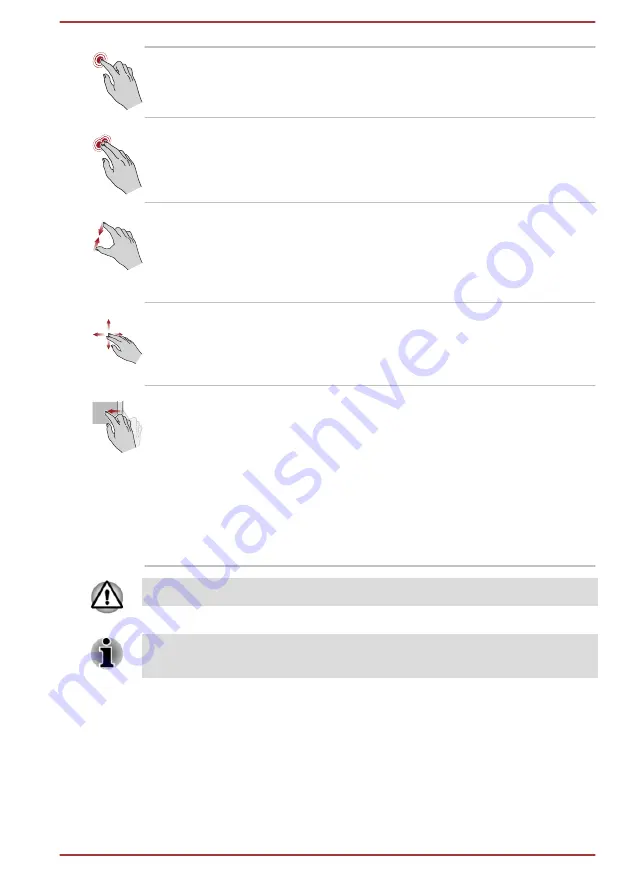
Tap
Tap once on the Touch Pad to activate an item,
such as an app.
Two-Finger Tap
Tap once on the Touch Pad with two fingers
together to display a menu or other function
depending on the software you are using.
(Similar to right-click)
Pinch or stretch
Place two or more fingers down on the Touch
Pad and move them toward each other (pinch) or
away from each other (stretch). This shows
different levels of information or visually zooms in
or out.
Two-Finger Scroll
Place two fingers down and slide them vertically
or horizontally from anywhere on the Touch Pad.
This allows you to operate the scroll bars of a
window.
Swipe
Quickly move your finger in from the edge of the
Touch Pad, without pausing when you first touch
it.
Swipe from the left edge: shows your recently
opened apps.
Swipe from the right edge: opens or closes the
charms (Search, Share, Start, Devices, Settings).
Swipe from the top edge: opens or closes the
app command bar.
Do not put items on the Touch Pad surface to prevent abnormal action.
Some of the Touch Pad operations described in this section are only
supported in certain applications.
The Keyboard
The number of keys available on your keyboard depends on which country/
region your computer is configured for, with keyboards being available for
numerous languages.
There are different types of keys, specifically typewriter keys, function keys,
Windows special keys, and the keypad overlay.
User's Manual
4-4
Summary of Contents for Satellite P50W-C Series
Page 4: ...User s Manual iv ...






























