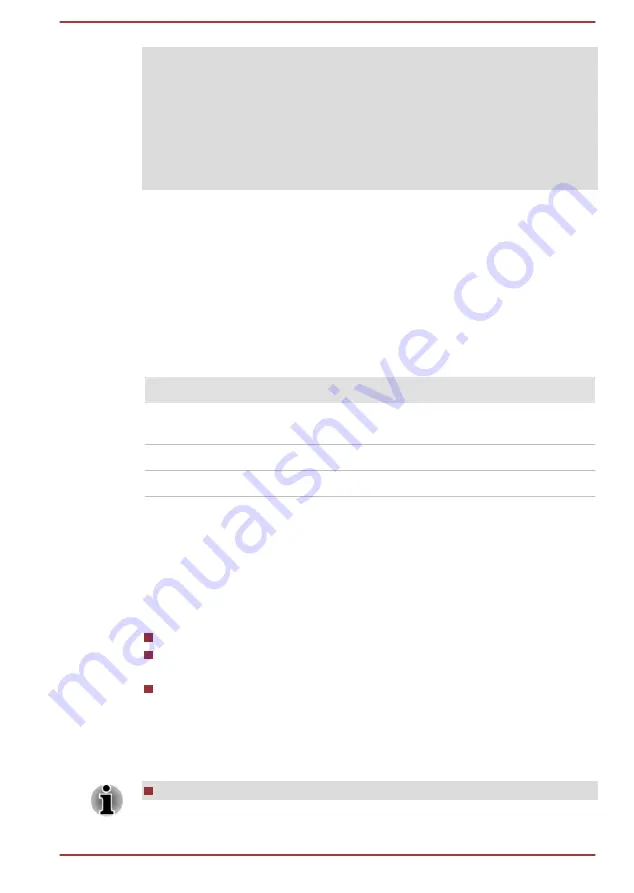
1. Click Desktop Assist -> Control Panel -> System and Security ->
Power Options on the desktop.
2. Click Choose what the power button does or Choose what closing
the lid does.
3. Click Change settings that are currently unavailable.
4. Deselect the Turn on fast startup check box from Shutdown settings.
5. Click the Save changes button.
To save the changes and exit the utility, press the
F10
key and proceed by
selecting
Yes
with the keyboard dock or select
Exit -> Exit Saving
Changes -> Yes
. The computer will restart immediately.
Navigating the utility
TOSHIBA Setup Utility can be navigated through the touch screen.
Some buttons on the computer are also designated to execute the
corresponding key function on the keyboard dock. Details are described as
follows:
Button
Key
Function
Windows
Enter key
Proceed or confirm
operation
Volume up
Up arrow key
Select the previous item
Volume down
Down arrow key
Select the next item
System Recovery
There is a hidden partition allocated on the Hard Disk Drive for the System
Recovery Options in the event of a problem.
You can also create recovery media and restore the system.
The following items will be described in this section:
Creating Recovery Media
Restoring the pre-installed software from your created Recovery
Media
Restoring the pre-installed software from the Recovery Hard Disk
Drive
Creating Recovery Media
This section describes how to create Recovery Media.
Be sure to connect the AC adaptor when you create Recovery Media.
User's Manual
5-18
















































