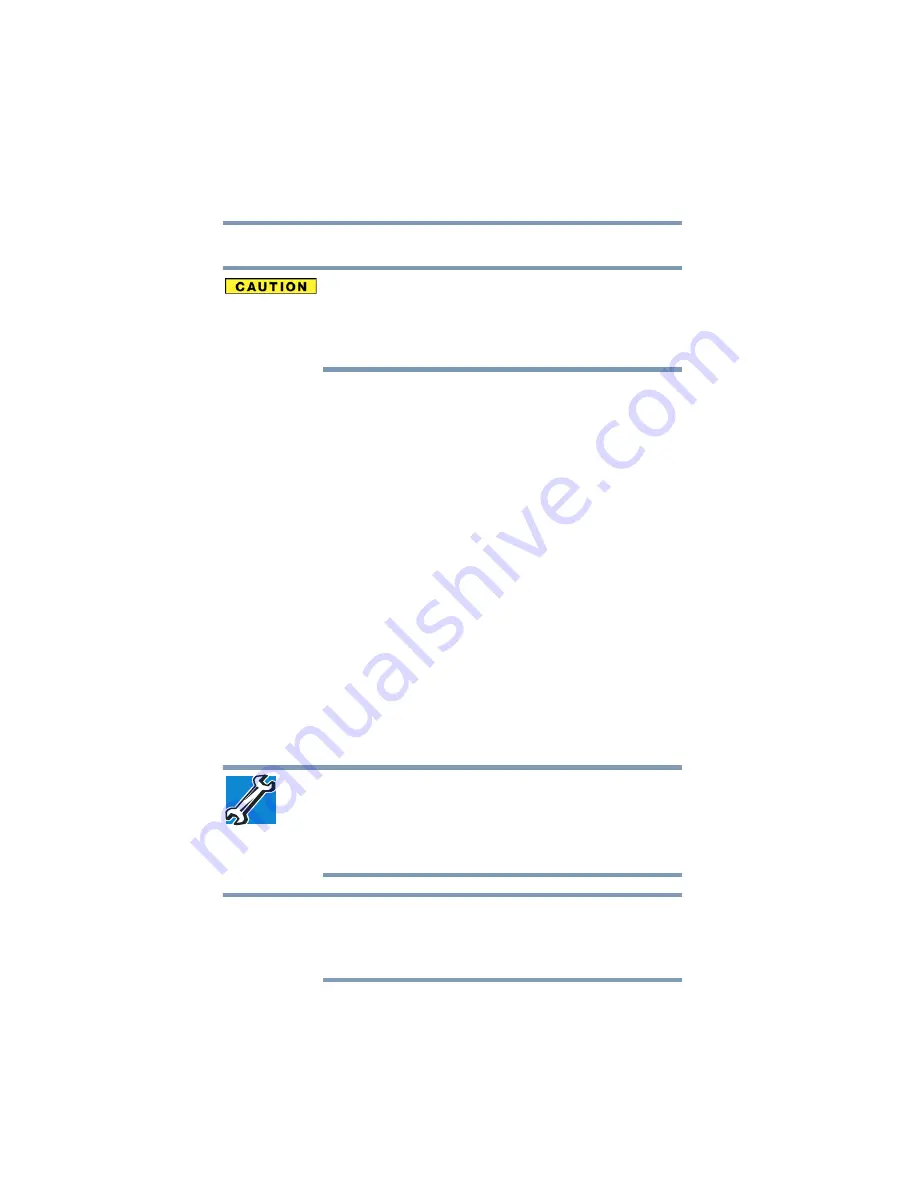
62
Getting Started
Turning off the computer
Turning off the computer
Pressing the power button before shutting down the Windows
®
operating system could cause you to lose your work. Make sure the
system indicator panel’s storage drive light and the drive-in-use light
are off. If you turn off the power while a disk/disc is being accessed,
you may lose data or damage the disk/disc and/or drive.
It is a good idea to turn off your computer when you are not using it
for a while.
If you are using the computer for the first time, leave the computer
plugged into a power source (even though the computer is off) to
fully charge the main battery.
Options for turning off the computer
Depending on the operating system installed, you have more than
one option available for turning off the computer: Turn Off,
Hibernate, and Standby. Each option has its advantages.
Turn Off
Factors to consider when choosing the Turn Off command:
❖
Use the Turn Off command if you are not connected to a
domain server.
❖
If you have work in progress and are not connected to a
network, use the Windows
®
Standby or Hibernate commands
to save your system settings so that, when you turn on the
computer again, you will automatically return to where you left
off.
TECHNICAL NOTE: Before using any of these options to turn off your
computer, save your files and make sure all drive activity lights are
off.
If you change your mind and decide to continue working after all,
wait a few seconds before turning the computer on again.
The Windows
®
operating system records information, such as your
desktop setup, during its shutdown procedure. If you do not let the
Windows
®
operating system turn off normally, details such as new
icon positions may be lost.
NOTE






























