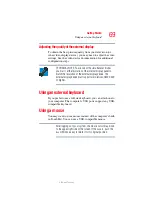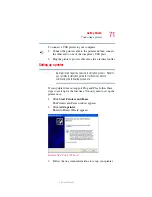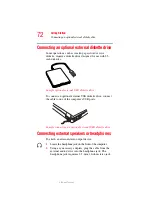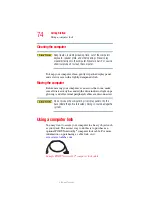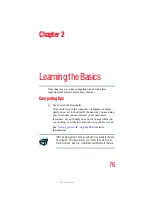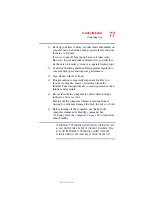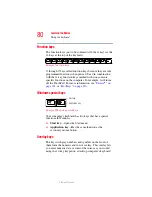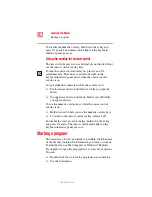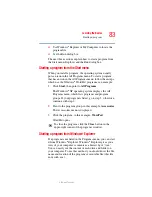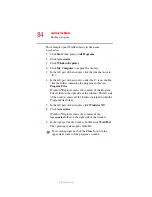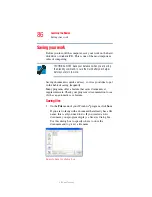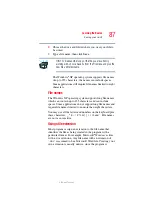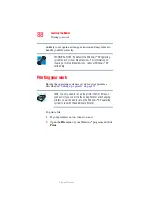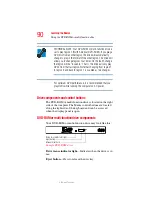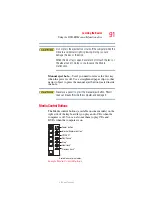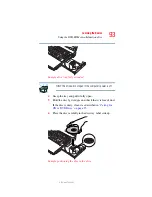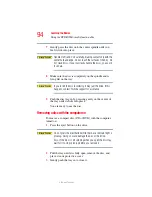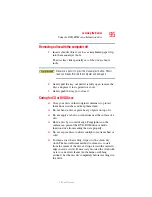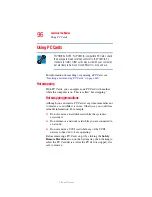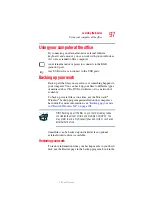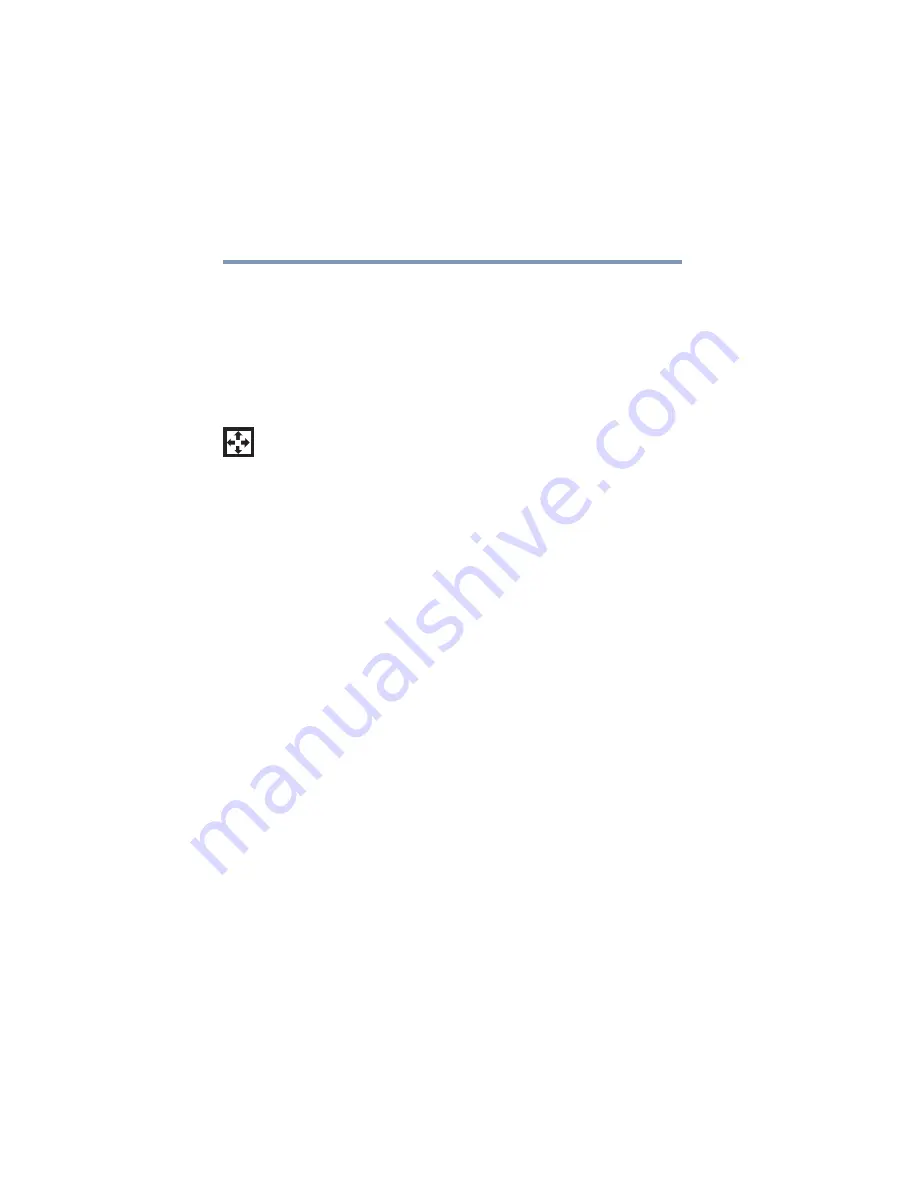
82
Learning the Basics
Starting a program
5.375 x 8.375 ver 2.3
To disable the numeric overlay, hold down the
Fn
key and
press
F11
again. The numeric mode light on the keyboard
indicator panel goes out.
Using the overlay for cursor control
The keys with the gray arrows and symbols on their left front
are the cursor control overlay keys.
To turn the cursor control overlay on, press
Fn
and
F10
simultaneously. The cursor control mode light on the
keyboard indicator panel glows when the cursor control
overlay is on.
To type alphabetic characters while the overlay is on:
❖
For lowercase letters, hold down
Fn
while you type the
letters.
❖
For uppercase letters, hold down both
Fn
and
Shift
while
you type the letters.
To use the numeric overlay keys while the cursor control
overlay is on:
❖
Hold down
Shift
while you use the numeric overlay keys.
❖
To return to the cursor control overlay, release
Shift
.
To disable the cursor control overlay, hold down the
Fn
key
and press
F10
again. The cursor control mode light on the
keyboard indicator panel goes out.
Starting a program
The easiest way to start a program is to double-click the name
of the file that contains the information you want to work on.
To find the file, use My Computer or Windows
®
Explorer.
If you prefer to open the program first, you have four options.
You can:
❖
Double-click the icon for the program on your desktop
❖
Use the Start menu