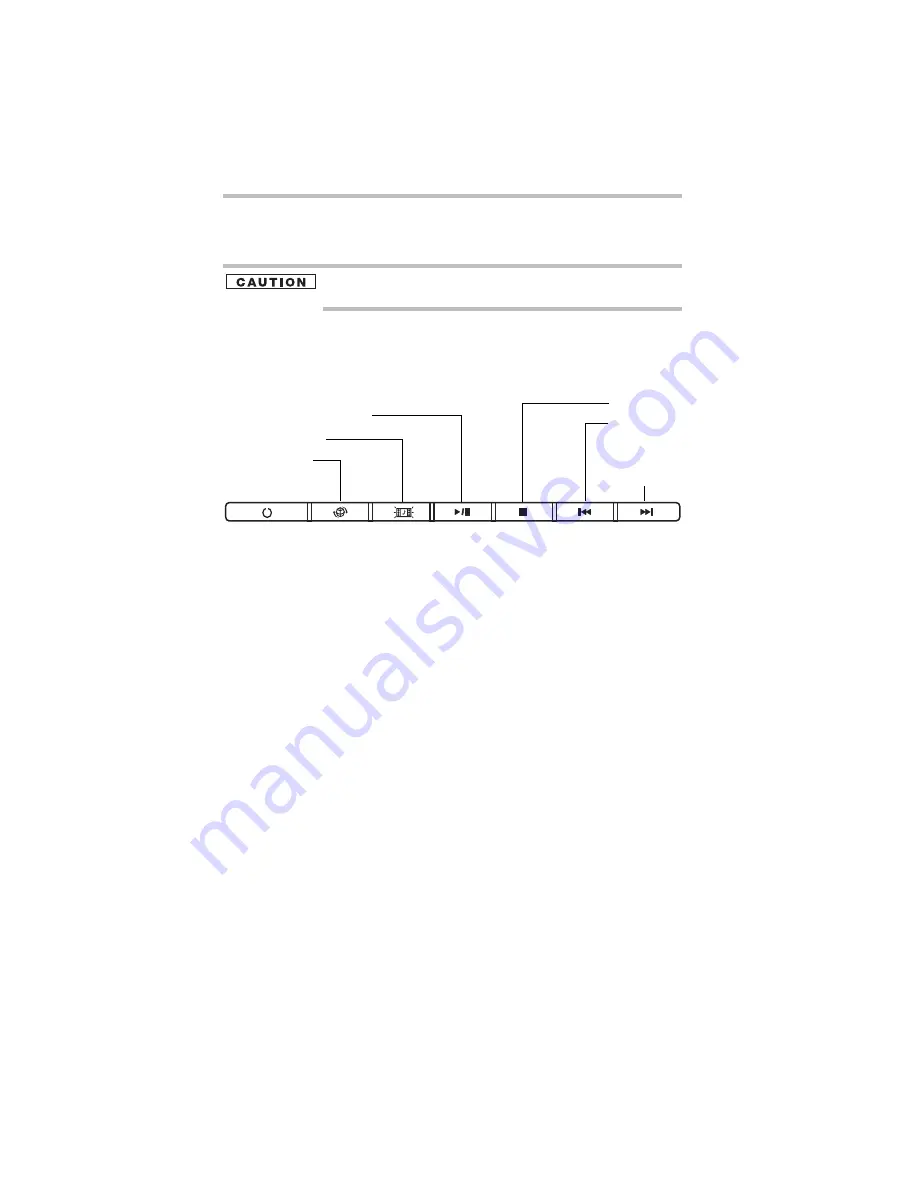
34
Using the optical drive
5.375 x 8.375 ver 3.1
Manual eject hole—Use if you need to release the disc tray when
the power is off. Use a straightened paper clip or other narrow
object to press the manual eject button located inside the hole.
Never use a pencil to press the manual eject button. Pencil lead can
break off inside the computer and damage it.
Media control buttons
The media control buttons located above the keyboard let you
access the Internet when the computer is on and play audio CDs or
DVD movies.
(Sample Illustration) Media Control buttons
The Internet browser button lets you access the Internet when the
computer is powered on.
The Media button activates a media playing application that can
play audio CDs or DVD movies.
The Play/Pause button starts playing the disc or makes it pause if
currently playing.
The Stop button stops a disc that is currently playing.
The Previous track button returns to the preceding track on the
disc.
The Next track button skips to the following track on the disc.
Inserting an optical disc
To insert an optical disc into the drive:
1
Make sure the computer is turned on.
The drive will not open if the computer’s power is off.
2
Make sure the drive’s in-use indicator light is off.
3
Press the drive’s eject button.
The disc tray slides partially out of the drive (about 1 inch).
4
Grasp the tray and pull it fully open.
5
Hold the disc by its edges and check that it is free of dust.
If the disc is dusty, clean it.
Internet browser
Stop button
Media button
Previous track
Next track
button
Play/Pause button
button
button
Summary of Contents for Satellite M205-SP3018
Page 51: ......
Page 52: ...GMA500570010 12 07 ...






























