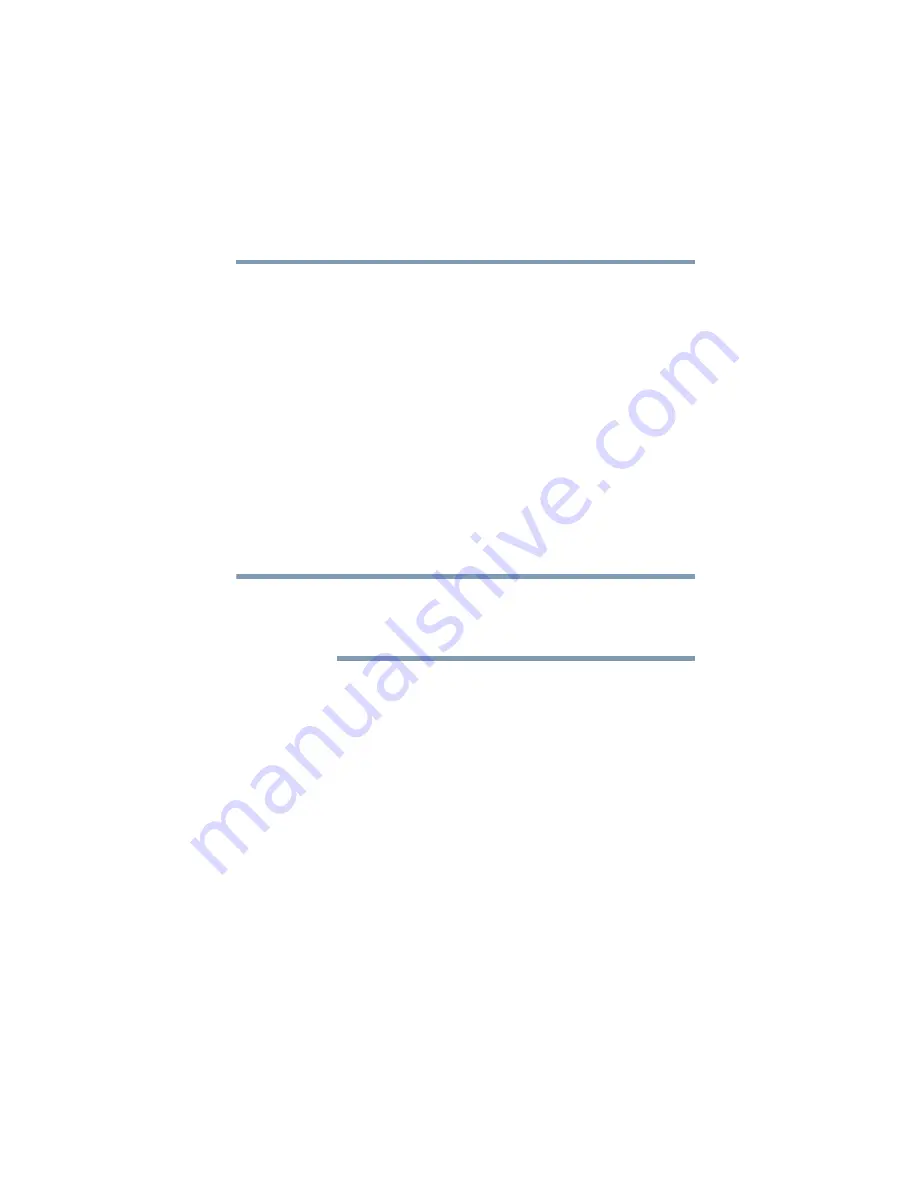
171
Toshiba Utilities
Fingerprint Authentication Utility
5.375 x 8.375 ver 2.3
Fingerprint Authentication Utility
(
Available on certain models
)
The fingerprint authentication utility and fingerprint reader
(available on certain models) can be used to replace the
keyboard-based user/BIOS password authentication system
when booting up.
The fingerprint authentication utility can also be used for user
logon. The user’s fingerprint is read; if the system recognizes
the fingerprint, the user is automatically logged on.
Fingerprint Enrollment
Use the
Enroll or Edit Fingerprints
wizard to enroll new
fingerprints or to update existing fingerprint samples.
It is recommended that you complete the Fingerprint tutorial
before starting fingerprint enrollment. The fingerprint tutorial
shows how to achieve the highest quality fingerprint samples.
To enroll a new fingerprint:
1
Click the
Fingerprints
topic in the Control Center. Click the
Enroll or Edit fingerprints
wizard.
2
Enter your information.
3
Complete the fingerprint tutorial.
4
Click the button above the finger you want to enroll.
5
Swipe your finger on the sensor. The system creates a
sample which is indicated by a fingerprint icon.
NOTE






























