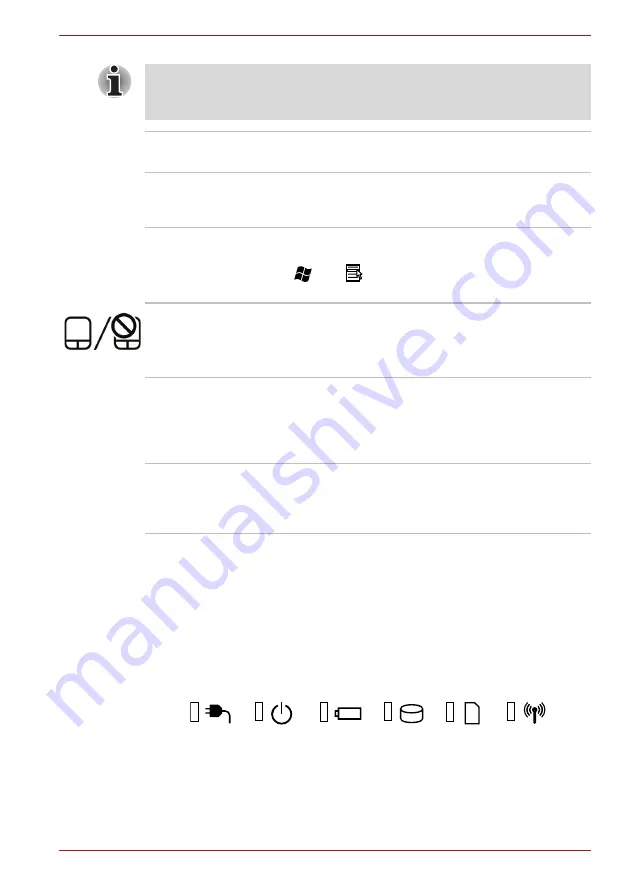
User’s Manual
2-9
The Grand Tour
Indicators
This section explains indicator functions.
System indicators
LED system indicators next to their respective icons, glow when specific
computer operations are in progress.
Figure 2-7 System indicators
Do not put any magnetic objects close to this switch as they may cause the
computer to automatically enter Hibernation Mode and shut down even if
the Panel Power Off feature is disabled.
Display hinges
The display hinges allow the display panel to be
positioned at a variety of easy-to-view angles.
Stereo speakers
The speakers emit sound generated by your
software as well as audio alarms, such as low
battery condition, generated by the system.
Keyboard
The internal keyboard provides dedicated
numeric keys, dedicated cursor control keys, and
and
Keys. Refer to Chapter 5,
, for details.
Touch Pad ON/OFF
button
Press this button to enable or disable the Touch
Pad function.
Some models are equipped with a Touch Pad
ON/OFF button.
Touch Pad
The Touch Pad located in the palm rest is used to
control the movement of the on-screen pointer.
For more information, please refer to the
section in Chapter 4, Operating
Basics.
Touch Pad control
buttons
The control buttons located below the Touch Pad
allow you to select menu items or manipulate text
and graphics as designated by the on-screen
pointer.
















































