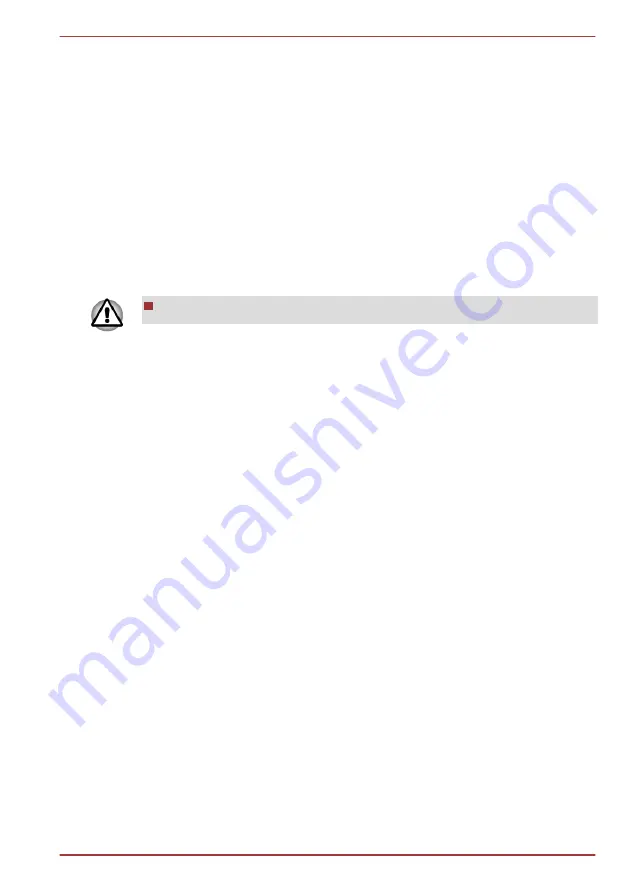
4.
Select
File Open
or
Full Compare
mode.
5.
Click the
OK
button.
How to learn more about TOSHIBA Disc Creator
Please refer to the Help files for additional TOSHIBA Disc Creator
information.
Using Corel Digital Studio for TOSHIBA
This feature is supported with some models.
How to make a Labelflash DVD
Simplified steps for making a Labelflash DVD:
1.
Insert a Labelflash disc in optical disc drive.
Set PRINTING SIDE for underside.
2.
Click
Start -> All Programs -> Corel Digital Studio for TOSHIBA ->
Corel Digital Studio for TOSHIBA -> Create
3.
Click
Create Disc Label
.
How to make a DVD-Video or a Blu-ray Disc™ Movie
Simplified steps for making a DVD-Video or a Blu-ray Disc™ movie from
adding video source:
1.
Click
Start -> All Programs -> Corel Digital Studio for TOSHIBA ->
Corel Digital Studio for TOSHIBA
to launch Corel Digital Studio.
2.
Insert a DVD-R, DVD+R, DVD-RW, DVD+RW, BD-R or BD-RE disc in
optical disc drive.
3.
Find a source video and drag it onto Media Tray.
4.
Click
Burn -> Video Disc
.
5.
Select
DVD
or
Blu-ray
in
Select disc
.
6.
Select
DVD-Video
or
BDMV
in
Project format
.
7.
Input project name and select a style.
8.
Click the
Go to menu editing
button.
9.
Click the
Burn
button.
How to learn more about Corel Digital Studio
Please refer to the Help and Manual files for additional Corel Digital Studio
information.
To open the Corel Digital Studio Manual, press the
F1
key when the Corel
Digital Studio is launched.
Satellite L730/L735/Satellite Pro L730
User's Manual
3-15
















































