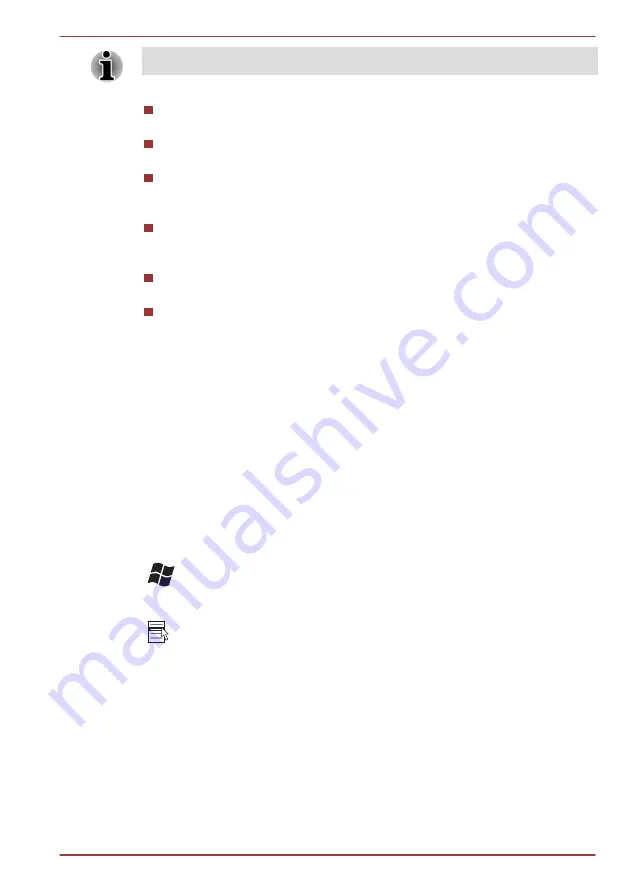
If no wireless communication device is installed, no dialog box will appear.
Touch Pad
Pressing
FN
+
F9
enables or disables the Touch Pad function.
Zoom
Pressing
FN
+
Space
changes the display resolution.
Reduce
Pressing
FN
+
1
reduces the icon size on the desktop or the font sizes
within one of the supported application windows.
Enlarge
Pressing
FN
+
2
enlarges the icon size on the desktop or the font
sizes within one of the supported application windows.
Volume down
Pressing
FN
+
3
decreases the volume in increment.
Volume up
Pressing
FN
+
4
increases the volume in increment.
FN Sticky key
You can use the TOSHIBA Accessibility Utility to make the FN key sticky,
that is, you can press it once, release it, and then press an "F Number"
key. To start the TOSHIBA Accessibility utility, click
Start -> All Programs
-> TOSHIBA -> Utilities -> Accessibility
.
Windows special keys
The keyboard provides two keys that have special functions in Windows,
the Windows Start Button key activates the
Start
menu while the
application key has the same function as the secondary (right) mouse
button.
This key activates the Windows
Start
menu.
This key has the same function as the secondary (right) mouse button.
Keypad overlay
This function is supported with some models.
Your computer's keyboard may not have a separate numeric keypad but
includes a numeric keypad overlay which functions like one - this is located
in the center of the keyboard with the relevant keys having grey letters at
their front edge. The overlay provides the same function as the numeric
keypad on a standard 104/105-key enhanced keyboard.
Satellite L730/L735/Satellite Pro L730
User's Manual
3-5






























