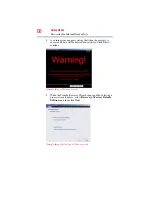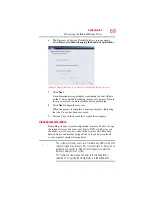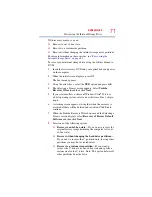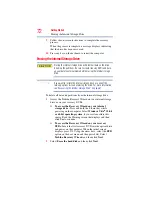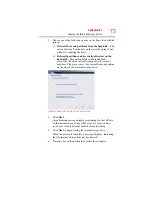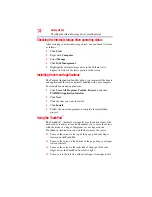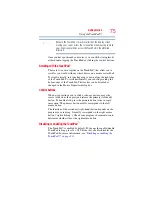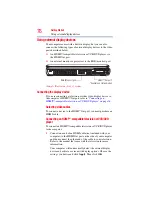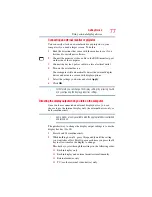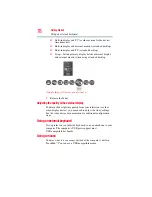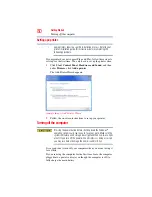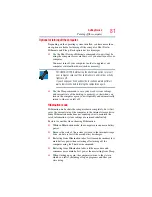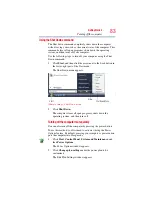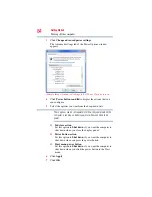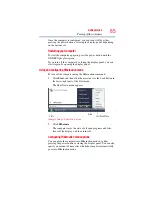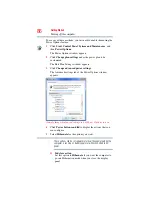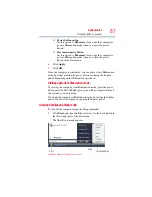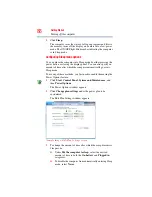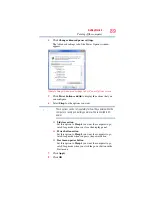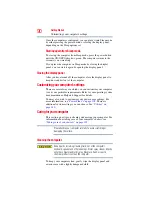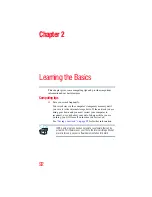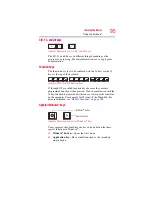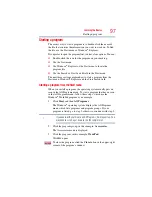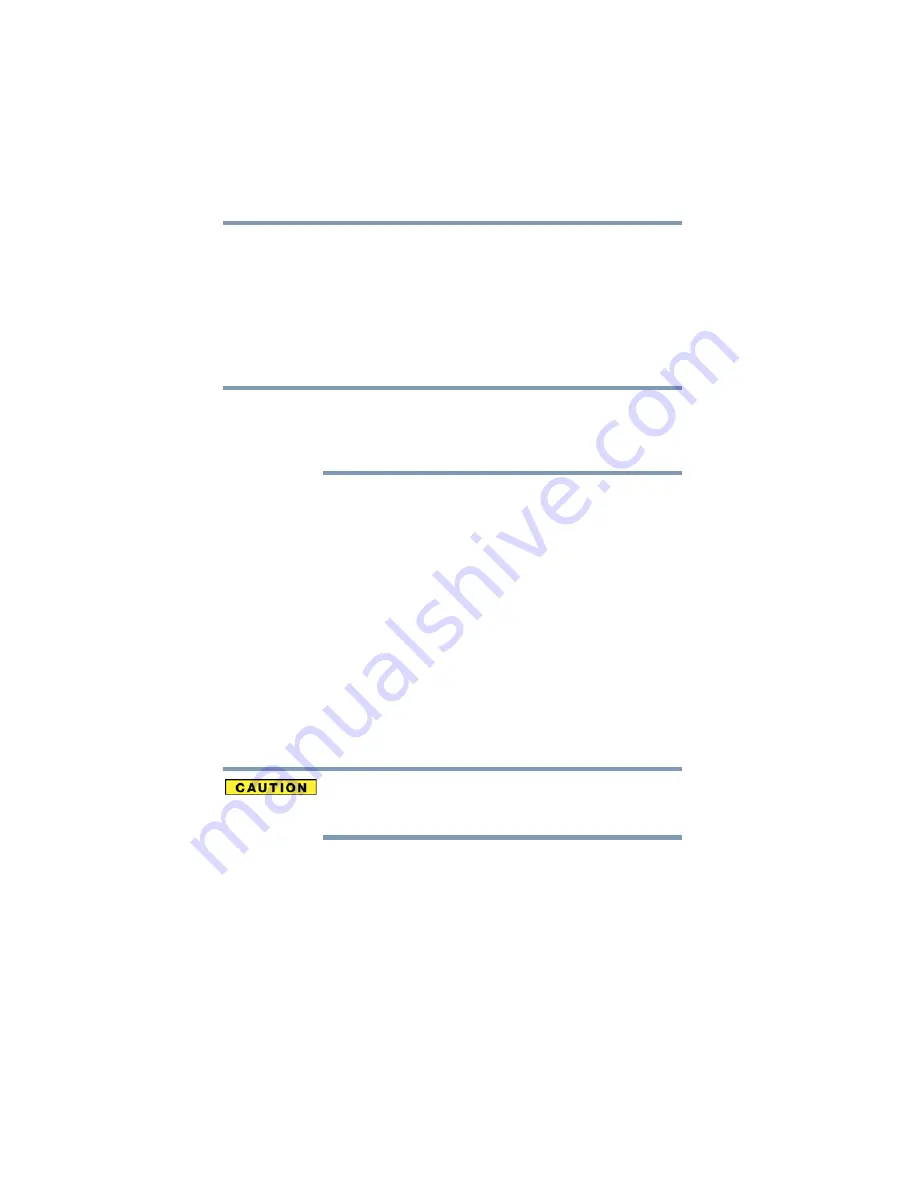
82
Getting Started
Turning off the computer
For information on how to use and configure Hibernation mode see
“Using and configuring Hibernation mode” on page 85
Sleep mode
The Sleep command places the computer into a power-saving
mode. Sleep saves the current state of the computer to memory so
that, when you restart the computer, you can continue working from
where you left off.
After your computer sleeps for an extended period of time, the
Windows
®
operating system may save any open documents and
programs to your internal storage drive, and then shuts down the
computer.
Factors to consider when choosing Sleep:
❖
While in Sleep mode, the computer uses some main battery
power.
❖
Because the state of the system is stored in memory, you will
lose data if the main battery discharges while the computer is
in Sleep mode.
❖
Restarting from Sleep takes less time and consumes less main
battery power than restarting after turning off the computer
using the Hibernation or Shut down commands.
❖
When starting up again, the computer returns to the mode in
which you left it, including all open programs and files you
were using.
❖
If the battery charge becomes critically low, the computer will
try to enter Hibernation mode.
If you power down using the Sleep command and the main battery
discharges fully, your unsaved information will be lost. Be sure to
save your work first.
For information on using Sleep, see
.
NOTE