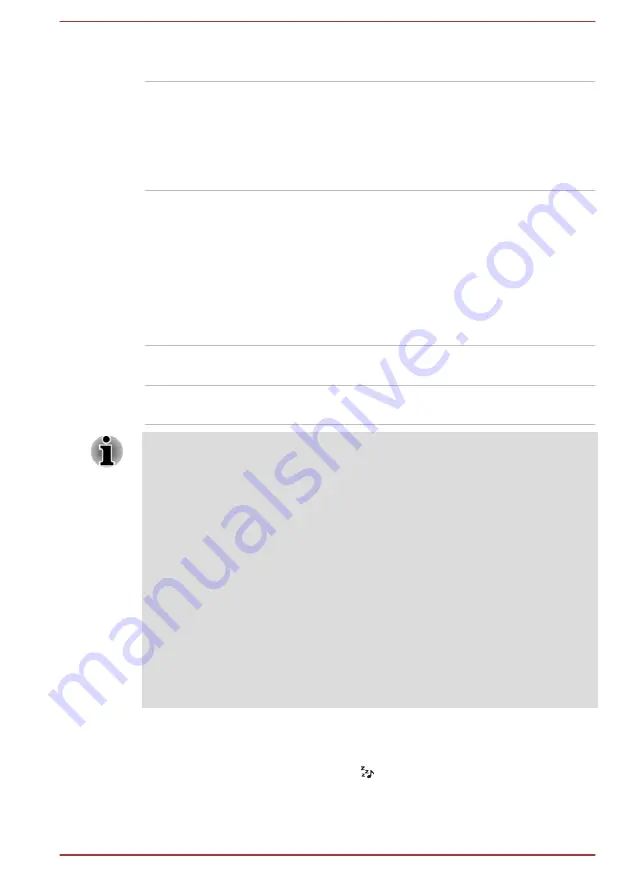
Disabled
Enables Sleep and Charge function only when
the AC adaptor is connected.
Disable features when
the battery level
reaches
Specifies the lower limit of remaining battery life
by moving the slider bar. If the remaining battery
life falls below the setting, the Sleep and Charge
function will be stopped.
This setting is only available when the
Function
under Battery Mode
is enabled.
System ON CDP Charge
This function enable/disable CDP (Charging Downstream Port) to use rapid
USB charge while the computer is powered on. When "System ON CDP
Charge Mode" is enabled, your computer can supply USB bus power
(DC5V, 1.5A) to the compatible ports while the computer is turned on.
To set System ON CDP Charge Mode, click
Desktop -> Desktop Assist
(in taskbar) -> Tools & Utilities -> System Settings -> USB
.
Enabled
Rapid USB battery charge at maximum 1.5A
while PC is powered On.
Disabled
Conventional USB battery charge while PC is
powered On.
The "System ON CDP Charge Mode" may not work with certain external
devices even if they are compliant with the USB specifications. In those
cases, use a USB port without "USB Sleep and Charge function" or disable
“System ON CDP Charge Mode”.
It is recommended that AC adaptor be connected to the computer while
supplying USB bus power (DC5V, 1.5A).
When your computer battery capacity is too low to continue, "System ON
CDP Charge Mode" may not work. In those cases, connect the AC adaptor
and reboot the computer.
Always use the USB cable that was included with your USB device.
When "System ON CDP Charge Mode" or “USB Sleep and Charge
function” is enabled, the “USB Wakeup” function may not work. In that
case, use a USB port without "USB Sleep and Charge function" or disable
both “System ON CDP Charge Mode” and “USB Sleep and Charge
function”.
Sleep and Music
The Microphone jack with the icon ( ) supports the Sleep and Music
function.
Your can use your computer’s speaker for the portable audio device, even
when the power of the computer is turned OFF.
User's Manual
5-12
















































