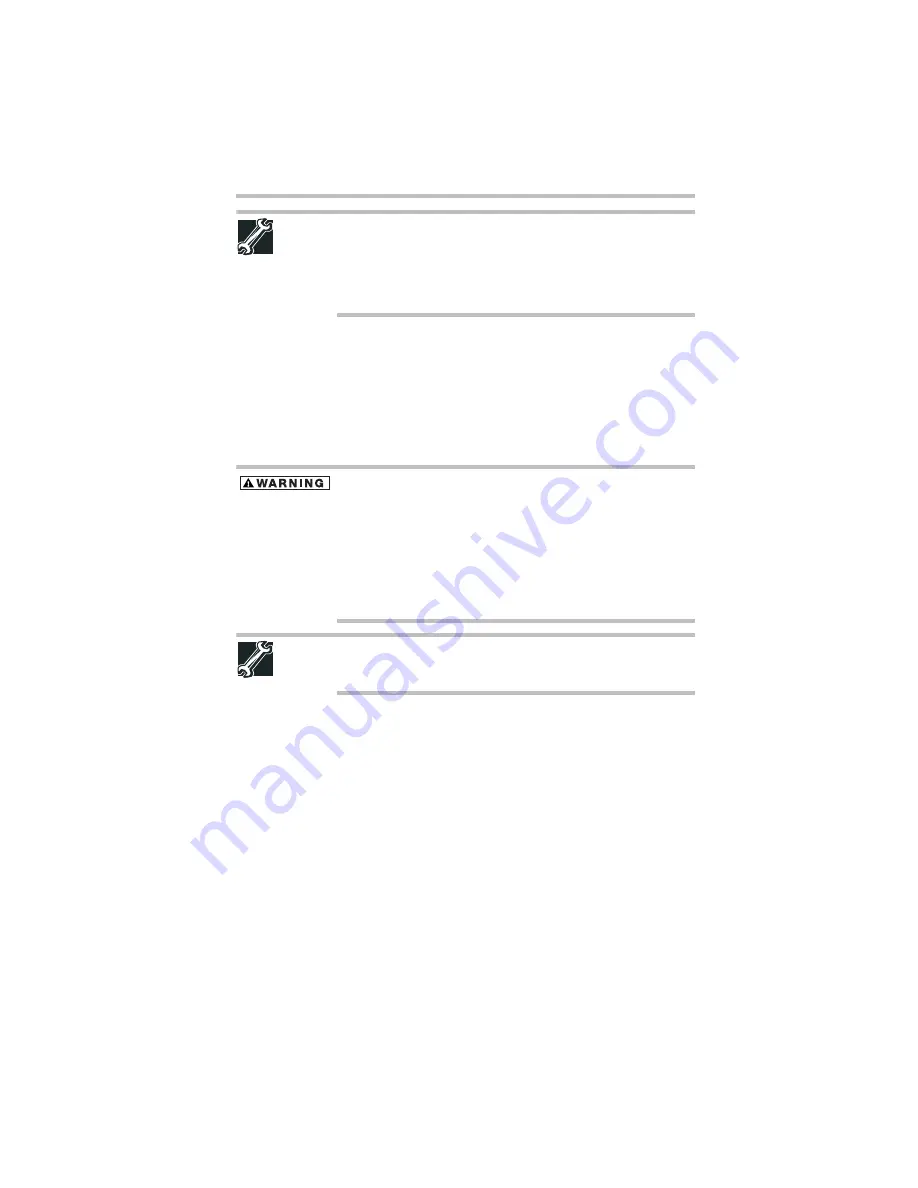
45
Mobile computing
5.375 x 8.375 ver 3.1
TECHNICAL NOTE: The recharging of the battery cannot occur when
your computer is using all of the power provided by the AC adaptor
to run applications, features, and devices. Your computer's Power
Options utility can be used to select a power level setting that
reduces the power required for system operation and will allow the
battery to recharge.
Setting battery notifications
Your computer can be configured to warn you when the battery is
running low. For more information, see “Setting battery
notifications” in the electronic user’s guide.
Changing the main battery
When your main battery has run out of power, you have two
options: plug in the AC adaptor or install a charged main battery.
Never short circuit the battery pack by either accidentally or
intentionally bringing the battery terminals in contact with another
conductive object. This could cause serious injury or fire, and could
also damage the battery pack and computer.
❖
Never expose a battery pack to abnormal shock, vibration or
pressure. The battery pack's internal protective device could
fail, causing it to overheat or ignite, resulting in caustic liquid
leakage, or explosion or fire, possibly resulting in death or
serious injury.
TECHNICAL NOTE: To avoid losing any data, save your files and
then either completely shut down your computer or put it into
Hibernation mode before changing the main battery.
Removing the battery from the computer
To remove the battery:
1
Save your work.
2
Turn off the computer or place it in Hibernation mode
according to the instructions in “Using and configuring
Hibernation mode” in the electronic user’s guide.
3
Unplug and remove any cables connected to the computer,
including the AC adaptor.
4
Close the display panel and turn the computer upside down.












































