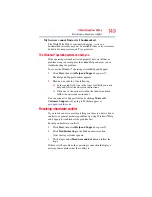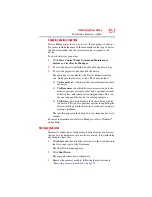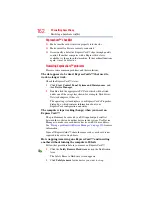147
If Something Goes Wrong
The Windows
®
operating system is not working
If you are running on battery power, it is recommended that you do
not leave the computer in Sleep mode for long periods of time.
To charge the battery, leave the computer plugged into a live wall
outlet for several hours. For more information see
The computer displays the
Non-System disk
or
disk error
message.
Make sure there is no diskette in the optional external diskette
drive. If there is a diskette in the drive, remove it and press any key
to continue. If pressing any key does not work, press
Ctrl,
Alt
, and
Del
to
restart the computer. For more information see
not accessing the hard disk or the optional external diskette drive.”
on page 146
The Windows
®
operating system is not working
Once you are familiar with the desktop and used to the way the
operating system responds to your work routine, you can easily
detect if the operating system is not working correctly. For
example:
❖
The operating system fails to start after the initial startup
appears.
❖
The operating system takes a long time to start.
❖
The operating system responds differently from the normal
routine.
❖
The screen does not look right.
Unless a hardware device has failed, problems usually occur when
you change the system in some way such as installing a new
program or adding a device.
If you experience any of these problems, use the options in the
Startup menu to fix the problem.
Using Startup options to fix problems
If the operating system fails to start properly, you may have to
change your system’s configuration or verify the startup procedure
to fix the problem. To do this, use the options in the Startup menu.
To open the Startup menu:
1
Restart your computer.