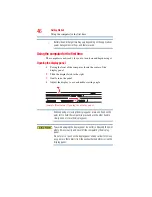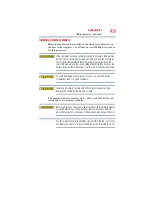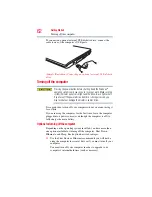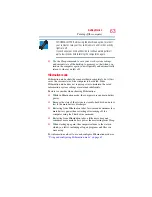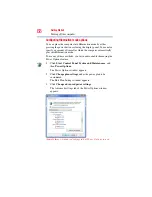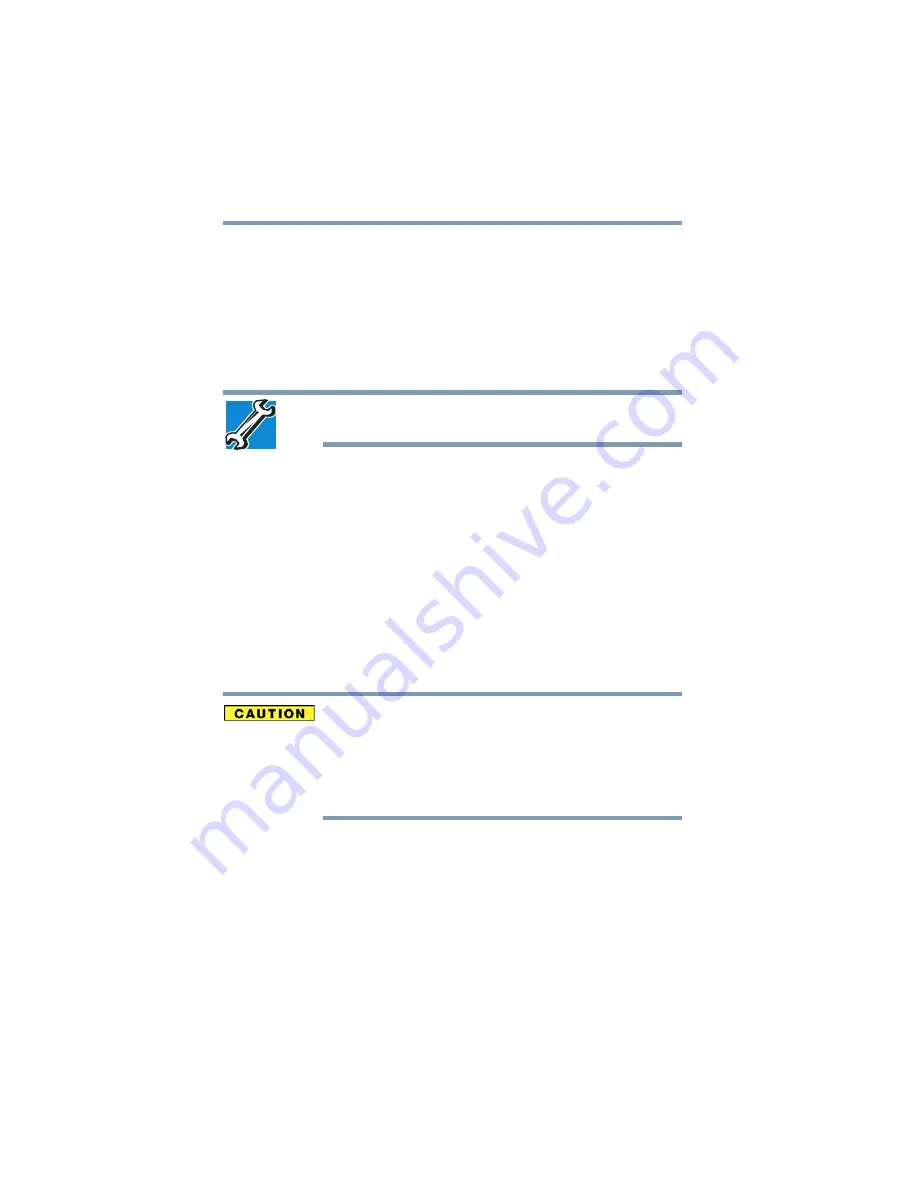
54
Getting Started
Adding memory (optional)
14
Replace the memory module slot cover and secure it using the
screw.
15
Re-insert the main battery. For more information on inserting
the main battery, see
“Inserting a charged battery” on page 105
16
Turn the computer right side up.
17
Reconnect the cables.
18
Restart the computer.
TECHNICAL NOTE: You must have at least one memory module
installed for the computer to work.
You can now continue setting up the computer. When the operating
system has loaded, you can verify that the computer has recognized
the additional memory module.
If you are adding extra memory after setting up the computer, verify
that the computer has recognized it correctly as described in
“Checking total memory” on page 56
.
Removing a memory module
If you need to remove a memory module:
1
Complete steps
–
“Installing a memory module” on
to shut down the computer and open the memory
module slot cover.
Do not try to remove a memory module with the computer turned on.
You can damage the computer and the memory module.
Do not remove the memory module while the computer is in Sleep or
Hibernation mode. The computer could hang up the next time you
turn it on and data in memory will be lost. In either of the above
cases, the Sleep configuration will not be saved.