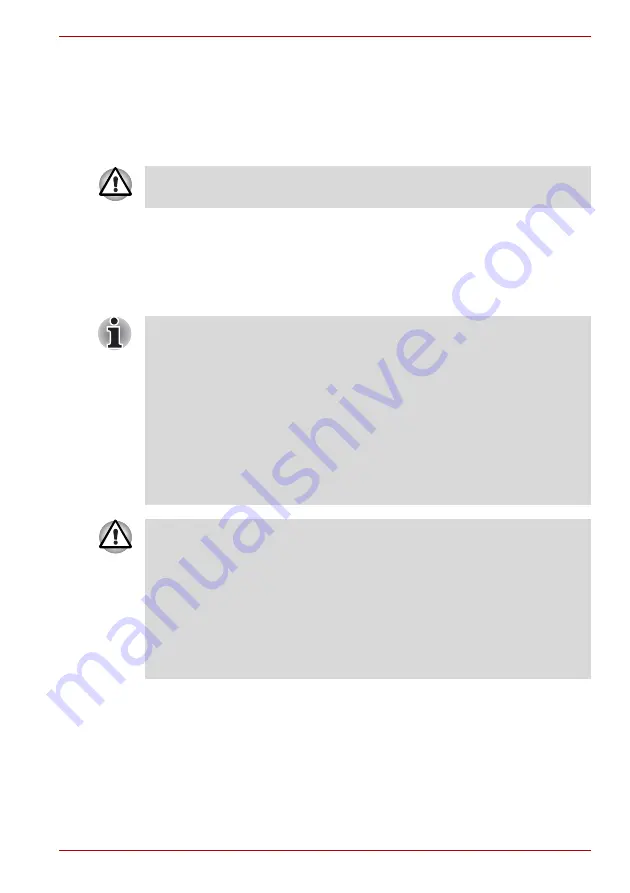
User’s Manual
3-11
Getting Started
Data save in Hibernation Mode
When you turn off the power in Hibernation Mode, the computer takes a
moment to save current memory data to the hard disk. During this time,
the
Disk
indicator will light.
After you turn off the computer and memory is saved to the hard disk,
turn off the power to any peripheral devices.
Standby Mode
If you have to interrupt your work, you can turn off the power without exiting
from your software. Data is maintained in the computer’s main memory.
When you turn on the power again, you can continue working right where
you left off.
Benefits of Standby Mode
The Standby Mode feature provides the following benefits:
■
Restores the previous working environment more rapidly than does
Hibernation Mode.
■
Saves power by shutting down the system when the computer receives
no input or hardware access for the duration set by the System Standby
feature.
■
You can use the panel power off feature.
Do not turn the computer or devices back on immediately. Wait a moment
to let all capacitors fully discharge.
■
When the AC adaptor is connected, the computer will go into Standby
Mode according to the settings in the TOSHIBA Power Saver.
■
To restore operation from Standby Mode, press the power button or
press any key. The latter action works only if Wake-up on Keyboard is
enabled in HW Setup.
■
If the computer automatically enters Standby Mode while a network
application is active, the application might not be restored when the
computer wakes up from Standby.
■
To prevent the computer from automatically entering Standby Mode,
disable Standby in the TOSHIBA Power Saver. That action, however,
will nullify the computer’s Energy Star compliance.
■
Before entering Standby Mode, be sure to save your data.
■
Do not install or remove a memory module while the computer is in
Standby Mode. The computer or the module could be damaged.
■
Do not remove the battery pack while the computer is in Standby Mode
(unless the computer is connected to an AC power source). Data in
memory will be lost.
■
If you carry the computer on board an aircraft or into a hospital, be sure
to shut down the computer in Hibernation Mode or in shutdown mode
to avoid radio signal interference.
Summary of Contents for Satellite L100-108
Page 1: ...User s Manual L100 ...
Page 14: ...xiv User s Manual ...
Page 18: ...xviii User s Manual Table of Contents ...
Page 22: ...xxii User s Manual Preface ...
Page 43: ...User s Manual 1 15 Introduction ...
Page 44: ...1 16 User s Manual Introduction ...
Page 56: ...2 12 User s Manual The Grand Tour ...
Page 70: ...3 14 User s Manual Getting Started ...
Page 95: ...User s Manual 4 25 Operating Basics Protruded portion ...
Page 96: ...4 26 User s Manual Operating Basics ...
Page 104: ...5 8 User s Manual The Keyboard ...
Page 122: ...7 4 User s Manual HW Setup ...
Page 134: ...8 12 User s Manual Optional Devices ...
Page 162: ...B 10 User s Manual Display Controller and Modes ...
Page 186: ...Index 4 User s Manual Index ...
















































