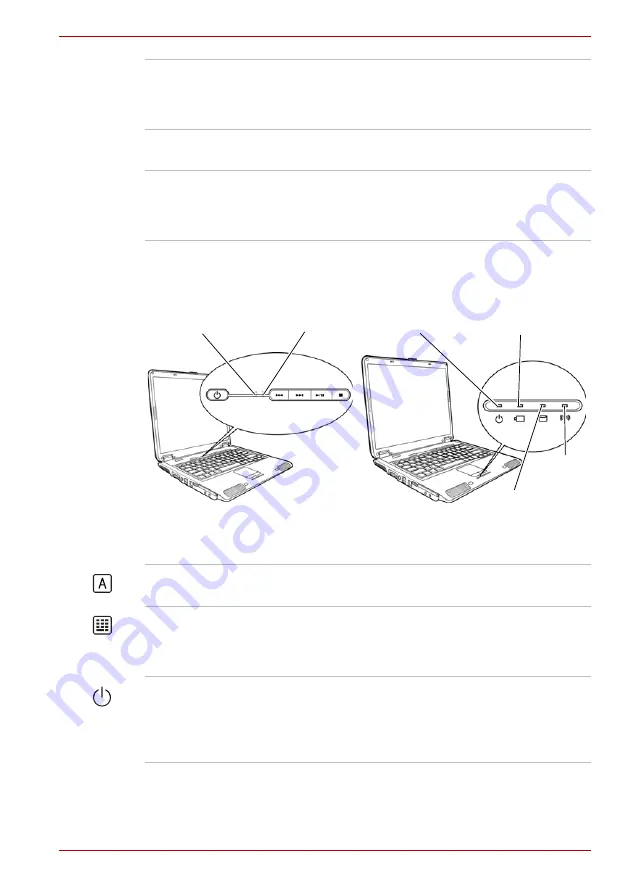
User’s Manual
2-7
The Grand Tour
System & Keyboard indicators
System & Keyboard indicators
Touch Pad Control
Buttons
These buttons let you select menu items or
manipulate text and graphics designated by the
on-screen pointer. Refer to the
section in Chapter 4,
.
Touch Pad
A Touch Pad located in the center of the palm
rest is used to control the on-screen pointer.
System & Keyboard
Indicators
LEDs let you monitor the status of various
computer functions (Power, Battery charge, HDD
activity and Wireless activity). Details are given in
the System indicators section.
Caps Lock
NumLock
Power
Wireless
Activity
Built-in HDD/ODD
Battery
Caps Lock
This indicator glows green when the alphabet
keys are locked in uppercase.
NumLock
You can use the keypad overlay (gray labeled
keys) for numeric input when the Numeric mode
indicator lights green. Refer to the
Power
The Power indicator glows green when the
computer is on. If you select Standby from Turn
Off Computer, this indicator flashes orange
(one second on, two seconds off) while the
computer is in Standby Mode.
Summary of Contents for Satellite L100-108
Page 1: ...User s Manual L100 ...
Page 14: ...xiv User s Manual ...
Page 18: ...xviii User s Manual Table of Contents ...
Page 22: ...xxii User s Manual Preface ...
Page 43: ...User s Manual 1 15 Introduction ...
Page 44: ...1 16 User s Manual Introduction ...
Page 56: ...2 12 User s Manual The Grand Tour ...
Page 70: ...3 14 User s Manual Getting Started ...
Page 95: ...User s Manual 4 25 Operating Basics Protruded portion ...
Page 96: ...4 26 User s Manual Operating Basics ...
Page 104: ...5 8 User s Manual The Keyboard ...
Page 122: ...7 4 User s Manual HW Setup ...
Page 134: ...8 12 User s Manual Optional Devices ...
Page 162: ...B 10 User s Manual Display Controller and Modes ...
Page 186: ...Index 4 User s Manual Index ...
















































