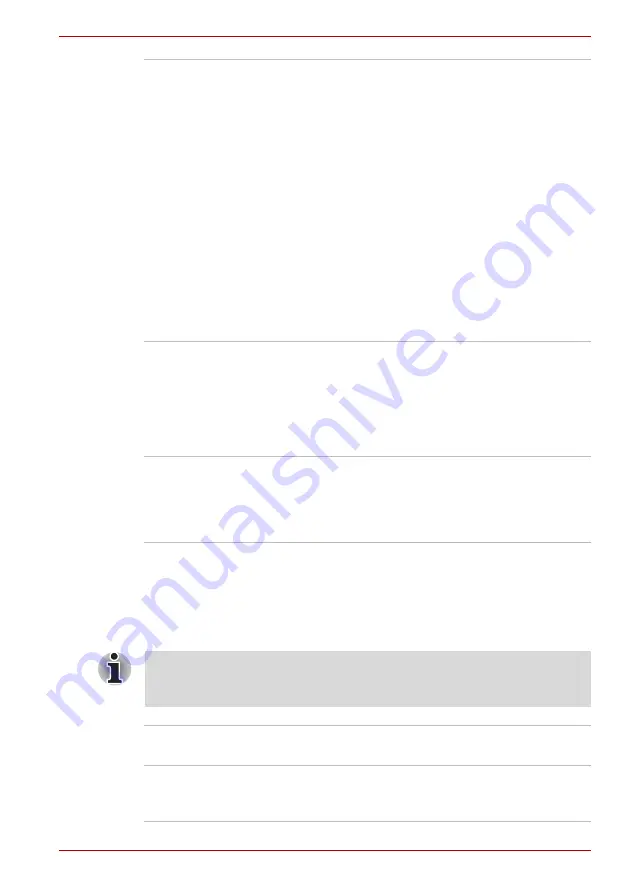
User’s Manual
1-11
Introduction
Utilities
This section describes preinstalled utilities and tells how to start them.
For details on operations, refer to each utility’s online manual, help files
or readme.txt files.
Heat dispersal
To protect from overheating, the CPU has an
internal temperature sensor. If the computer’s
internal temperature rises to a certain level, the
cooling fan is turned on or the processing speed
is lowered. Use the
Fan
item of the
Basic Setup
tab in TOSHIBA Power Saver.
■
Maximum
Performance
Turns on fan first, then if
necessary lowers CPU
processing speed.
■
Performance
Uses a combination of
fan and lowering the
CPU processing speed.
■
Battery optimized
Lowers the CPU
processing speed first,
then if necessary turns
on the fan.
Hibernation
This feature lets you turn off the power without
exiting from your software. The contents of main
memory are saved to the hard disk, when you
turn on the power again, you can continue
working right where you left off. Refer to the
section in Chapter 3,
, for details.
Standby
If you have to interrupt your work, you can turn
off the power without exiting from your software.
Data is maintained in the computer’s main
memory. When you turn on the power again, you
can continue working right where you left off.
Please note that the descriptions for starting some Utilities are based on
setting the
Control Panel
to
Category View
. On
Classic view
the
description is different.
TOSHIBA Assist
TOSHIBA Assist is a graphical user interface that
provides easy access to help and services.
TOSHIBA Power
Saver
To access this power saving and management
program, click the
Control Panel
,
Performance
and Maintenance
, and
TOSHIBA Power Saver
.
Summary of Contents for Satellite L100-108
Page 1: ...User s Manual L100 ...
Page 14: ...xiv User s Manual ...
Page 18: ...xviii User s Manual Table of Contents ...
Page 22: ...xxii User s Manual Preface ...
Page 43: ...User s Manual 1 15 Introduction ...
Page 44: ...1 16 User s Manual Introduction ...
Page 56: ...2 12 User s Manual The Grand Tour ...
Page 70: ...3 14 User s Manual Getting Started ...
Page 95: ...User s Manual 4 25 Operating Basics Protruded portion ...
Page 96: ...4 26 User s Manual Operating Basics ...
Page 104: ...5 8 User s Manual The Keyboard ...
Page 122: ...7 4 User s Manual HW Setup ...
Page 134: ...8 12 User s Manual Optional Devices ...
Page 162: ...B 10 User s Manual Display Controller and Modes ...
Page 186: ...Index 4 User s Manual Index ...
















































