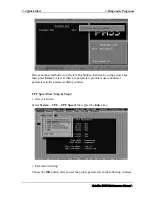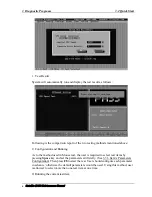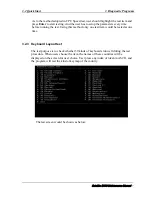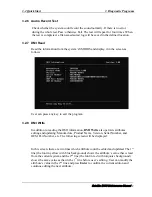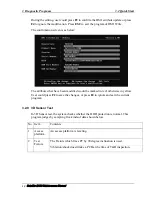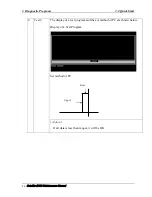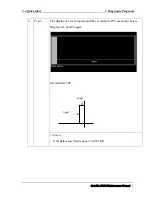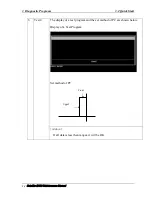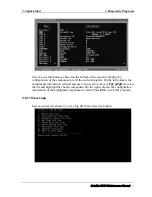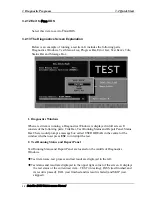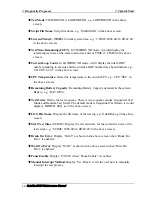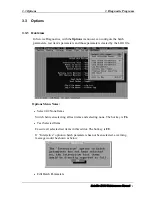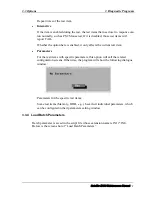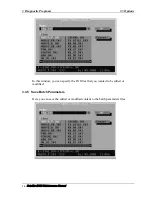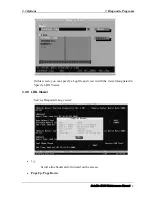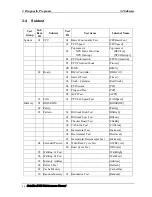3 Diagnostic Programs
3.2 Quick Start
3.2.12 Exit to
Free
DOS
Select this item to exit to
Free
DOS.
3.2.13 The Diagnostics Screen Explanation
Below is an example of running a test item. It includes the following parts:
Diagnostics Windows, Test Status Area, Progress Bar, Error List, Test Item’s Title,
Status Bar and Message Box.
1.
Diagnostics Windows
When a test item is running, a Diagnostics Windows is displayed in full screen. It
consists of the following parts: Title Bar, Test Running Status and Report Panel, Status
Bar. There would prompt a message box called USER BREAK in the central of the
window whether user press
ESC
to interrupt the test.
2.
Test Running Status and Report Panel
Test Running Status and Report Panel are located on the middle of Diagnostics
Windows.
Test item name, test process and test result are displayed in the left;
Test status and result are displayed in the upper right corner of the screen. It displays
the test status of the current test item – TEST (in testing), PASS (test finished and
its result is passed), FAIL (test finished and its result is failed) and SKIP (test
skipped).
18
Satellite E100 Maintenance Manual
Summary of Contents for Satellite E100 Series
Page 13: ...Chapter 1 Hardware Overview i Satellite E100 E105 Maintenance Manual ...
Page 14: ...1 Hardware Overview ii Satellite E100 E105 Maintenance Manual ...
Page 35: ...2 Troubleshooting 2 i Satellite E100 E105 Maintenance Manual 2 概要 Chapter 2 Troubleshooting ...
Page 63: ...2 13Cooling Module 2 Troubleshooting Satellite E100 E105 Maintenance Manual 2 25 ...
Page 64: ...Chapter 3 Diagnostic Programs ...
Page 67: ......
Page 106: ...3 5 System Test 3 Diagnostic Programs Satellite E100 Maintenance Manual 39 ...
Page 125: ...3 Diagnostic Programs 3 8 Video 58 Satellite E100 Maintenance Manual ...
Page 137: ...Chapter 4 Replacement Procedures 4 1 ...
Page 138: ...4 Replacement Procedures 4 ii Satellite E100 E105 Satellite ProE100 E105 Maintenance Manual ...
Page 191: ......
Page 196: ...6000 1 次 Appendices ...