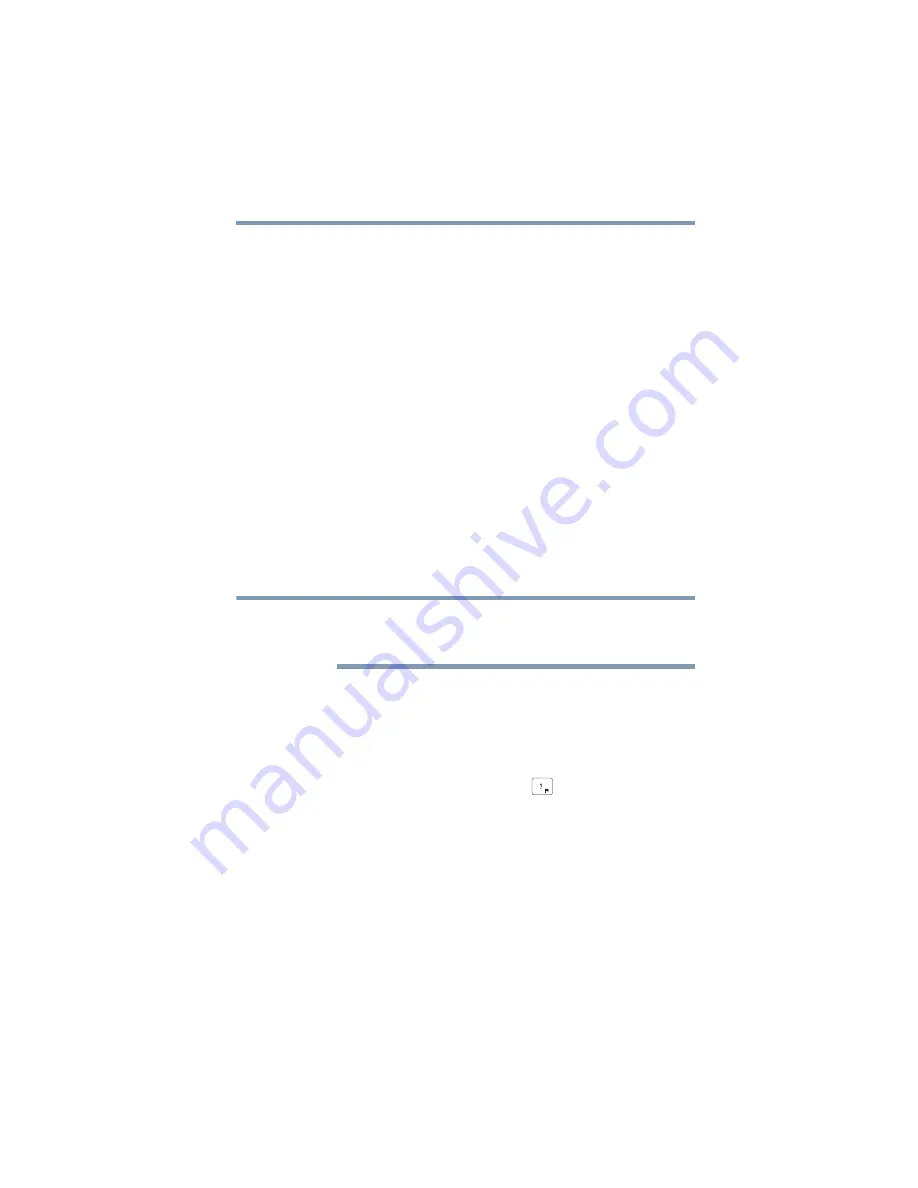
139
If Something Goes Wrong
Develop good computing habits
Backing up your data or your entire
computer with the Windows operating
system
The most valuable component of your computer system is
the data you create and store on its internal storage drive.
Since problems with either hardware or software can make
the data inaccessible or even destroy it, the next most
valuable component of your computer system may be a
recent backup of your data.
Fortunately, the Windows operating system offers a
convenient way to back up your computer or just your
important files to a flash drive, or external hard drives. An
external hard drive is recommended in case the internal
storage drive fails. No additional software is required. Most
of the optical disc drives built into recent Toshiba portable
computer models can write to (or ‘burn’) as well as read from
optical discs. External optical disc writers are also widely
available.
Follow these steps to back up your computer or files to a
flash drive, or an external storage drive:
You cannot back up the computer while running on
battery power. Connect the AC adaptor before
continuing.
1
In the
Search
field, type
Save backup copies of your
files with File History
.
2
Click or touch
Save backup copies of your files with
File History
and follow the on-screen instructions to
back up your files.
For additional Help, press the
FN
+ (
) keys to launch the
Windows Help and Support screen. Search for “back up
files.”
NOTE






























