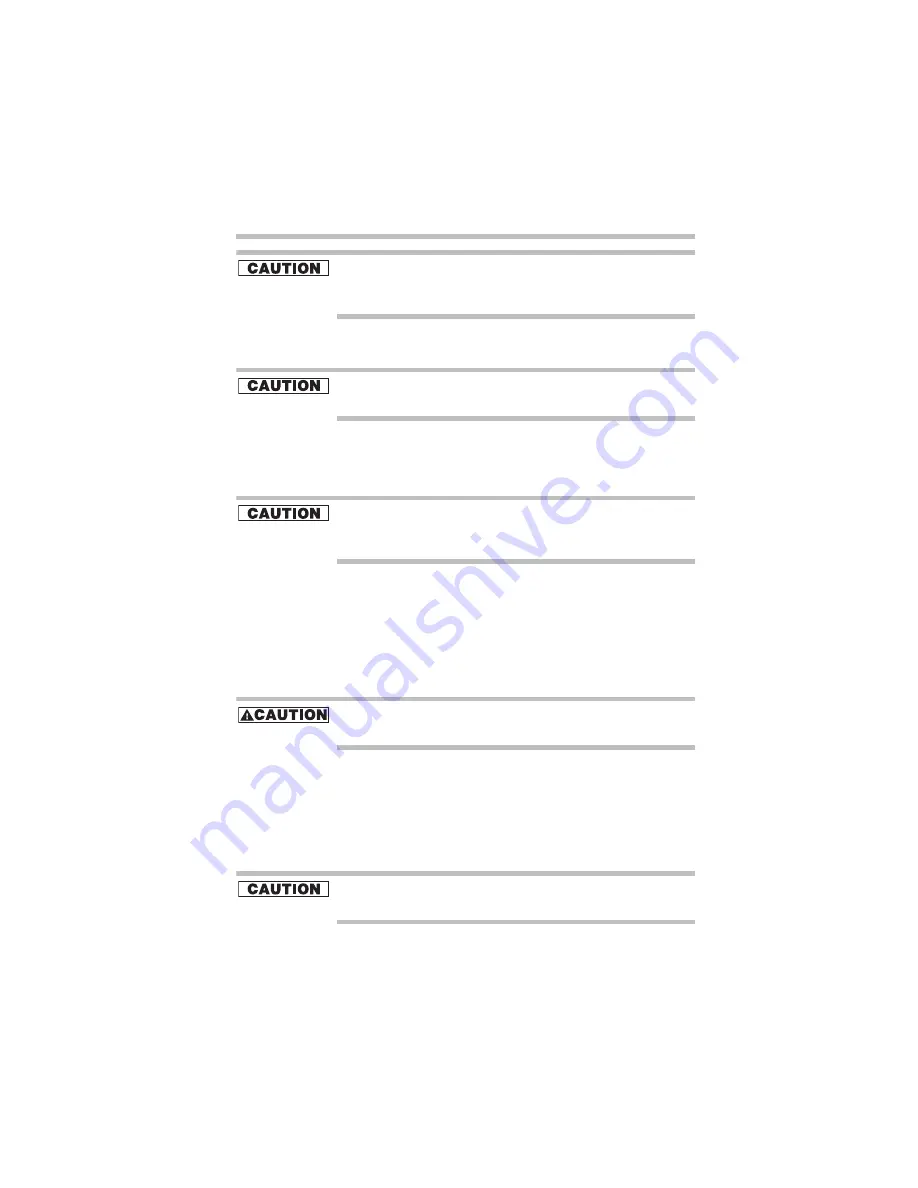
39
Using the DVD-ROM or multi-function drive
5.375 x 8.375 ver 3.1
Be careful not to touch the drive’s lens (located underneath the
drive’s spindle) or the area around it. Doing so could cause the drive
to malfunction.
5
Gently press the center of the disc onto the spindle until it
locks.
Make sure the disc is properly positioned on the spindle. If you
position the disc incorrectly, it can jam the disc tray.
6
Close the disc tray by pressing gently on the center of the
tray until it clicks, indicating that it is locked.
Removing a disc with the computer on
Never press the eject button while the computer is accessing the
drive. Wait for the disk/disc activity light on the system indicator
panel to turn off before opening the disc tray.
1
Locate and press the eject button.
The disc tray partially opens.
2
Grasp the sides of the disc tray and pull it fully open.
3
Remove the disc from the disc tray and place it in its
protective cover.
If the disc is spinning when you open the disc tray, wait for the disc
to stop before removing it.
4
Close the disc tray by pressing gently on the center of the
tray until it clicks, indicating that it is locked.
Removing a disc with the computer off
1
Insert a slender object, such as a straightened paper clip,
into the manual eject button access hole.
Never use a pencil to press the manual eject button. Pencil lead can
break off inside the computer and damage it.
2
Pull the tray fully open, remove the disc and place it in its
protective cover.
3
Close the disc tray by pressing gently on the center of the
tray until it clicks, indicating that it is locked.






























