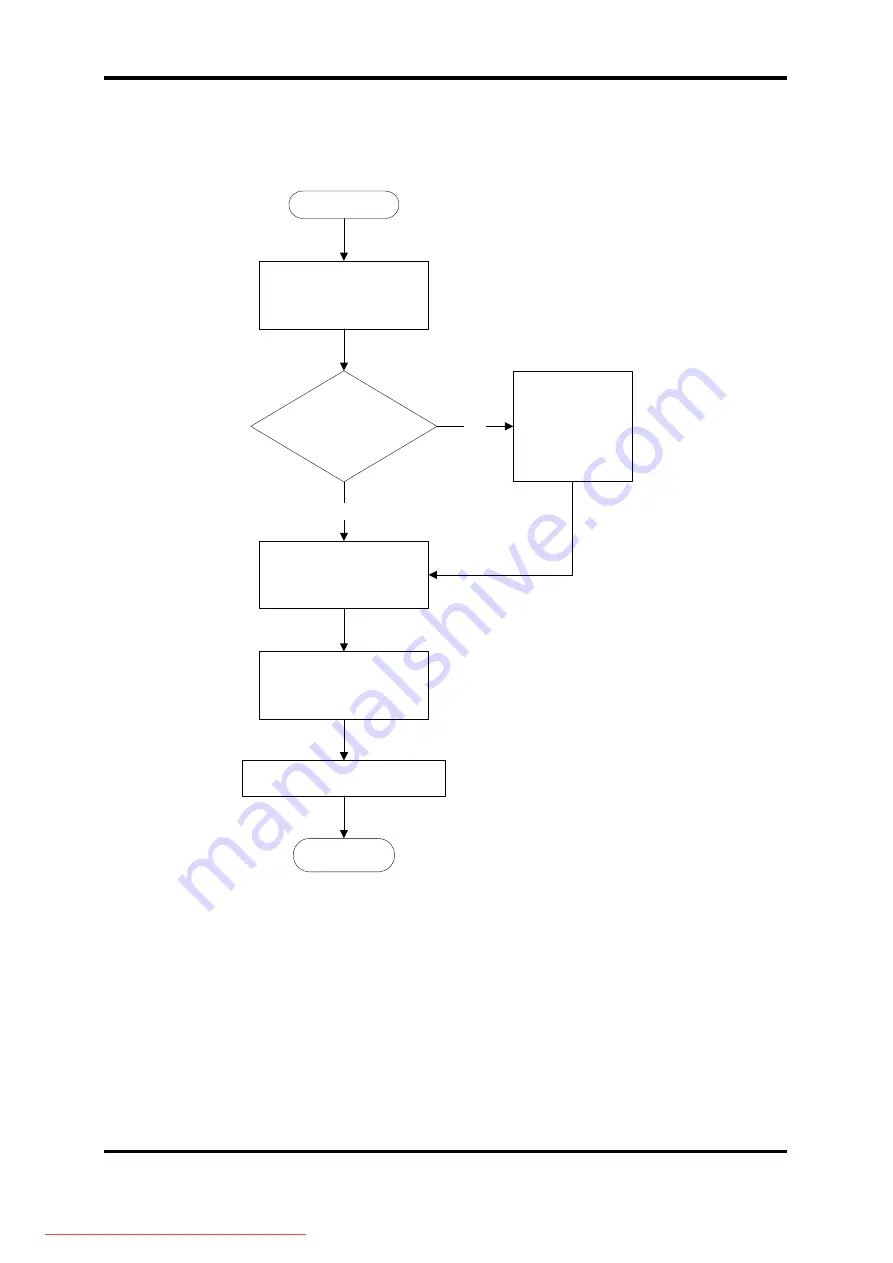
38
2 Troubleshooting Procedures
Satellite A350D/A355D, SATEGO A350D, EQUIUM A350D Series Maintenance Manual
38
2.11 Modem Troubleshooting
START
Computer unable to
detect telephone signal?
END
Perform connection check
(Procedure 2)
Perform replacement
check
(Procedure 3)
Perform telephone line
connection check
(Procedure 1)
Check / replace
telephone line and
connections
Yes
Replace system board
No
Figure 2-10 Modem troubleshooting process
Summary of Contents for Satellite A350 Series
Page 14: ...Chapter 1 Hardware Overview Downloaded from LpManual com Manuals ...
Page 17: ...Downloaded from LpManual com Manuals ...
Page 35: ...Chapter 2 Troubleshooting Procedures 2 Downloaded from LpManual com Manuals ...
Page 36: ...Downloaded from LpManual com Manuals ...
Page 145: ...3 Tests and Diagnostics 14 Downloaded from LpManual com Manuals ...
Page 170: ...3 Tests and Diagnostics 39 Downloaded from LpManual com Manuals ...
Page 172: ...Chapter 4 Replacement Procedures Downloaded from LpManual com Manuals ...
Page 294: ...32 Bulgaria BU Keyboard Figure BU keyboard Downloaded from LpManual com Manuals ...
















































