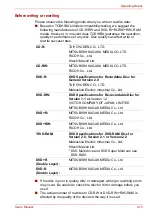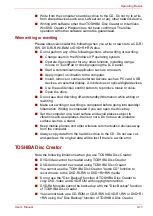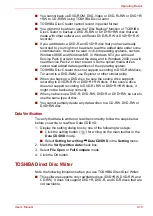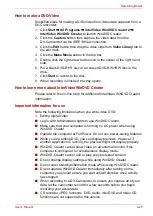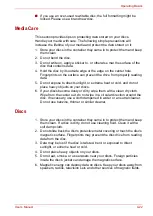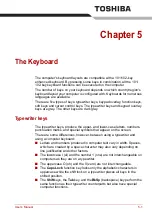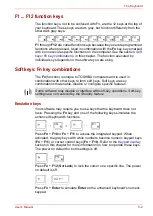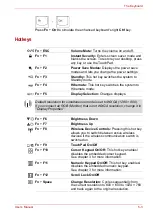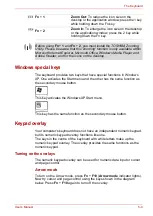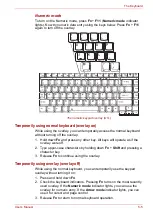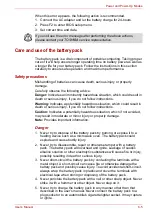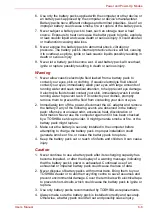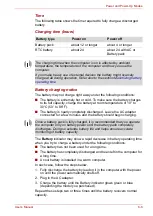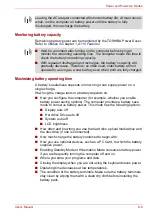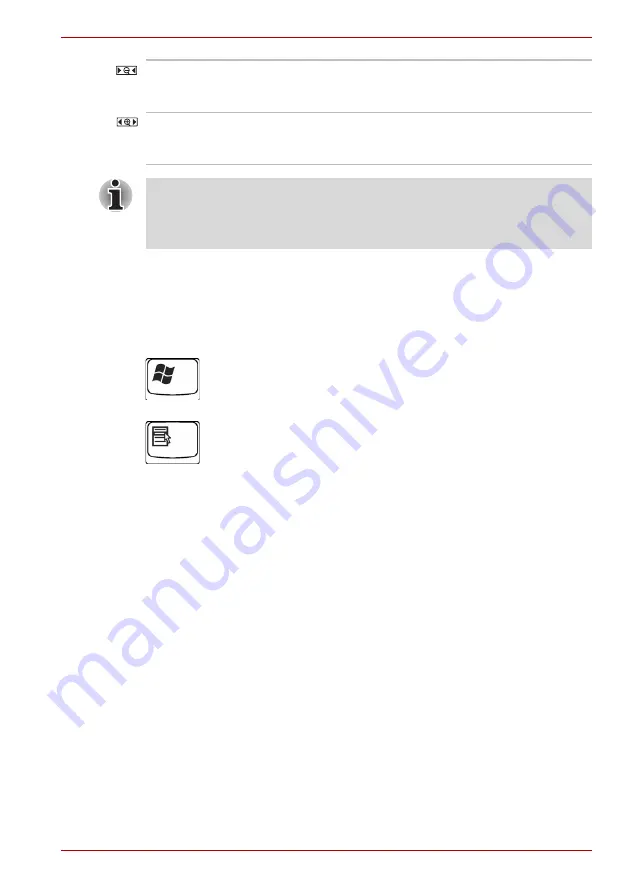
User’s Manual
5-4
The Keyboard
Windows special keys
The keyboard provides two keys that have special functions in Windows
XP. One activates the Start menu and the other has the same function as
the secondary mouse button.
This key activates the Windows XP Start menu.
This key has the same function as the secondary mouse button.
Keypad overlay
Your computer's keyboard does not have an independent numeric keypad,
but its numeric keypad overlay functions like one.
The keys in the centre of the keyboard with white letters make up the
numeric keypad overlay. The overlay provides the same functions as the
numeric keypad.
Turning on the overlays
The numeric keypad overlay can be used for numeric data input or cursor
and page control.
Arrow mode
To turn on the Arrow mode, press
Fn
+
F10
(
Arrow mode
indicator lights).
Now try cursor and page control using the keys shown in the diagram
below. Press
Fn
+
F10
again to turn off the overlay.
Fn
+
1
Zoom Out:
To reduce the icon size on the
desktop or the application window, press the 1 key
while holding down the Fn key.
Fn
+
2
Zoom In:
To enlarge the icon size on the desktop
or the application window, press the 2 key while
holding down the Fn key.
Before using
Fn
+
1
and
Fn
+
2
, you must install the TOSHIBA Zooming
Utility. Please be aware that this 'zooming' function is only available within
Microsoft Internet Explorer, Microsoft Office, Windows Media Player and
Adobe Reader, and for the icons on the desktop.