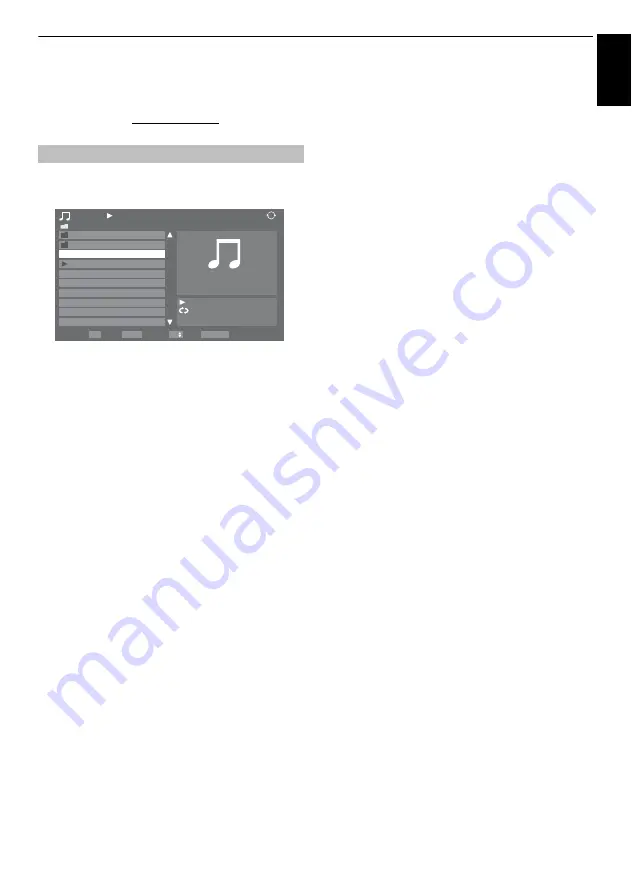
33
CONTROLS AND FEATURES
En
g
lis
h
c
The DivX
®
VOD window will appear and you will see
the deactivation code. For details on registration,
please visit the DivX
®
website at
http://vod.divx.com.
You can search music files from the list of the movie contents
stored in the USB device.
a
Press
B b
to select a file or folder.
P
U
P
u
buttons can
be used to page up/down the music list when there are
more contents than will fit onto one screen.
b
When you select a folder, press
Q
to move to the next
layer. Press
RETURN
to move back to the previous
layer.
c
With the desired content selected, press
Q
or PLAY
(
c
) to start playback.
d
Press
v
to stop playback.
NOTE:
• The Media Player memorizes the location where playback is
stopped. The content resumes playback from the location
where playback was stopped when you press PLAY(
c
) next
time. To start playback from the beginning regardless of the
location where playback was stopped, press
v
twice.
• If playback finishes before
v
is pressed, the next content will
automatically start to play from the beginning.
• Depending on the file size, it may take some time for
playback to begin.
During playback:
• Press
W
/
w
to pause.
• To resume normal playback, press PLAY(
c
).
• To play in fast reverse or fast forward directions, press
CC
or
cc
during playback. Each time you press the
CC
or
cc
,
the playback speed will change.
• To locate specific content, press
Z
or
z
repeatedly to
access the desired content.
NOTE:
If the previous or next file is not compatible, it will be
skipped automatically.
To set the repeat mode:
a
Press
QUICK
to open
Quick Menu
.
b
Press
C
or
c
to select
Off
,
All
or
1
.
c
Press
RETURN
.
To close the Music Player:
a
Press
EXIT
.
Playing music files (only for USB devices)
2/16
Music 1
Music 2
WWWWWWWWWWWWWWW
WWWWWWWWWWWWWWW
WWWWWWWWWWWWWWW
WWWWWWWWWWWWWWW
WWWWWWWWWWWWWWW
WWWWWWWWWWWWWWW
WWWWWWWWWWWWWWW
WWWWWWWWWWWWWWW
1
OK
QUICK
RETURN
P
Music
/Folder
Repeat
Back
Play
Page
Time:00:00:00
Time:00:00:00
Artist:Musician_A






























