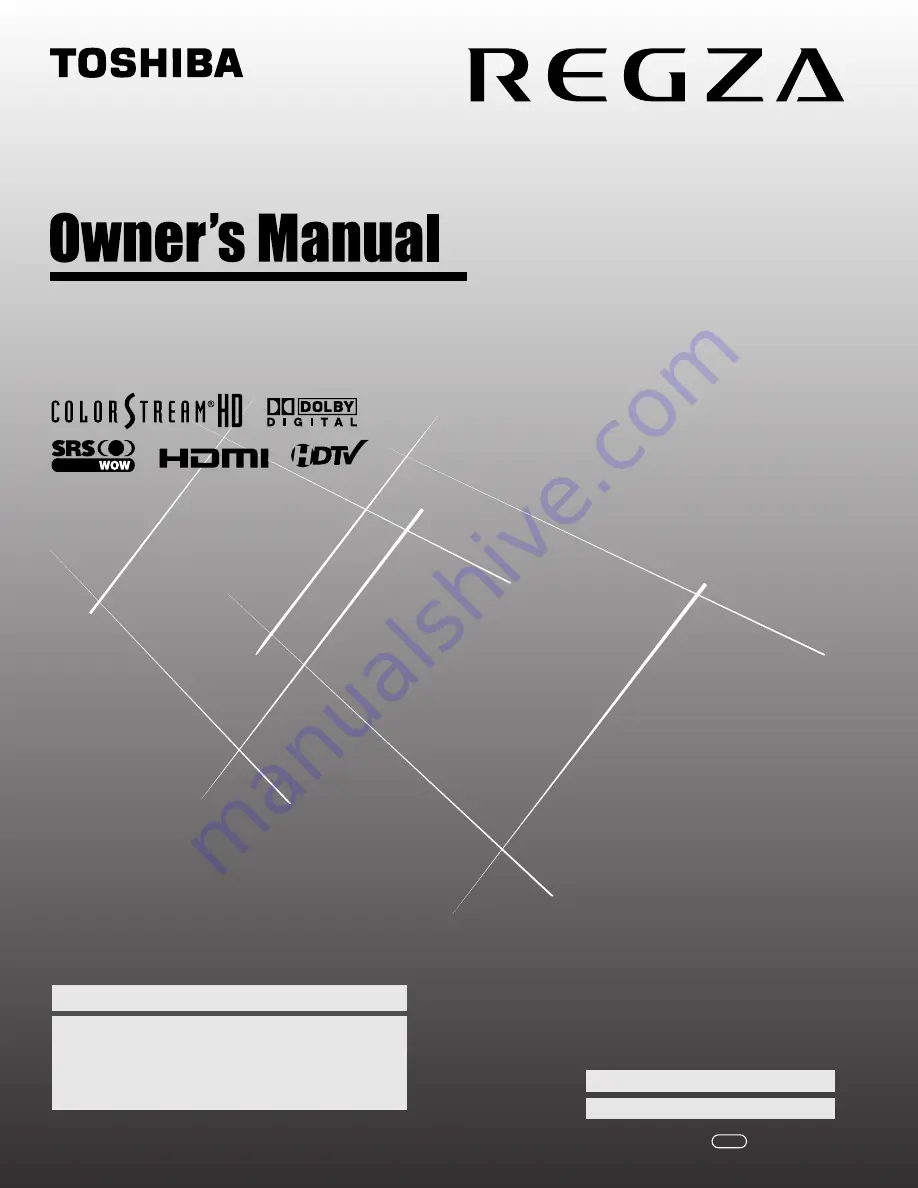
HL17 (E/F) Web 213:276
HIGH
-DEFINITION TELEVISION
32HL17
32HL17U
37HL17
42HL17
32HL37
32HL37U
YC/M
VX1A000422A0
Integrated High Definition
LCD Television
© 2007 TOSHIBA CORPORATION
All Rights Reserved
Owner’s Record
The model number and serial number are on the back of
your TV. Record these numbers in the spaces below.
Refer to these numbers whenever you communicate
with your Toshiba dealer about this TV.
Model number:
Serial number:
For an overview of steps for setting up your new TV, see page 9.
Note: To display a High Definition picture, the TV must be receiving a
High Definition signal (such as an over-the-air High Definition TV
broadcast, a High Definition digital cable program, or a High Definition
digital satellite program). For details, please contact your TV antenna
installer, cable provider, or satellite provider.
32HL17_EN.book Page 1 Tuesday, April 24, 2007 11:06 AM
















