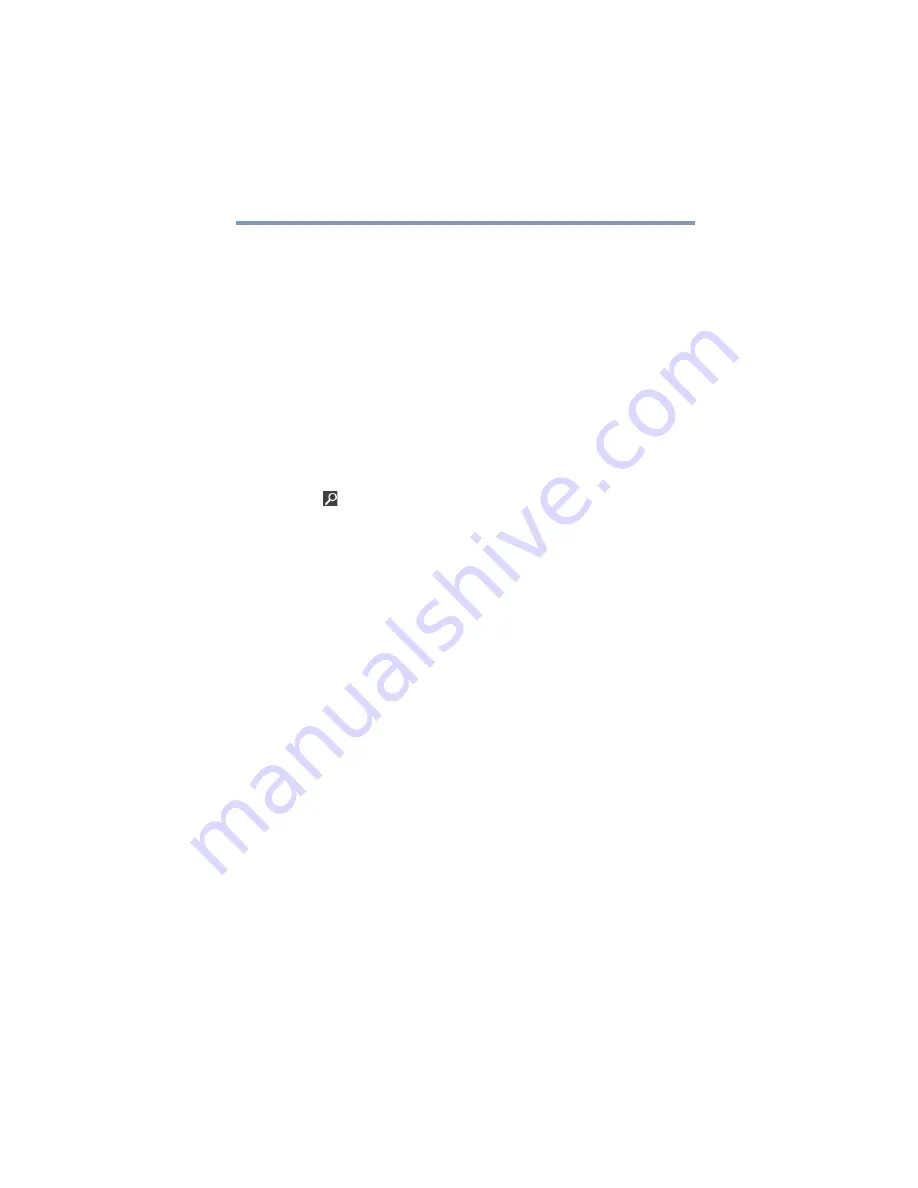
155
If Something Goes Wrong
Optical disc drive problems
6
Click the
Check
button.
The Error Checking box appears.
The system will alert you if you need to scan the drive.
Even if you do not need to scan the drive for errors you can
scan by clicking
Scan drive
.
Error-checking tests and repairs the storage drive.
Your hard disk seems very slow.
If you have been using your computer for a long time, your files
may have become fragmented. Run Disk Defragmenter.
To do this:
1
Move your pointer over the upper or lower right corner of the
screen. When the Windows
®
Charms appear click the
Search
(
) Charm, click
Settings
and, in the Search field, type
Defragment
.
2
Click
Defragment and Optimize Drives
.
3
From the Optimize Drives menu click the drive you wish to
defragment.
4
Click the
Optimize
button.
The system will display the status as it optimizes and
defragments the drive.
Your data files are damaged or corrupted.
Refer to your software documentation for file recovery procedures.
Many software packages automatically create backup files.
You may also be able to recover lost data using utility software.
Consult your network administrator.
Some programs run correctly but others do not.
This is probably a configuration problem. If a program does not run
properly, refer to its documentation and check that the hardware
configuration meets its needs.
Optical disc drive problems
You cannot access a disc in the drive.
If the optical disc drive is an external drive, make sure the two USB
cables or the AC adaptor cable are properly connected to the
computer and refer to the documentation that came with your drive.
Make sure the tray that holds the optical disc is closed properly.
Press gently until it clicks into place.
















































