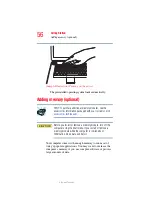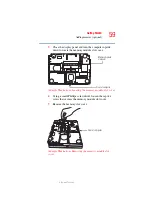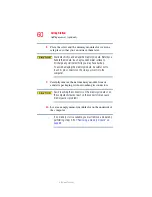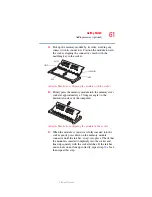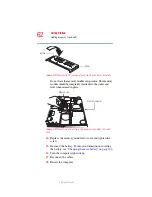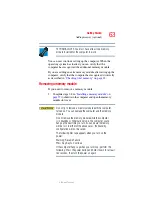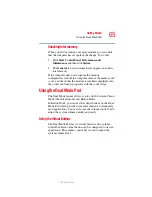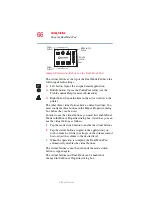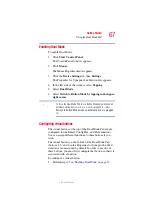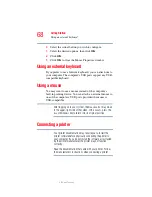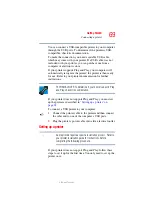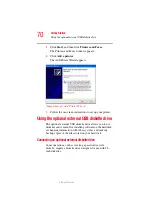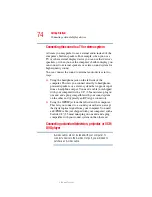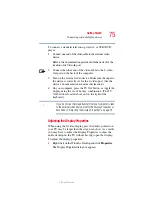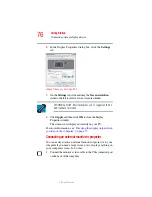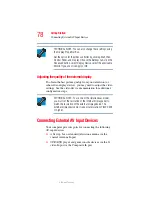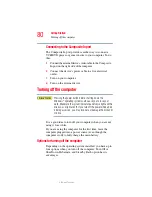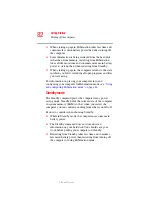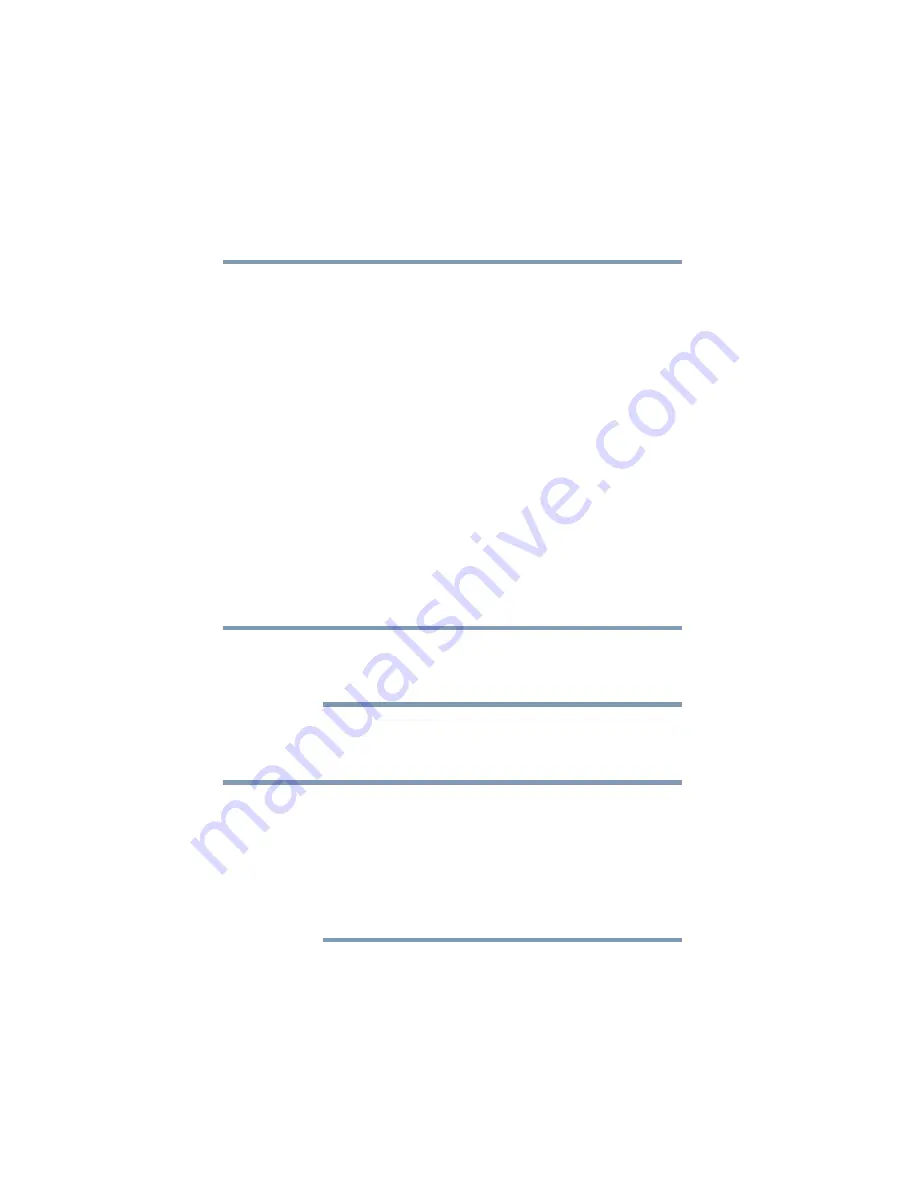
68
Getting Started
Using an external keyboard
5.375 x 8.375 ver 2.3
2
Select the virtual button you wish to configure.
3
Select the desired options, then click OK.
4
Click OK.
5
Click OK to close the Mouse Properties window.
Using an external keyboard
If you prefer to use a full-size keyboard, you can attach one to
your computer. The computer’s USB ports support any USB-
compatible keyboard.
Using a mouse
You may want to use a mouse instead of the computer’s
built-in pointing device. You can attach an external mouse to
one of the computer’s USB ports, provided the mouse is
USB-compatible.
After logging on to your system, the mouse cursor may move
to the upper-right side of the screen. If this occurs, press the
Esc
or Windows key to return it to its original position.
Connecting a printer
Your printer documentation may require you to install the
printer software before physically connecting the printer to
your computer. If you do not install the software as instructed
by the printer manufacturer, the printer may not function
correctly.
Read the documentation that came with your printer. Follow
the manufacturer’s instructions when connecting a printer.
NOTE
NOTE