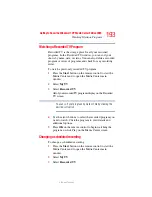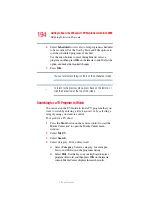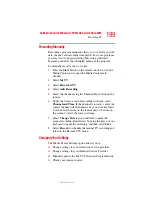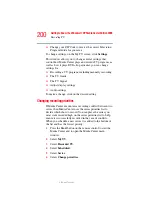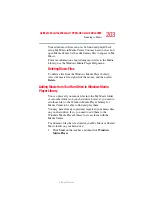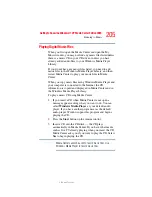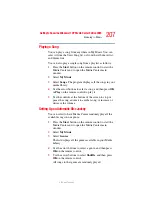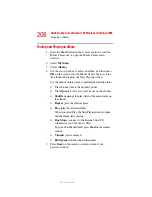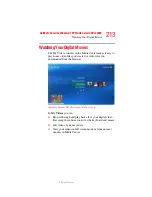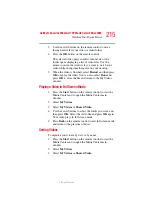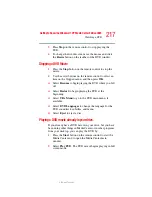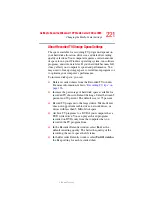206
Getting to Know the Windows® XP Media Center Edition 2005
Listening to Music
5.375 x 8.375 ver 2.3
Finding Music Files in My Music
After you have added and organized files in Windows Media
Player Library, you can browse through your music files in
the My Music window. You can search for music files by
album title, artist, playlist, song title, or music genre. You can
also use the search feature to quickly find a specific song,
album, or artist.
To find a music file:
1
Press the Start button on the remote control to start the
Media Center and to open the Media Center main
window.
2
Select My Music.
3
Select Albums, Artists, Playlists, View Songs, or
Genres to display a list of all items in that category. In
these windows, you will have other options, depending
on the category you select.
or
Select Search. Use the keys on your keyboard to enter a
descriptive word, song title, or artist name. Media Center
displays a list of all the titles that match your entry.
4
Use the arrow keys to select a music file, press OK on the
remote, and then press Play on the remote control to
begin playing that music file.
If you back up music files from a CD using Windows Media
Player, you must log the files into the Media Player’s play list
before you can play them using the Media Center. To log the
files into the play list, open Windows Media Player, press
F3
and log the files in the Add to Library by Searching Computer
dialog box. For more information, see
Your Hard Drive to Windows Media Player Library” on
page 203
.
NOTE