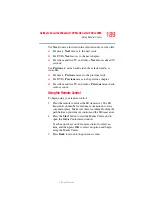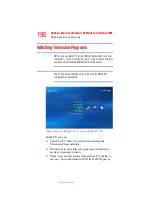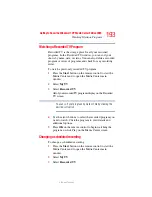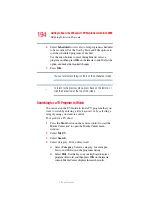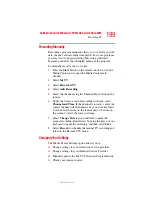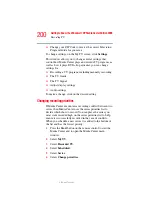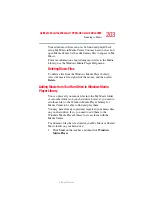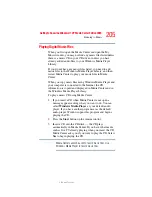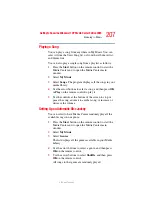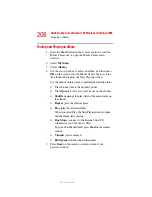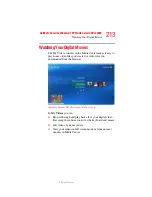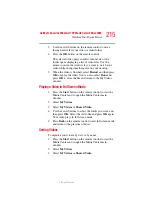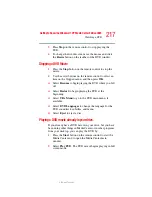202
Getting to Know the Windows® XP Media Center Edition 2005
Listening to Music
5.375 x 8.375 ver 2.3
❖
Search for music files by the following categories: album,
artist, playlist, song, or genre
❖
View music CD details such as artist name, song title,
length of song, and album cover art
❖
Play a music playlist with a slide show
Creating Your Music Library Using Windows Media
®
Player
Each time you add music files outside of Windows Media
Player, you must use the Tools menu to add music files to
your Windows Media Player Library. This will ensure that
Media Center can find them.
To add music files:
1
Click Start on the taskbar, and then click Windows
Media Player.
2
Click the Library tab at the top of the window. The first
time you select the media Library, a message tells you
that Windows Media Player needs to search your
computer for your music files.
3
Click Yes. Windows Media Player searches for all
available audio media and places them in the Media
Library.
4
To add files from a CD to your Media Library, insert the
CD, select Copy from CD, and then select Copy Music
in the toolbar. You can select to copy your music files as
MPEG Audio Layer 3 (.mp3) or Windows Media Audio
(.wma) files.
5
Click the Library tab to see where your new audio files
have been placed. You can rename files by selecting the
file and typing a new name or genre over the old one. The
way you label your music files determines the category in
which they are placed.