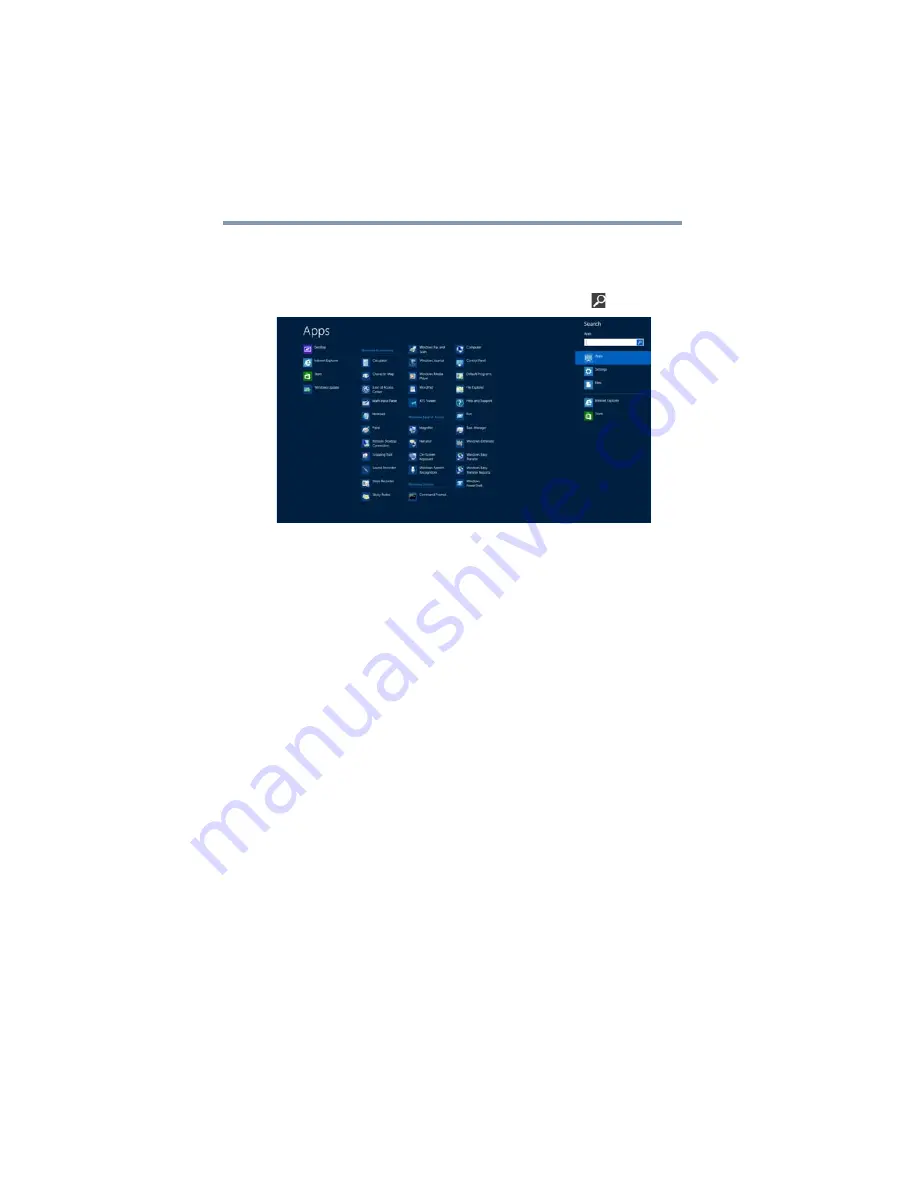
54
Learning the Basics
Saving your work
Below is an example using the Search field to start an app:
1
Move your pointer to the upper-right corner of the screen
or swipe in from the right edge. When the Windows
®
charms appear click or touch the
Search
(
) charm.
(Sample Image) Searching for apps
2
Start typing the app’s name in the Search field.
As you type, all matching files and apps are displayed.
3
Click the app you wish to open.
Saving your work
Before you turn off the computer using the Shut down
command, save your work on the internal storage drive,
external media, flash media, or optical disc. This is one of
the most important rules of computing.
Many applications offer a feature that saves documents at
regular intervals. Check your program’s documentation to
see if it has an automatic save feature.
Backing up your work
Back up all the files you create in case something happens
to your computer. You can back up your files to different
types of media such as CDs, DVDs, external storage media,
or to a network, if available.
To back up several files at one time, use the Microsoft
®
Windows
®
file recovery program preinstalled on the
computer’s internal storage drive. Also see
data or your entire computer with the Windows
.






























