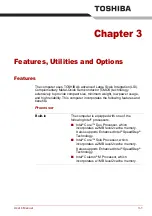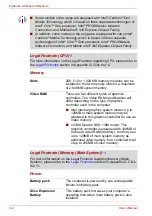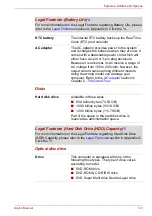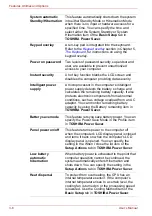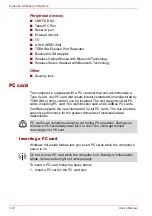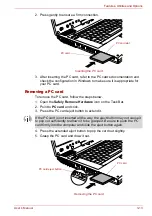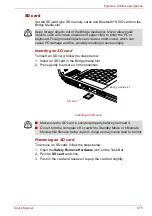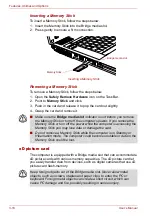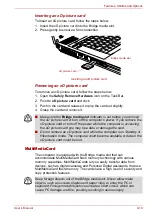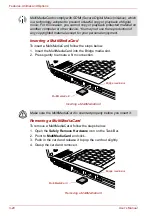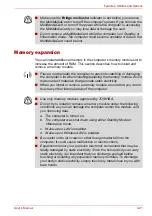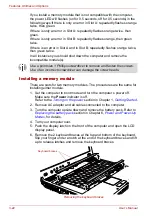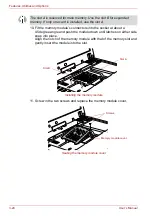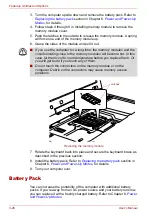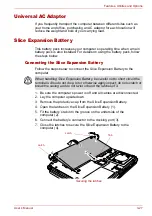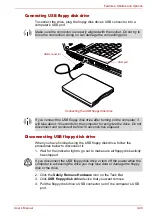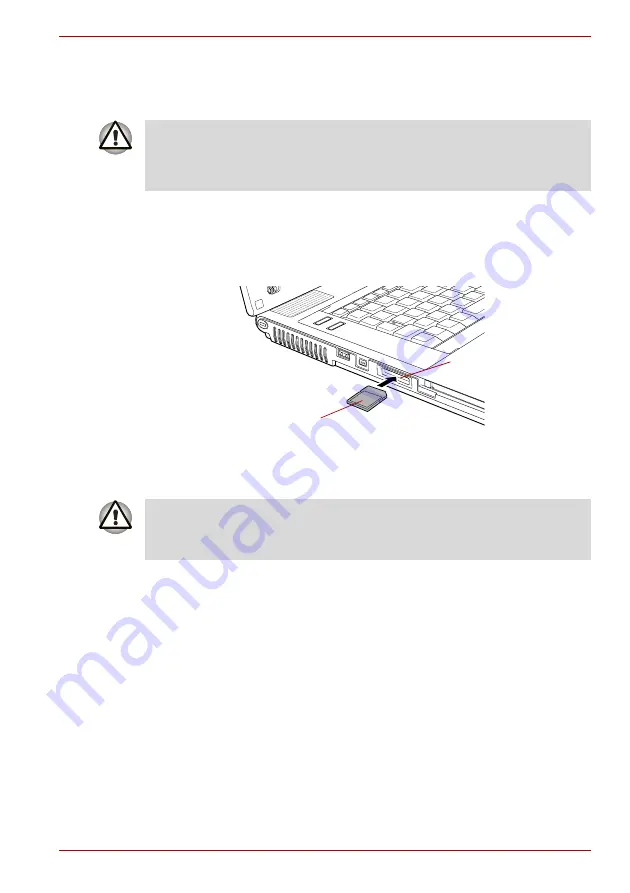
User’s Manual
3-15
Features, Utilities and Options
SD card
Set the SD-card type SD memory cards and Bluetooth
®
SDIO cards in the
Bridge Media slot.
Inserting an SD card
To insert an SD card, follow the steps below.
1. Insert an SD card in the Bridge media slot.
2. Press gently to ensure a firm connection.
Inserting an SD card
Removing an SD card
To remove an SD card, follow the steps below.
1. Open the
Safely Remove Hardware
icon on the Task Bar.
2. Point to
SD card
and click.
3. Push in the card and release it to pop the card out slightly.
Keep foreign objects out of the Bridge media slot. Never allow metal
objects, such as screws, staples and paper clips, to enter the PC or
keyboard. Foreign metal objects can create a short circuit, which can
cause PC damage and fire, possibly resulting in serious injury.
SD card
Bridge media slot
■
Make sure the SD card is oriented properly before you insert it.
■
Do not turn the computer off or switch to Standby Mode or Hibernate
Mode while files are being copied - doing so may cause data to be lost.
Summary of Contents for PTM70U-00C007
Page 1: ...User s Manual TECRA M7 ...
Page 12: ...xii User s Manual ...
Page 16: ...xvi User s Manual ...
Page 144: ...5 10 User s Manual The Keyboard ...
Page 174: ...7 12 User s Manual HW Setup BIOS Setup ...
Page 198: ...8 24 User s Manual Troubleshooting ...
Page 202: ...A 4 User s Manual Specifications ...
Page 214: ...D 6 User s Manual Bluetooth wireless technology Interoperability ...
Page 218: ...F 2 User s Manual TOSHIBA Anti theft Protection Timer ...
Page 222: ...G 4 User s Manual Legal Footnotes ...
Page 243: ...User s Manual Index 5 Index X xD picture card 3 18 inserting 3 19 removing 3 19 ...
Page 244: ...Index 6 User s Manual Index ...