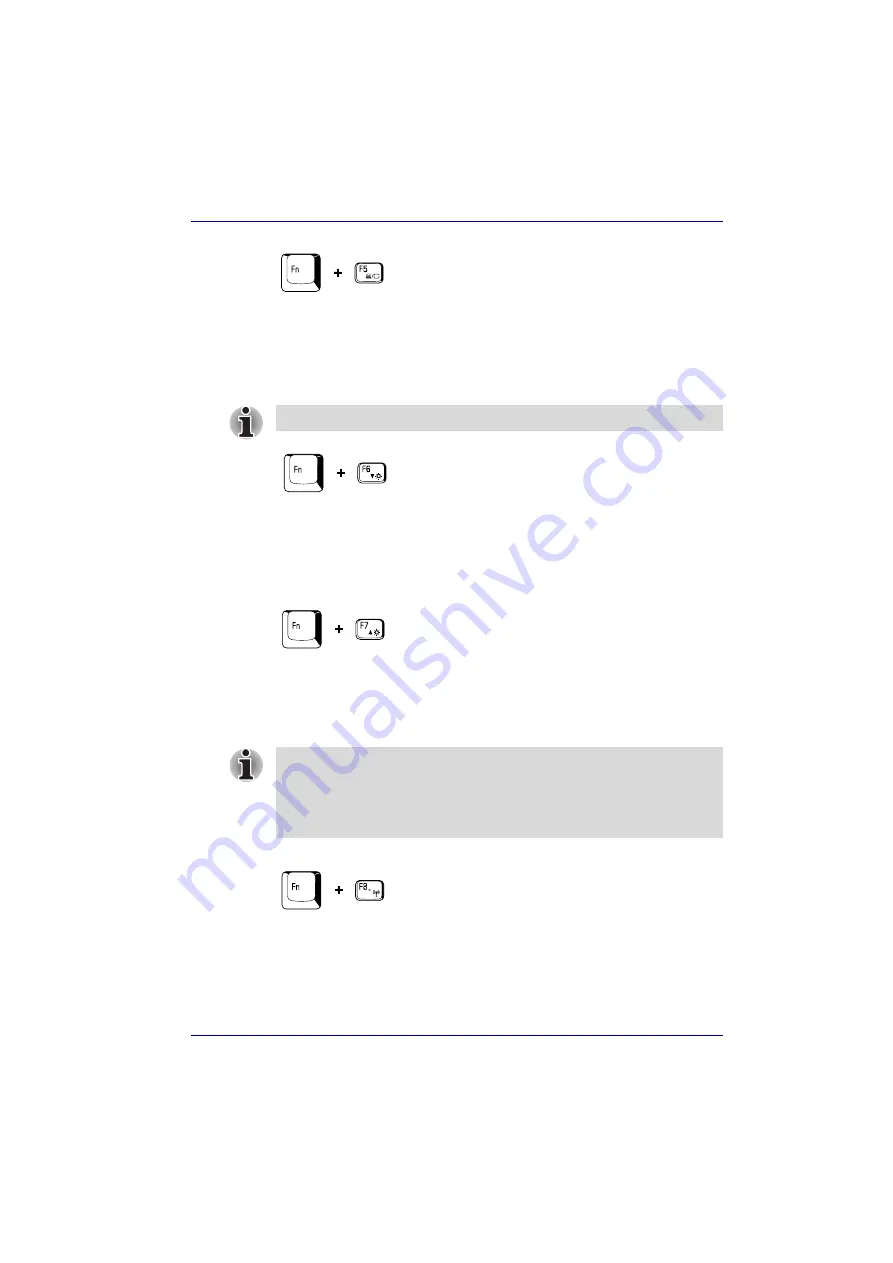
User’s Manual
5-5
The Keyboard
Display selection:
Press
Fn
+
F5
to change the active display device.
When you press these hot keys, a dialog box appears. Only selectable
devices will be displayed. Hold down
Fn
and press
F5
again to change the
device. When you release
Fn
and
F5
, the selected device will change. If
you hold down these hot keys for five seconds the selection will return to
LCD
.
LCD Display Brightness:
Pressing
Fn
+
F6
decreases the display
brightness in decrements. When you press these hot keys, the current
setting will be displayed for two seconds by an icon. You can also change
this setting through the
Screen brightness
item of the
Basic Setup
tab in
TOSHIBA Power Saver.
LCD Display Brightness:
Pressing
Fn
+
F7
increases the display
brightness in increments. When you press these hot keys, the current
setting will be displayed for two seconds by a pop-up icon. You can also
change this setting through the
Screen brightness
item of the
Basic Setup
tab in TOSHIBA Power Saver.
Wireless setting:
If your computer has both Bluetooth and wireless LAN
functions, you can press
Fn
+
F8
to select which type of wireless
communication you want to use. When you press these hot keys, a dialog
box will appear. Continue holding down
Fn
and press
F8
to change the
setting. If wireless communication is turned off,
Disabled Wireless
Communication Switch
will be displayed.
During the Monitor-in mode,
Fn
+
F5
is not available.
■
The brightness level is always set at the maximum value for about
18 seconds, when the LCD turns on. After 18 seconds, the brightness
level will appear at the Power Save Mode setting or you can change it
manually.
■
Display clarity increases with the brightness level.
















































