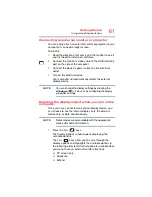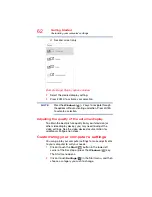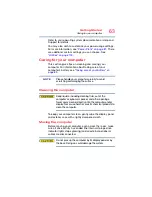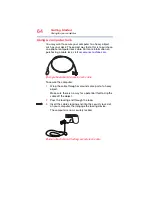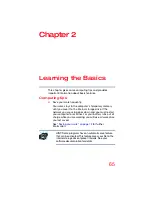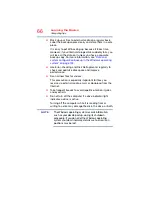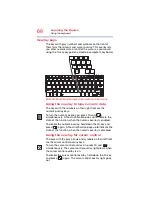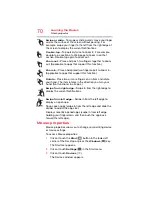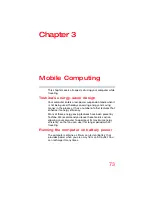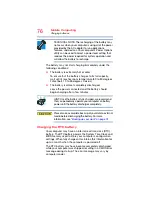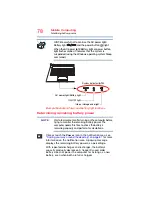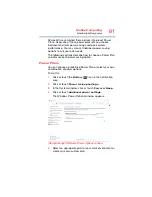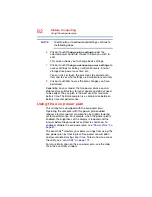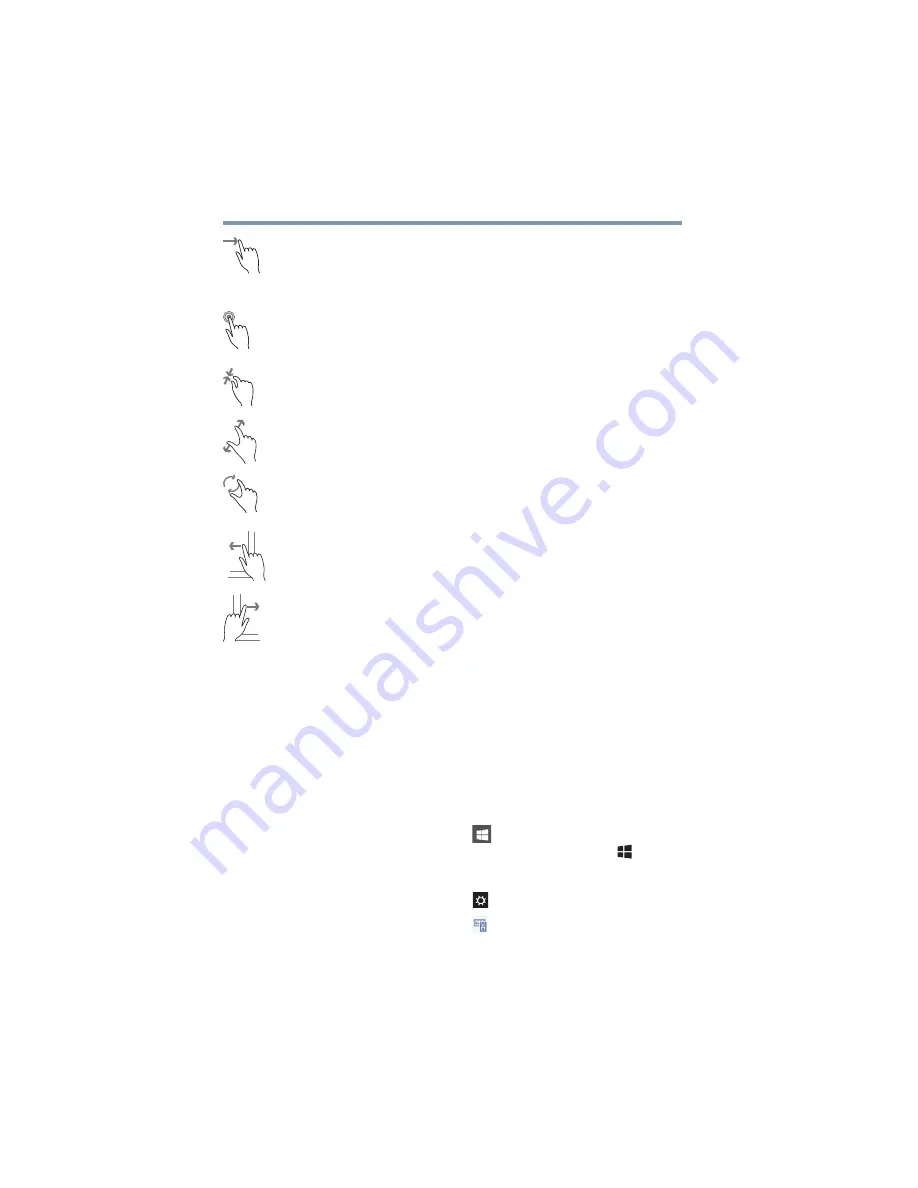
70
Learning the Basics
Mouse properties
Swipe or slide
—To swipe or slide, quickly move your finger
across the surface of the screen without pausing. For
example, swipe your finger to the left from the right edge of
the screen to display the current Notifications.
Double-tap
—Tap quickly twice to zoom in. For example,
double-tap a section of a Web page to zoom in on that
section. Double-tap again to zoom out.
Zoom out
—Place and pinch two fingers together to zoom
out. (Applicable to apps that support this function.)
Zoom in
—Place and spread two fingers apart to zoom in.
(Applicable to apps that support this function.)
Rotate
—Place two or more fingers on an item and rotate
your hand. The item rotates in the direction you turn your
hand. (Not functional in all apps.)
Swipe from right edge
—Swipe in from the right edge to
display the current Notifications.
Swipe from left edge
—Swipe in from the left edge to
display an open app.
Snaps open apps (swipe in from the left edge and slide the
divider to adjust the app size).
Displays recently opened apps (swipe in from left edge,
holding your finger down, and then push the app back
toward the left edge).
Mouse properties
Mouse properties allow you to change your pointing device
or mouse settings.
To access Mouse properties:
1
Click or touch the
Start
(
) button in the lower-left
corner of the Desktop or press the
Windows
(
) key.
The Start menu opens.
2
Click or touch
Settings
(
) in the Start menu.
3
Click or touch
Devices
(
).
The Devices window appears.