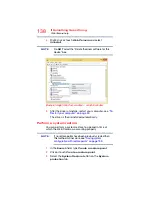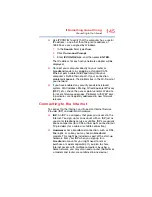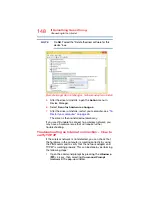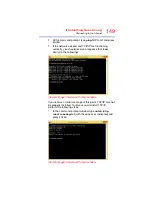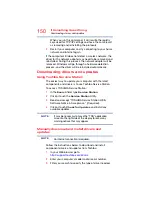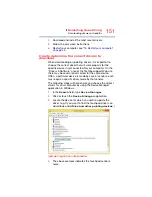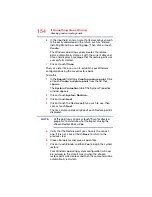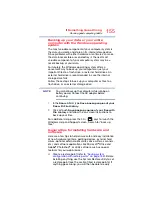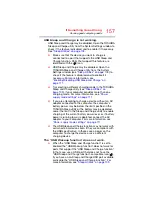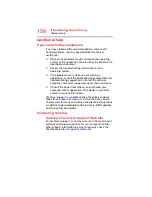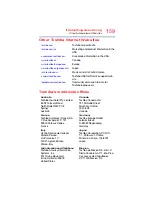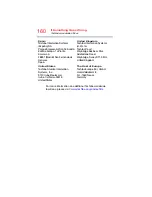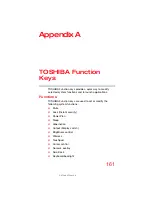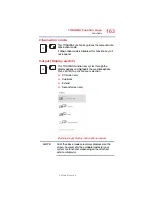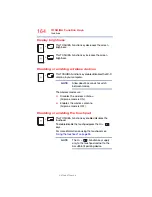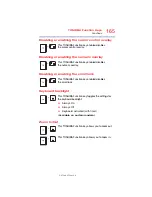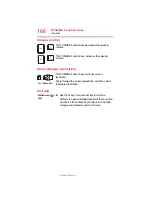152
If Something Goes Wrong
Develop good computing habits
This tells you that when you go to
http://support.toshiba.com/drivers
and enter your
computer’s model and/or serial number to find drivers, you
should filter your search by
Touchpad driver
to find the
latest driver from that vendor.
Develop good computing habits
Save your work frequently.
You can never predict when your computer will lock, forcing
you to close a program and lose unsaved changes. Many
software programs build in an automatic backup, but you
should not rely solely on this feature. Save your work! See
for instructions.
On a regular basis, back up the information stored
on your internal storage drive.
Use Windows to back up files, or the entire computer, to a
flash drive, or external hard disk. Here are some ways you
can do this:
❖
Use the Windows operating system to back up files or
your entire computer to a flash drive, or external hard
disk.
❖
Copy files to a rewritable external storage device.
❖
Connect your computer to the office network and copy
files to your network partition.
Some people use a combination of these methods, backing
up all files weekly and copying critical files to external media
on a daily basis.
If you have installed your own programs, you should back up
these programs as well as your data files. If something goes
wrong that requires you to reformat your internal storage
drive and start again, reloading all your programs and data
files from a backup source will save time.
Read the documentation.
It is very difficult to provide a fail-safe set of steps you can
follow every time you experience a problem with the
computer. Your ability to solve problems will improve as you
learn about how the computer and its software work
together.