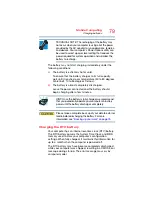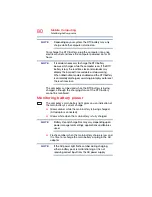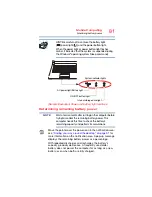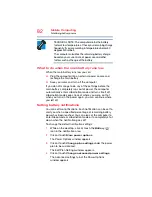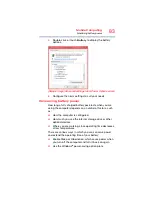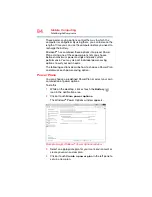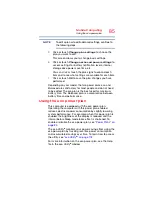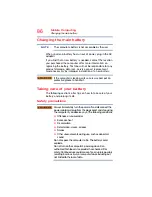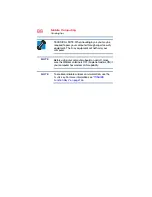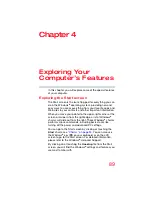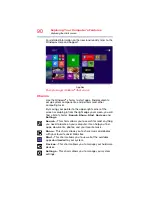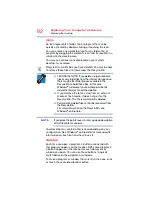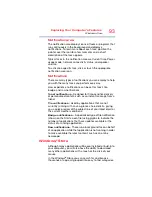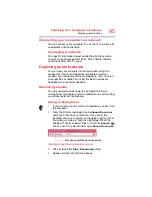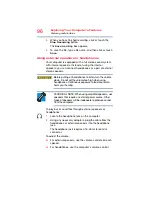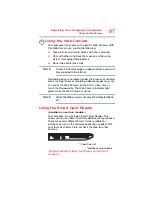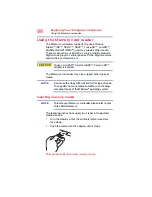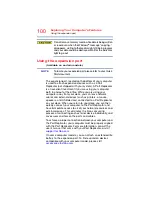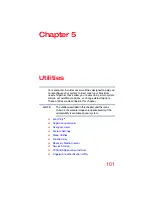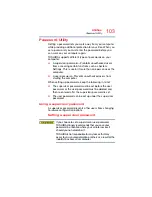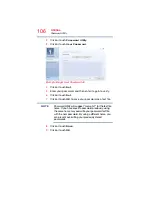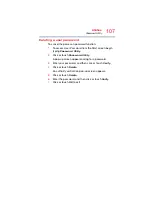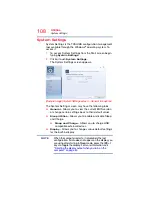93
Exploring Your Computer’s Features
Windows
®
Store
Notification area
The notification area displays icons of tasks or programs that
run continuously in the background and displays
notifications. To learn more about each task, position the
pointer over the icon for a few moments and a short
description of the task appears.
Typical tasks in the notification area are Current time, Power
usage mode, network connectivity status, and speaker
volume.
To activate a specific task, click or touch the appropriate
notification area icon.
Notifications
There are many types of notifications you can employ to help
you with the many tasks you perform every day.
User experience notifications can be set for toast, tile,
badge, and raw notifications.
Toast notifications
—Designed for time-sensitive delivery
of personalized content, such as an instant message from a
friend.
Tile notifications
—Used by applications that are not
currently running with an at-a-glance characteristic, giving
you a quick preview of the subject line of your latest email or
the current weather conditions.
Badge notifications
—A specialized type of tile notification
(shown on the Start screen tile) using glyphs to indicate the
number of applications that have updates available or the
status of a running application.
Raw notifications
—These run a background task on behalf
of an application while that application is not running in order
to make available the latest content, such as an online
newspaper.
Windows
®
Store
Although many applications will be pre-installed or built-in to
your computer, you will also have the ability to download
many other applications with a touch or the click of your
mouse.
In the Windows
®
Store you can search for and browse
thousands of apps, all grouped into easy to find categories.