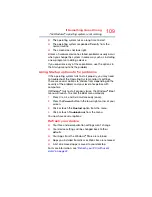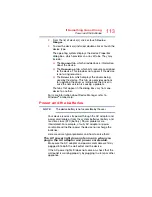122
If Something Goes Wrong
Develop good computing habits
❖
If you have enabled any security provisions (closed
system, MAC address filtering, Wired Equivalent Privacy
[WEP], etc.), check the access point vendor's Web site
for recent firmware upgrades. Problems with WEP keys,
in particular, are frequently addressed in new firmware
releases.
Develop good computing habits
Save your work frequently.
You can never predict when your device will lock, forcing you
to close a program and lose unsaved changes. Many
software programs build in an automatic backup, but you
should not rely solely on this feature. Save your work! See
for instructions.
On a regular basis, back up the information stored
on your internal storage drive.
Use Windows
®
to back up files, or the entire device, to an
optical disc, or external hard disk. Here are some ways you
can do this:
❖
Use the Windows
®
operating system to back up files or
your entire device to an optical disc, or external hard
disk.
❖
Copy files to a rewritable external storage device.
❖
Connect your device to the office network and copy files
to your network partition.
Some people use a combination of these methods, backing
up all files weekly and copying critical files to external media
on a daily basis.
If you have installed your own programs, you should back up
these programs as well as your data files. If something goes
wrong that requires you to reformat your internal storage
drive and start again, reloading all your programs and data
files from a backup source will save time.
Read the documentation.
It is very difficult to provide a fail-safe set of steps you can
follow every time you experience a problem with the device.
Your ability to solve problems will improve as you learn about
how the device and its software work together.
Get familiar with all of the documentation provided with your
device, as well as the information that may come with the
programs and devices you purchase.