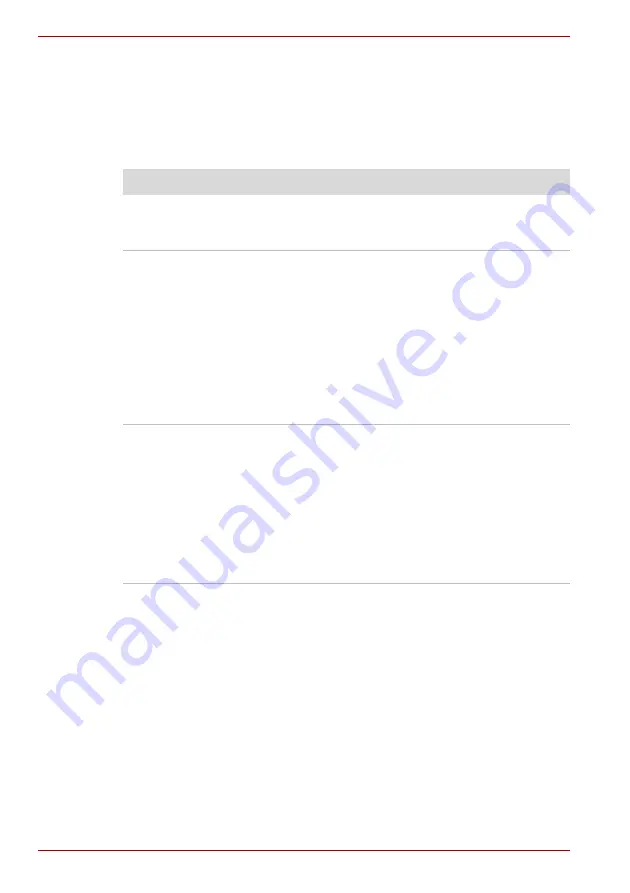
8-12
User’s Manual
PORTÉGÉ R500
Pointing device
If you are using a USB mouse, you should also refer to both the
section in this chapter, and the documentation supplied with your
mouse.
Touch Pad
Problem
Procedure
On-screen pointer does
not respond to pointing
device operation
In this instance the system might be busy -
Try moving the mouse again after waiting a short
while.
Double-tapping does
not work
In this instance, you should initially try changing
the double-click speed setting within the Mouse
Control utility.
1. To access this utility, click
Start
->
Control
Panel
->
Hardware and Sound
->
Mouse
icon.
2. Within the Mouse Properties window, click
the
Buttons
tab.
3. Set the double-click speed as required and
click
OK
.
The mouse pointer
moves too fast or too
slow
In this instance, you should initially try changing
the speed setting within the Mouse Control utility.
1. To access this utility, click
Start
->
Control
Panel
->
Hardware and Sound
->
Mouse
icon.
2. Within the Mouse Properties window,
click the
Pointer Options
tab.
3. Set the pointer speed as required and
click
OK
.
Summary of Contents for PORTEGE R500 Series
Page 1: ...computers toshiba europe com User s Manual PORTÉGÉ R500 ...
Page 2: ...ii User s Manual PORTÉGÉ R500 ...
Page 8: ...viii User s Manual PORTÉGÉ R500 ...
Page 12: ...xii User s Manual PORTÉGÉ R500 ...
Page 30: ...1 14 User s Manual PORTÉGÉ R500 ...
Page 44: ...2 14 User s Manual PORTÉGÉ R500 ...
Page 72: ...3 28 User s Manual PORTÉGÉ R500 ...
Page 106: ...4 34 User s Manual PORTÉGÉ R500 ...
Page 114: ...5 8 User s Manual PORTÉGÉ R500 ...
Page 162: ...A 2 User s Manual PORTÉGÉ R500 ...
Page 164: ...B 2 User s Manual PORTÉGÉ R500 ...
Page 182: ...G 2 User s Manual PORTÉGÉ R500 ...






























