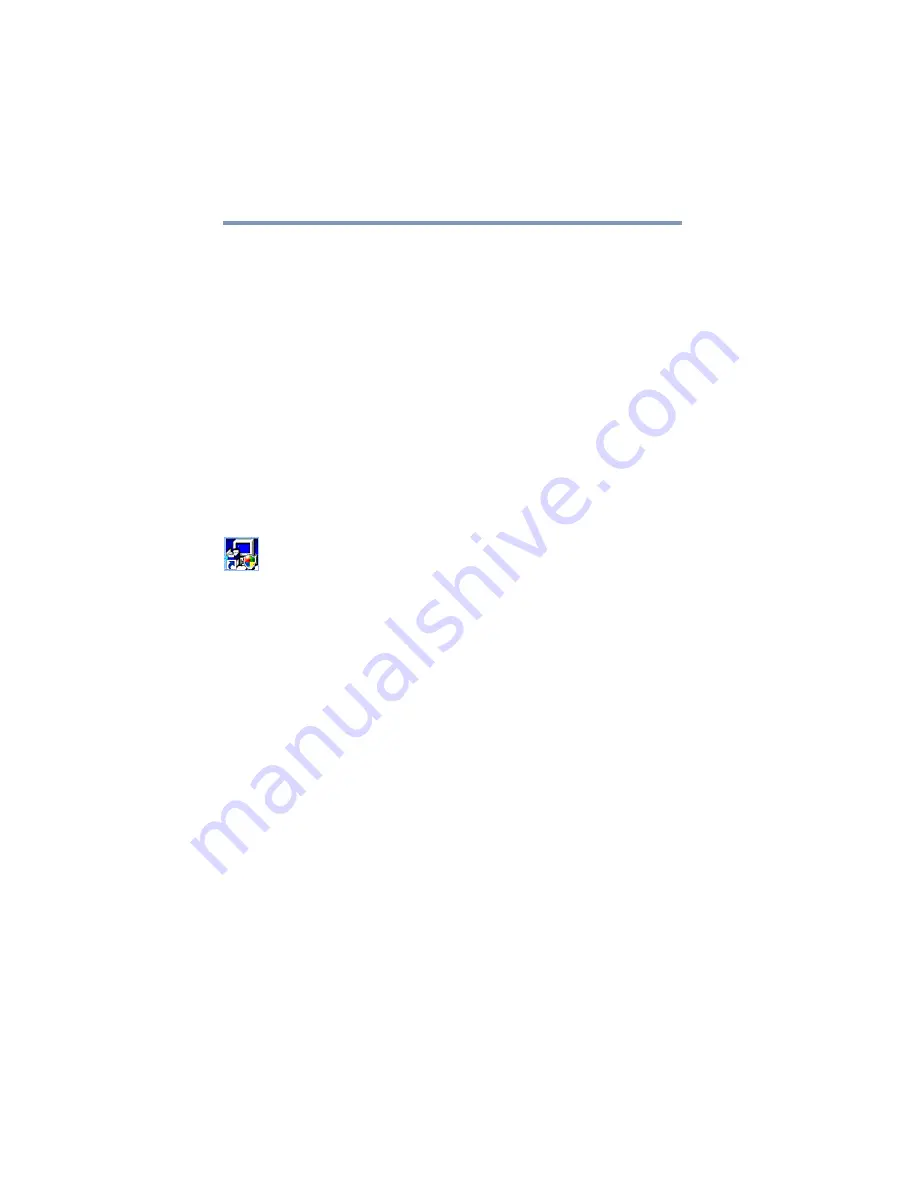
56
Getting Started
Using the TouchPad™
Checking the HDD operating status
After restoring your hard disk drive, you can check its status as
follows:
1
Click
Start
.
2
Right-click
Computer
.
3
Select
Manage
.
4
Click
Disk Management
.
5
Highlight the hard disk drive in the Volume list to display its
status in the lower portion of the screen.
Installing drivers and applications
The Toshiba Application Installer allows you to reinstall the drivers
and applications that were originally bundled with your computer.
To reinstall drivers and applications:
1
Double-click the
Toshiba Application Installer
icon on the
Windows
®
desktop.
2
Click
Next
.
3
Click the item(s) you want to install.
4
Click
Install
.
5
Follow the on-screen prompts to complete the installation
process.
Using the TouchPad
™
The TouchPad
™
, the small, smooth, square cutout located in front of
the keyboard, is sensitive to touch and enables you to move the
cursor with the stroke of a finger. Simply move your finger on the
TouchPad in the direction you would like to move the cursor:
❖
To move the cursor to the top of the page, push your finger
forward on the TouchPad.
❖
To move the cursor to the bottom of the page, drag your finger
toward yourself.
❖
To move the cursor to the right side of the page, slide your
finger across the TouchPad from left to right.
❖
To move it to the left side, slide your finger from right to left.
















































