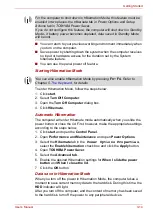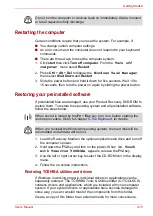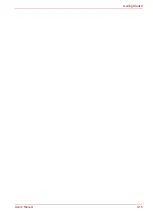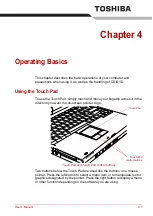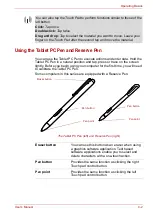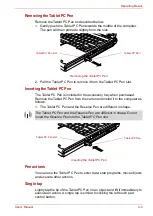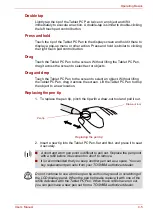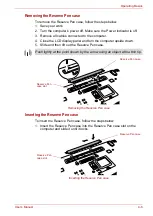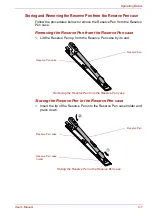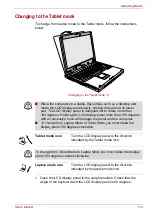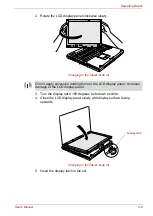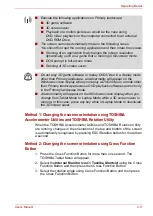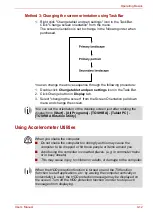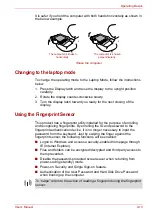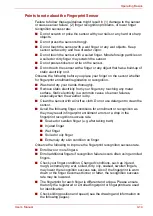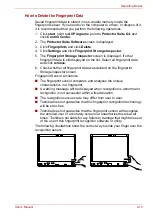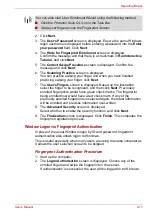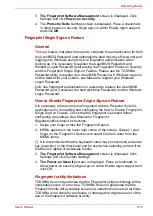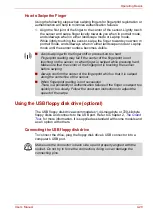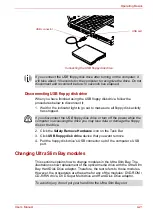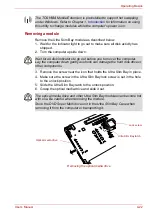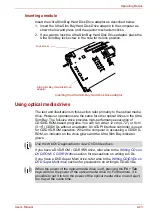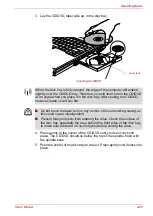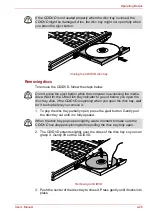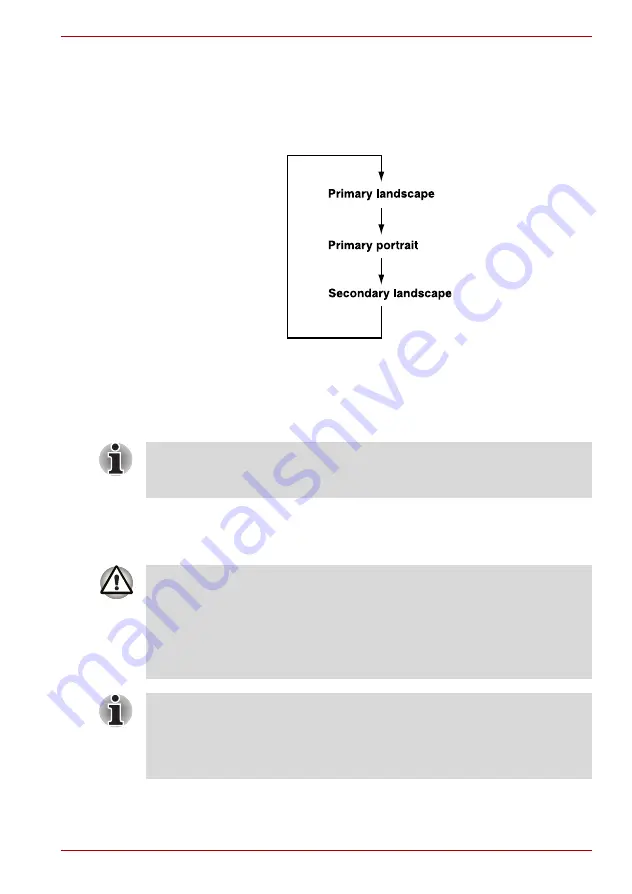
User’s Manual
4-12
Operating Basics
Method 3: Changing the screen orientation using Task Bar
1. Right click "Change tablet and pen settings" icon in the Task Bar.
Click "Change screen orientation" from the menu.
The screen orientation is set to change in the following order when
purchased.
You can change the above sequence through the following procedure:
1. Double click
Change tablet and pen settings
icon in the Task Bar.
2. Click Change button in
Display
tab.
3. Select "changing the screen" from the Screen Orientation pull down
menu and change the screen.
Using Accelerometer Utilities
You can set the orientation of the desktop screen just after rotating the
display from
[Start] - [All Programs] - [TOSHIBA] - [Tablet PC] -
[TOSHIBA Rotation Utility]
.
When you shake the computer:
■
Do not shake the computer too strongly as this may cause the
computer to be dropped or hit those people or items around you.
■
Avoid using the computer in crowded places. (e.g. in commuter trains
or in busy streets)
■
This may cause injury to children or adults, or damage to the computer.
When the HDD protection function is turned on and the Tilt function
(function to start applications, etc. by waving the computer vertically or
horizontally) is used, the HDD protection message may be displayed on
the screen. Turn off the HDD protection function in order to stop such
messages from displaying.
Summary of Contents for Portege M400-144
Page 10: ...User s Manual x PORTÉGÉ M400 ...