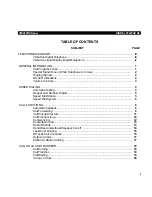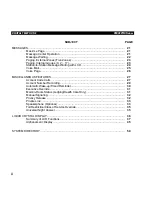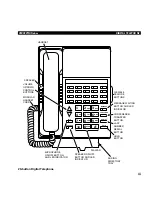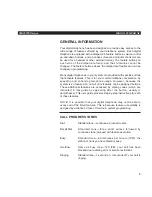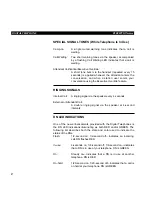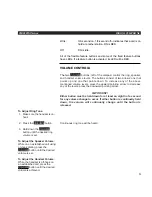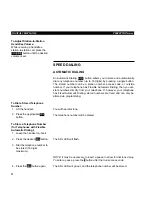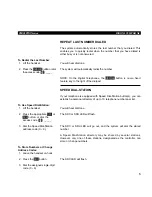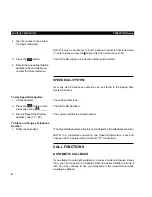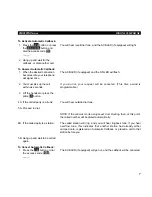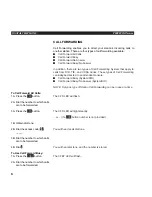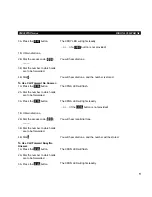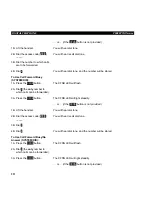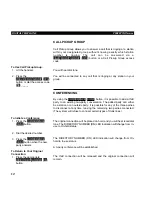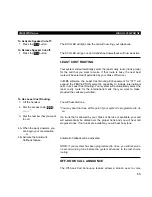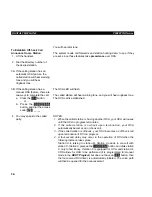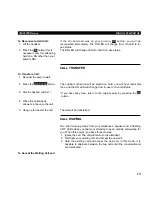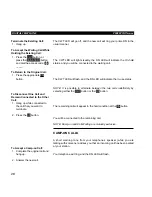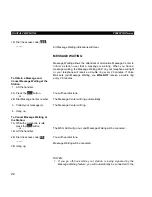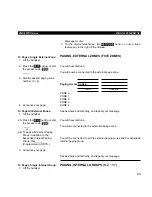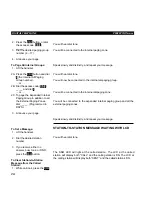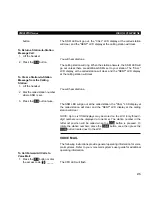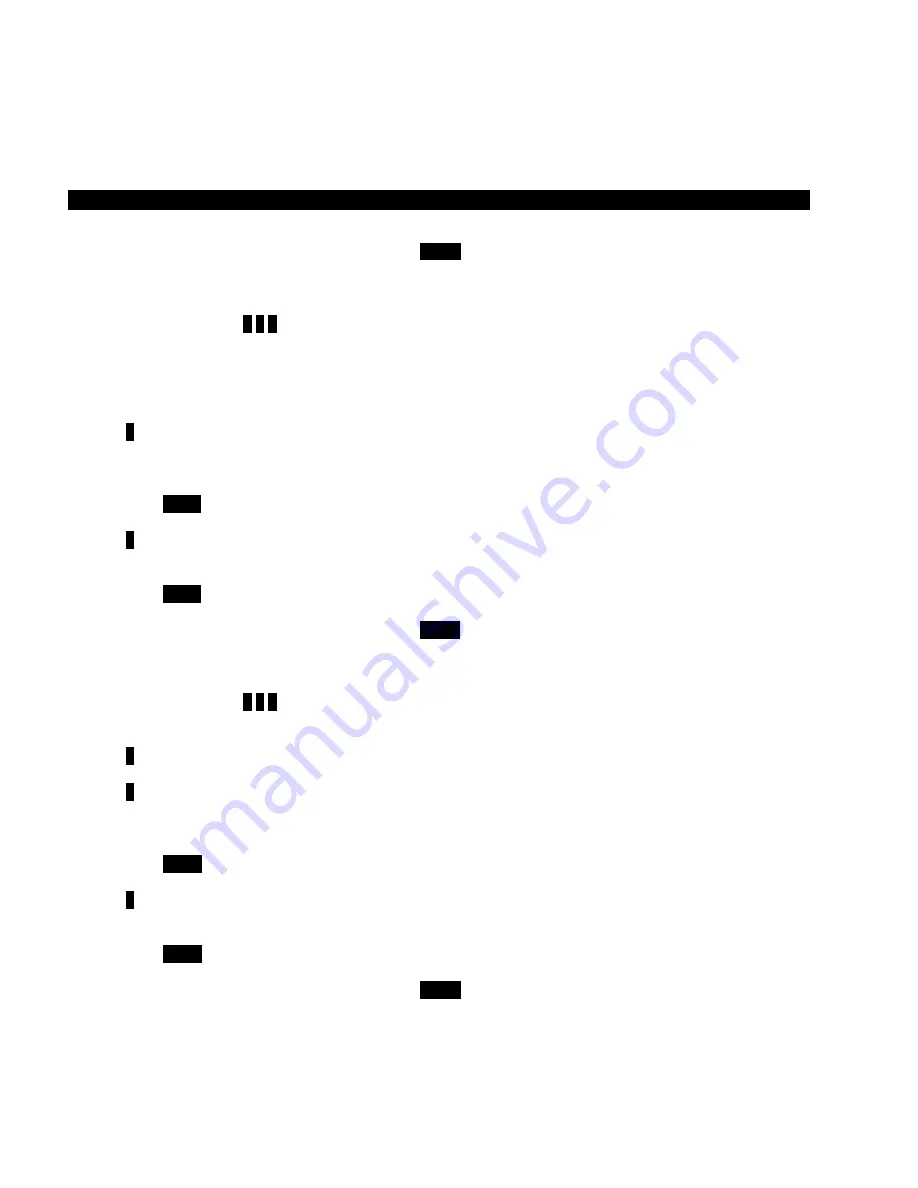
1B. Lift the handset.
2B. Dial the access code (
# 1 2
)
_____.
3B. Dial the number to which calls
are to be forwarded.
4B. Dial
#
.
To Use Call Forward Busy
(SYSTEM/DID):
1A. Press the
CFSB
button.
2A. Dial
0
(the only number to
which calls can be forwarded).
3A. Press the
CFSB
button.
1B. Lift the handset.
2B. Dial the access code (
# 1 3
)
_____.
3B. Dial
0
.
4B. Dial
#
.
To Use Call Forward Busy/No
Answer (SYSTEM/DID):
1A. Press the
CFSN
button.
2A. Dial
0
(the only number to
which calls can be forwarded).
3A. Press the
CFSN
button.
… or … (if the
CFBN
button is not provided)
You will hear dial tone.
You will hear recall dial tone.
You will hear dial tone, and the number will be stored.
The CFSB LED will flash.
The CFSB LED will light steadily.
… or … (if the
CFSB
button is not provided)
You will hear dial tone.
You will hear recall dial tone.
You will hear dial tone, and the number will be stored.
The CFSN LED will flash.
The CFSN LED will light steadily.
… or … (if the
CFSN
button is not provided)
DIGITAL TELEPHONE
PERCEPTIONe
&
ex
10