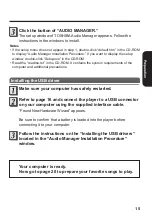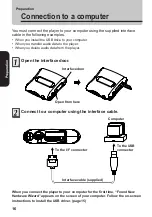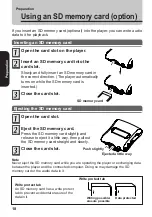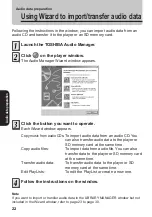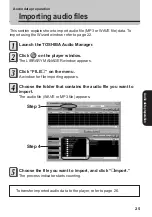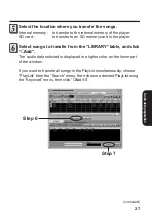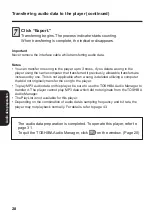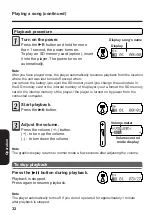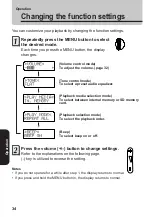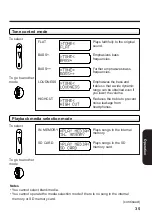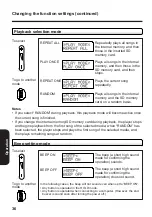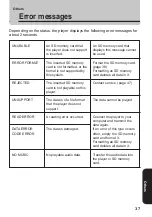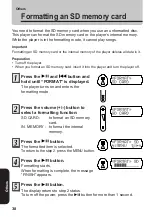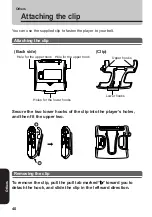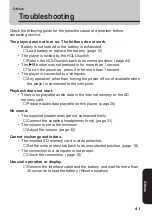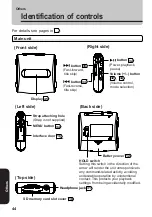29
Audio data preparation
Audio data preparation
Deleting audio data from the player
This section explains how to delete audio data from the player or SD memory
card.
Launch the TOSHIBA Audio Manager.
Click
on the player window.
The LIBRARY MANAGER window appears.
Connect the player to a computer.
Click “
→
PD/SD” on the menu.
Choose the memory that contains the data you want to
delete.
Internal memory :
the internal memory of the player.
SD card :
an SD memory card inserted in the player.
Choose audio data you desire to delete from the “PD/SD” on
the lower part of the window, then click
.
The audio data selected is deleted from the player or SD memory card.
Step 4