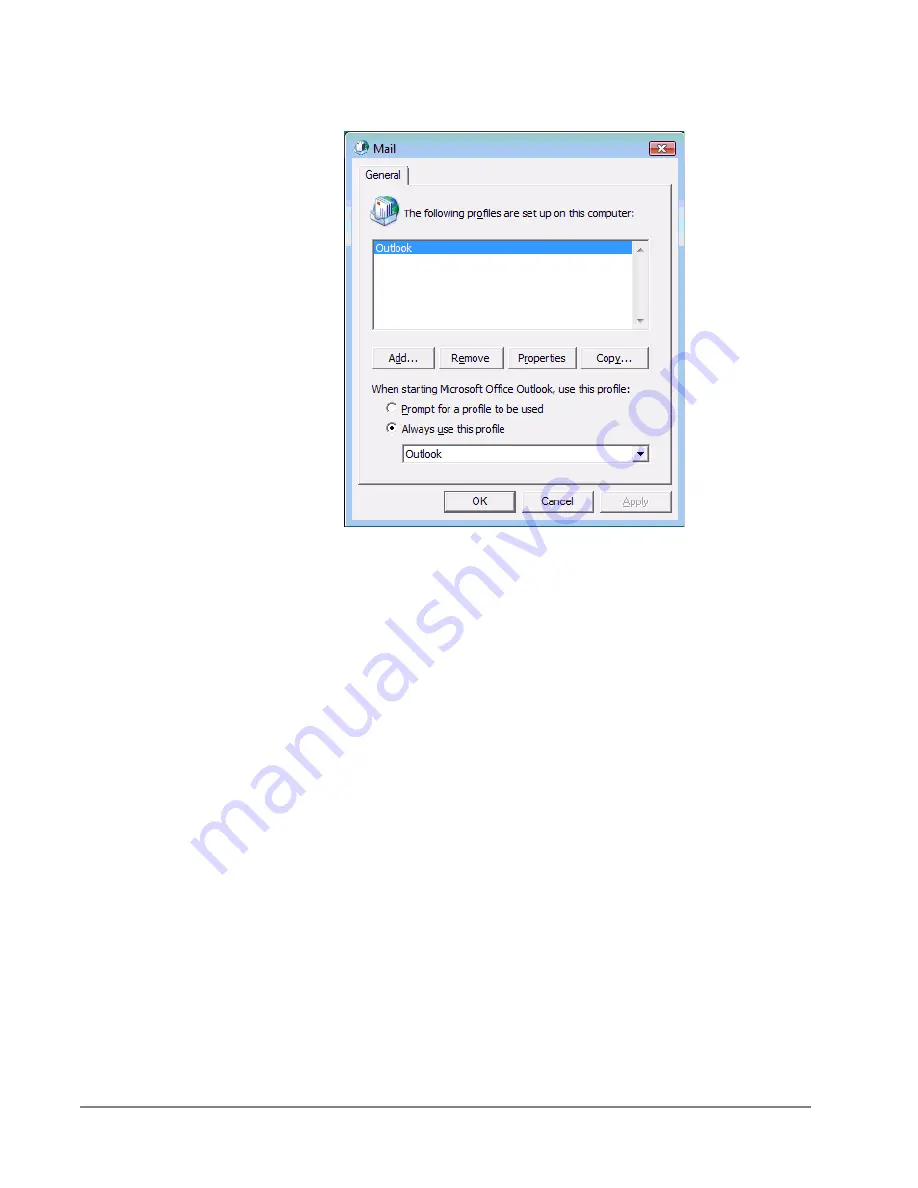
IPedge
SoftIPT
34
TOSHIBA
IPedge UG 01/13
Figure 3
Mail Profiles
Basic SoftIPT
Functions
Start the SoftIPT
• Double-click the SoftIPT icon on your desktop.
Making a Call
To make a call
1. Click
Speaker
then select the on-screen dial pad buttons to dial a call.
2. When connected to a call, you can select any of the call buttons, such as
Redial
,
Hold
or
Conf
.
3. Click
Speaker
to end the call.
Note:
Do not use BGM (#490) on the SoftIPT. It conflicts with incoming
calls.
To make a Call using a USB Handset
To install a USB handset, refer to the vendor's documentation and/or website.
1. Go off-hook (pick up the receiver or press the hook switch button on the
USB Handset) to get dial tone.
2. Dial the phone number - click the on-screen dial pad buttons, input
numbers (asterisk key, pound key) from PC keyboard, or use the key pad
on the USB handset, if available.
3. To end the call, go on-hook (put down the receiver or press the hook
switch button).
Summary of Contents for IPedge
Page 68: ...This page is intentionally left blank ...
Page 88: ...This page is intentionally left blank ...
Page 128: ...This page is intentionally left blank ...
Page 159: ...IPedge Preferences IPedge UG 01 13 TOSHIBA 155 ...
Page 304: ...IPedge Using Companion Applications 302 TOSHIBA IPedge UG 01 13 ...
















































