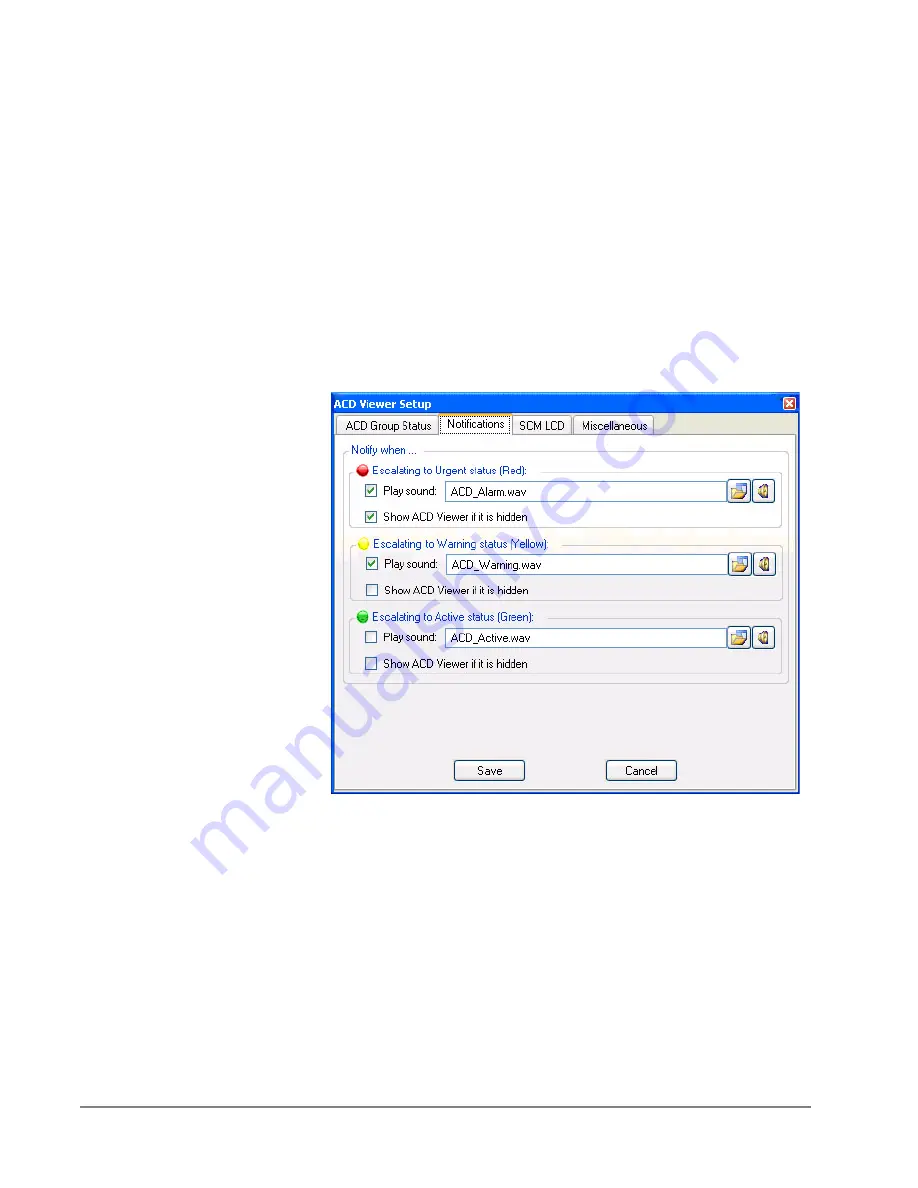
IP
edge
Using Companion Applications
264
TOSHIBA
IPedge UG 01/13
Active Status (Green), Idle
Status (Blue), and
Disabled Status (Black)
The ACD Group Status will automatically appear Green if there are agents
logged into the group and there are calls taking place in the group, but there
are no waiting calls for the group. The status will automatically appear Blue
when there are agents available to take ACD calls, but there are no calls.
Black indicates the queue is Disabled (or off-schedule) and not receiving
calls.
Notifications
This section allows you to setup audible and visible notifications that can be
taken when an Urgent, Warning, and Active status is met. If desired, enter a
check mark in the Play Sound box to hear a sound over the speakers on your
PC when a status is met. Use the Browse button to browse to a specific wav
file. Use the test button to hear the selected sound. Enter a check mark in the
box if you’d like to Show the ACD Viewer if it is hidden on your screen when a
Status is met. This will bring the Call Manager and the ACD Viewer to the
forefront of your screen.
Click
Save
to save all changes.
Summary of Contents for IPedge
Page 68: ...This page is intentionally left blank ...
Page 88: ...This page is intentionally left blank ...
Page 128: ...This page is intentionally left blank ...
Page 159: ...IPedge Preferences IPedge UG 01 13 TOSHIBA 155 ...
Page 304: ...IPedge Using Companion Applications 302 TOSHIBA IPedge UG 01 13 ...
















































