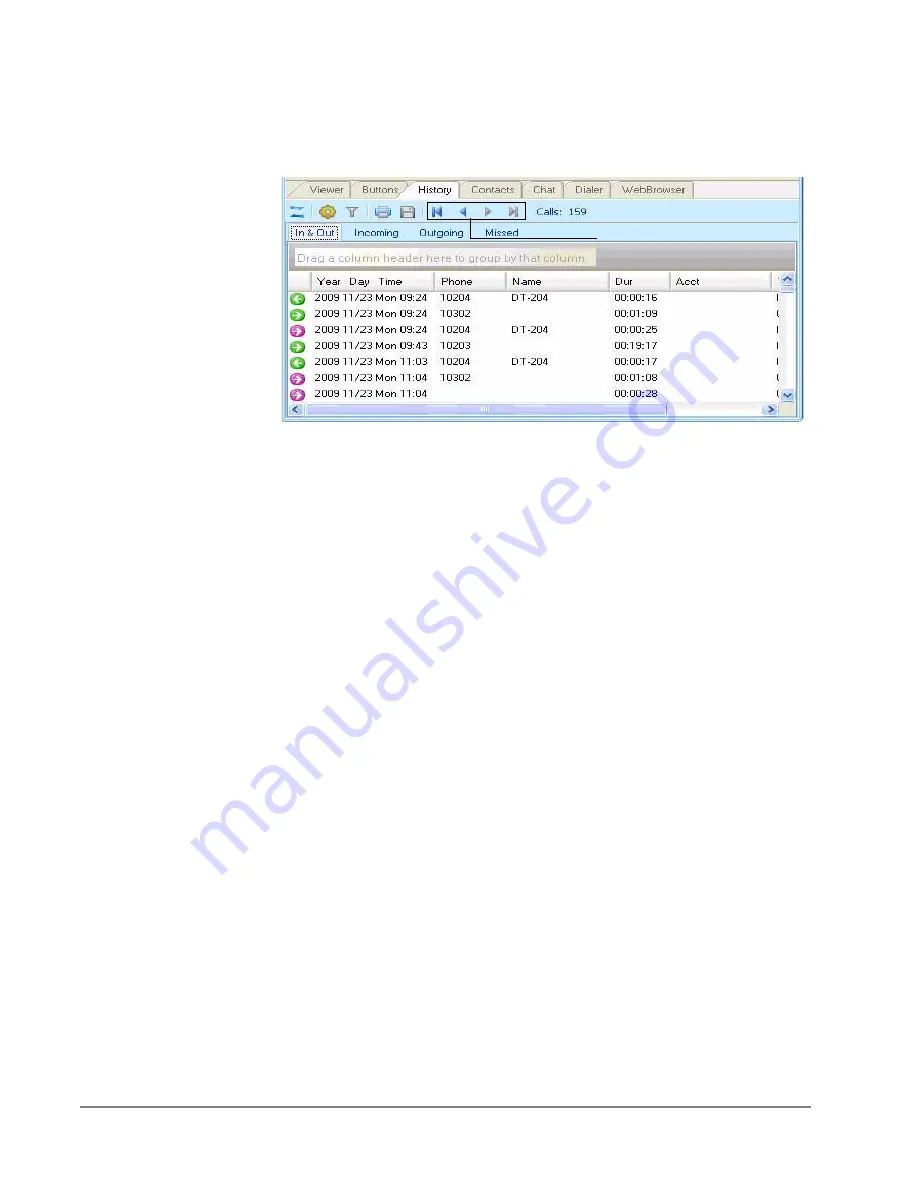
IP
edge
Using Companion Applications
256
TOSHIBA
IPedge UG 01/13
History
Call Manager automatically creates a log of calls dialed and received on the
local telephone extension. This Call History provides the user with a valuable
log of his or her phone calls.
•
Pages Buttons – In addition to the other toolbar icons, you can use the
First Page, Previous Page, Next Page, and Last Page icons/buttons to
navigate between the various pages. Call History creates Pages when
the call log exceeds a certain number of Call records to improve
performance. The Last page contains the most recent calls.
•
Call Information – Each call in the call history appears as one line in the
Call Display area. The column headers indicate what information is
shown in each column.
•
Column 1 (Icons) – Indicates whether or not a call is an incoming
call or outgoing call (arrow pointing right = incoming, arrow
pointing left = outgoing) and the call is answered or not (Green =
answered, pink = not answered).
•
Year Day Time – Shows the date and time that the call completed
(not started). This column also includes the day-of-week for the
first call of each day.
•
Phone – the phone number you dialed (outgoing,) or the CallerID
Number / ANI (incoming.)
•
Name – The name of the person you called (based on Outlook),
or who called you (based on CallerID.)
•
Dur –The Duration or length of time the call spent on this Call
Manager extension, in hours, minutes, and seconds. This time
does not include any time the call spent on any other extensions
before or after being on this extension.
•
Acct Code – Shows the account code, if any, that was attached to
this call. Customers often use Account Codes to indicate
something about the call, such as the Customer ID, the result
code of the call (e.g. “order was placed”, “needs follow-up”,
“unable to reach – party was busy”), etc. This account code could
have been attached to the call prior to reaching this phone, or it
could have been added or changed by you while it was on your
extension. Call History logs the current Account Code when the
call leaves the Call Manager extension.
Page Buttons
Summary of Contents for IPedge
Page 68: ...This page is intentionally left blank ...
Page 88: ...This page is intentionally left blank ...
Page 128: ...This page is intentionally left blank ...
Page 159: ...IPedge Preferences IPedge UG 01 13 TOSHIBA 155 ...
Page 304: ...IPedge Using Companion Applications 302 TOSHIBA IPedge UG 01 13 ...
















































