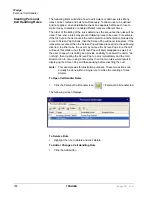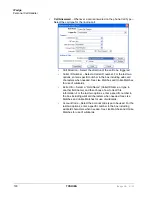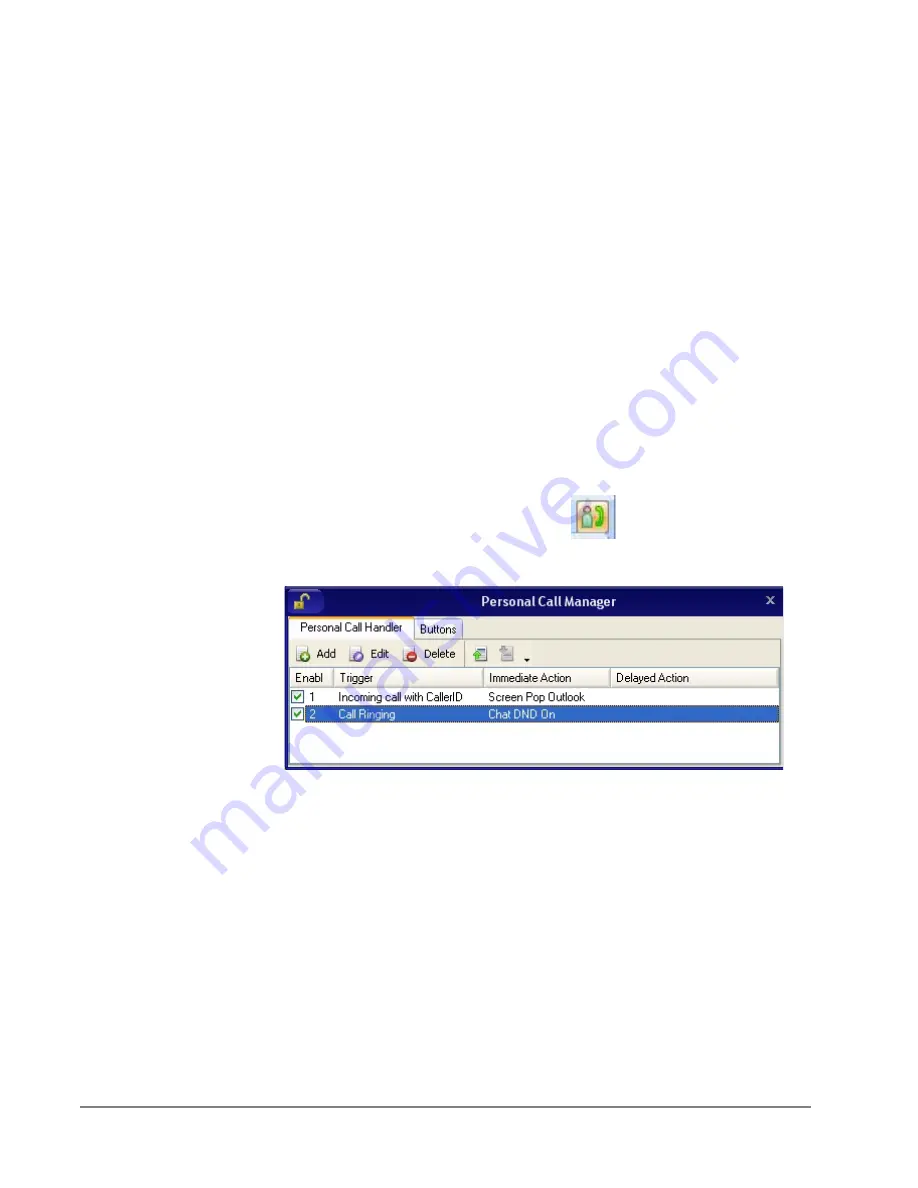
IP
edge
Personal Call Handler
188
TOSHIBA
IPedge UG 01/13
Creating Personal
Call Handling Rules
The following items will define how to edit, delete or add new rules. Many
rules can be created and exist simultaneously. To allow rules to be defined
and not applied, an enable/disable check box appears before each rule to
make it easy to disable or enable different rules are different times.
The order of the listing of the rules determines the sequence the rules will be
used. Thus, some rules may prevent following rules to be used. For example,
if the first rule in the list causes the call to divert to another station followed by
a rule to Screen Pop Outlook, then the Screen Pop will never take place. If the
rules were reversed, then the Screen Pop will take place prior to the call being
diverted. In either case, the user may not see the Screen Pop since the call
will leave this station, thus the Screen Pop will likely disappear as well. For
the user to see who is calling and provide an ability to answer the call or “do
nothing”, then creating the Screen Pop to occur immediately and the Call
Divert action to occur using a time delay, then the two rules would result in
displaying the Screen Pop and then pausing before diverting the call.
Note:
This example was for illustration purposes. These two actions can
actually be done within a single rule to make the creating of rules
simpler.
To Open Call Handler Rules
1. Click the Personal Call Handler icon
> Personal Call Handler tab.
The following screen displays.
To Delete a Rule
•
Highlight the rule to delete and click Delete.
To Add or Change a Call Handling Rule
1. Click the Add button
Summary of Contents for IPedge
Page 68: ...This page is intentionally left blank ...
Page 88: ...This page is intentionally left blank ...
Page 128: ...This page is intentionally left blank ...
Page 159: ...IPedge Preferences IPedge UG 01 13 TOSHIBA 155 ...
Page 304: ...IPedge Using Companion Applications 302 TOSHIBA IPedge UG 01 13 ...