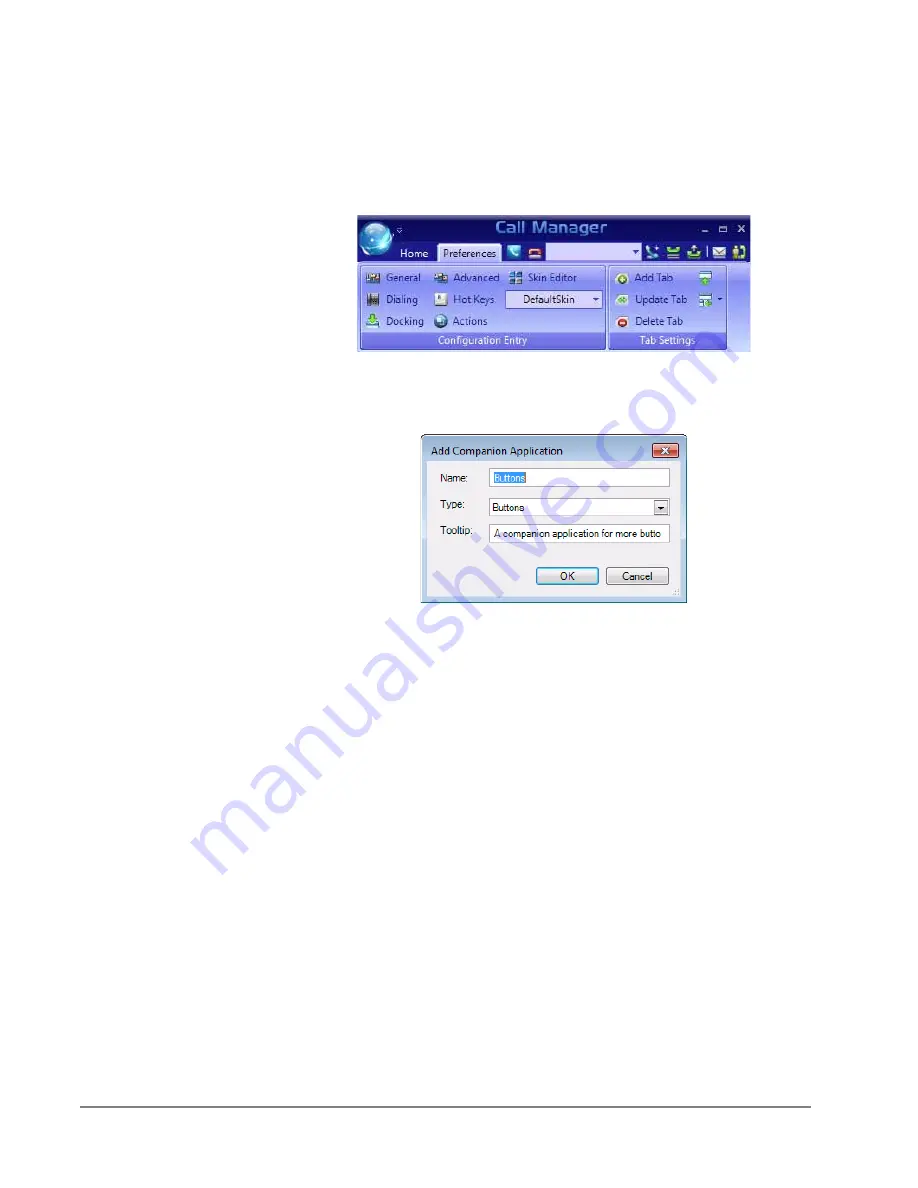
IP
edge
Preferences
154
TOSHIBA
IPedge UG 01/13
Tab Settings
The options to add, update or delete tabs can be found here. Tab settings is
for managing companion applications. The Revert button brings all the
companion applications that have been docked outside back to the main
window.
Add Tab
Click the Add Tab button to add a new tab.
•
Name – sets the text in the tab.
•
Type – The drop down allows the user to select a companion application.
A companion application will not appear in the 'Type' drop down if all
instances are added to a tab. The More Buttons allows eight instances.
All other companion application allow one instance.
•
Tooltip – allows the user to set a tooltip for the tab.
Update Tab
Click the Update Tab button to change the appearance order, name, type, and
tooltip of each tab in your tab view. The 'Name' or 'Tooltip' can be changed by
clicking in the cell and typing.Use the Up and Down buttons to move the tabs
appropriately, then click OK.
Summary of Contents for IPedge
Page 68: ...This page is intentionally left blank ...
Page 88: ...This page is intentionally left blank ...
Page 128: ...This page is intentionally left blank ...
Page 159: ...IPedge Preferences IPedge UG 01 13 TOSHIBA 155 ...
Page 304: ...IPedge Using Companion Applications 302 TOSHIBA IPedge UG 01 13 ...






























